-
Notifications
You must be signed in to change notification settings - Fork 180
Chunk Import
Importing chunks can be easily done by opening the target world first using File --> Open and then merging the
chunks of a second world using Tools --> Import chunks. After selecting a folder containing region files, it is
possible to import the chunks with a bunch of additional options.
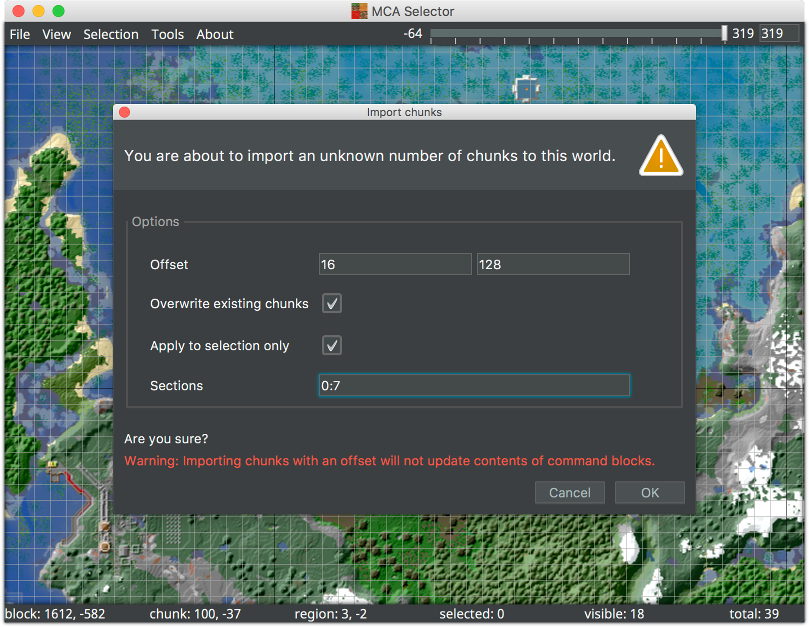
Import chunks with an offset in chunk coordinates. To convert block coordinates to chunk coordinates, divide them by 16.
Deletes existing chunks and overwrites them with the imported ones.
Import chunks into the current selection.
Shifts the imported chunks up or down in increments of 16 (the height of a chunk section). This can be used in combination
with the Sections option to stack chunks vertically.
Defines one, or a range of sections to be imported. A range has the format <from>:<to>, inclusive.
Omitting <from> sets the lowest possible value, omitting <to> sets the highest possible value. :, true or
empty means all sections. Multiple ranges or single indices can be defined by separating them with a comma. If a
chunk does not already exist at the location, it will be created containing only the specified sections of the
imported chunk.
Notice Commands inside of command blocks will not be changed. Maps will not be updated, because their data is not stored inside region files.
It is possible to copy a selection to the system clipboard and pasting it to a different location in the same world
or into an entirely different world.
After making a selection, use Selection --> Copy chunks or press Ctrl+C (Cmd+C on Mac). After navigating to
the location in the world where the copied chunks need to be pasted, use Selection --> Paste chunks or press
Ctrl+V (Cmd+Von Mac) to display an overlay showing where the clipboard will be imported to. The overlay can be
moved around by pressing and holding the left mouse button. Press Ctrl+V again to import the chunks at the
selected location. This will open the Import chunks dialog with prefilled values depending on where
the overlay has been placed.
Copying can be cancelled by pressing Esc.
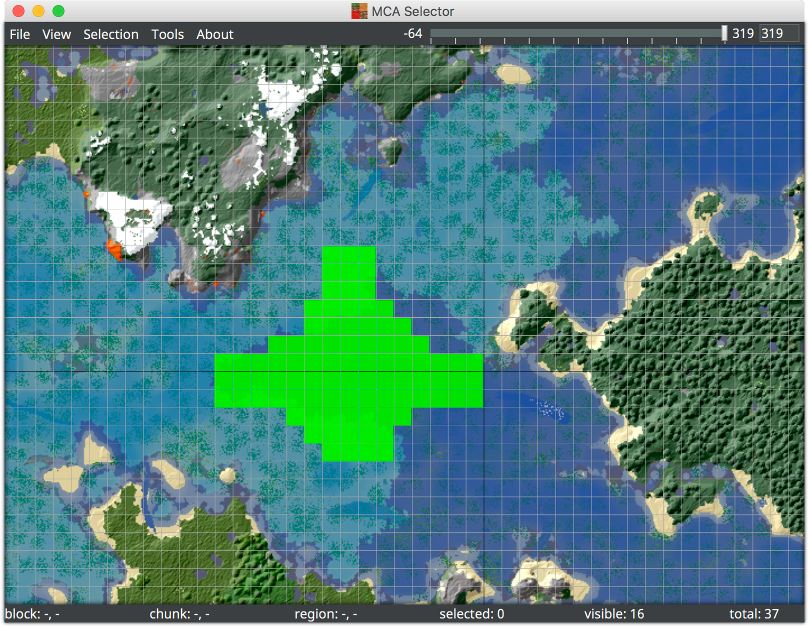
Getting started
Advanced editing
Articles and Tutorials
Development

