-
Notifications
You must be signed in to change notification settings - Fork 10
Setup Server Name
| Previous FineBuild Initialisation | Manual Install | Setup Service Timeout Next |
|---|
The name of the server must be in upper case. This is because SQL Server has a history of problems occurring when the server name is not in upper case, particularly during the application of Service Packs and Cumulative Updates.
Automated processing of Setup Server Name relates to Process Id 1BA in the FineBuild1Preparation script. Automated processing of Upper case Server Name will always occurr if the server name is not in upper case.
The process used by the FineBuild script to change the server name is significantly different to the processing performed manually.
FineBuild uses a call to the hostname.Rename API to change the server name.
If the server name is changed to upper case, then a reboot will be scheduled to allow the new name to be used.
The following steps show what you would have to do to setup Server Name manually. FineBuild does all of this work for you automatically.
The user interface requires that the server is rebooted twice before proceeding further.
-
Right-click on Computer and select Properties.
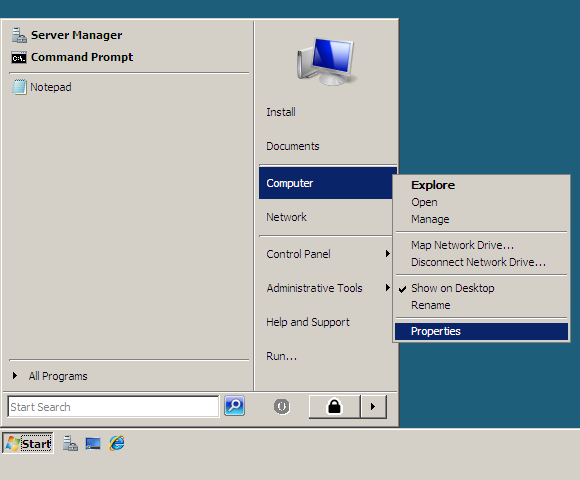
-
If you are using Windows 2008 or above, click on Advanced system settings:
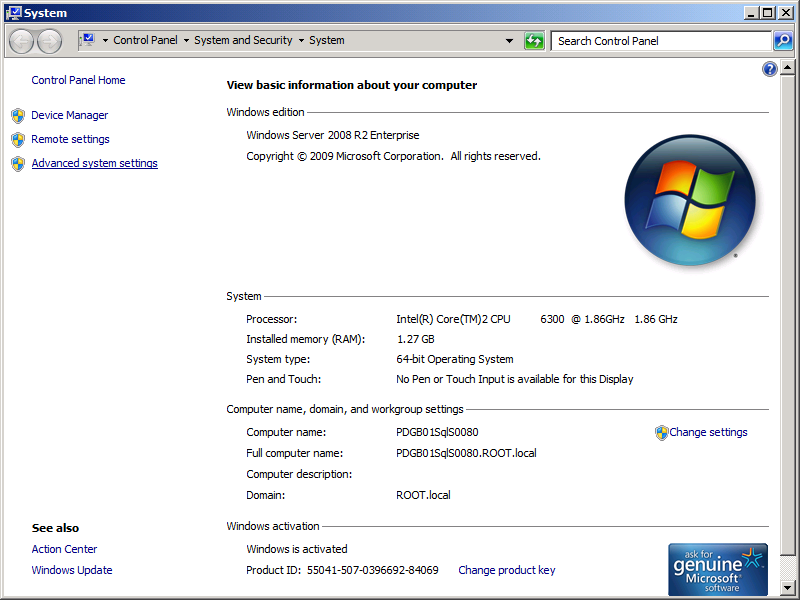
-
Select the Computer Name tab, and click on Change:
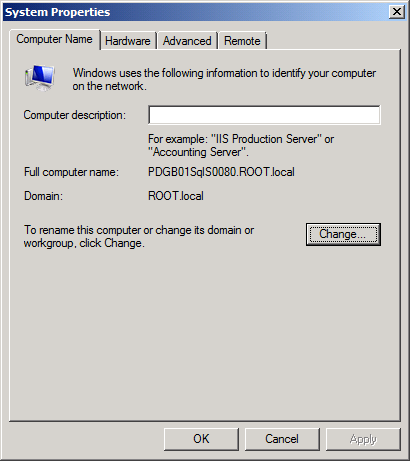
-
The user interface considers that a mixed case name and an upper case name are identical. In order to force the server name to upper case the server must first be renamed, then named back to its original name but in upper case.
Add a suffix to the server name. In the example the letter a has been used. Click OK to save the change.
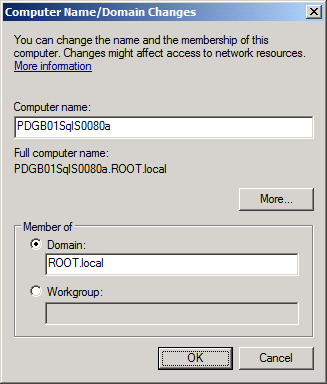
-
Click OK to acknowledge the need to reboot.
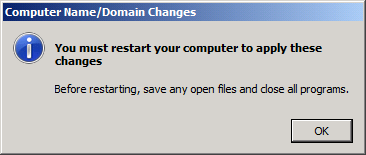
-
Click OK on all the preceeding windows until you get back to the Desktop. Then click Restart Now on the following message to reboot the computer:
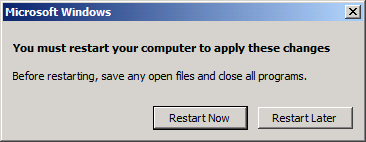
-
After the reboot, return to the Computer Name tab and set the server back to its original name, but in upper case. Click OK to save the change, and then proceed with the reboot.
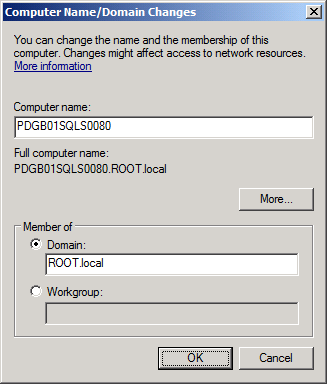
Copyright FineBuild Team © 2012 - 2018. License and Acknowledgements
| Previous FineBuild Initialisation | Top | Setup Service Timeout Next |
|---|
Key SQL FineBuild Links:
SQL FineBuild supports:
- All SQL Server versions from SQL 2019 through to SQL 2005
- Clustered, Non-Clustered and Core implementations of server operating systems
- Availability and Distributed Availability Groups
- 64-bit and (where relevant) 32-bit versions of Windows
The following Windows versions are supported:
- Windows 2022
- Windows 11
- Windows 2019
- Windows 2016
- Windows 10
- Windows 2012 R2
- Windows 8.1
- Windows 2012
- Windows 8
- Windows 2008 R2
- Windows 7
- Windows 2008
- Windows Vista
- Windows 2003
- Windows XP