-
Notifications
You must be signed in to change notification settings - Fork 3
Web Flow Testing
PowerAuth Docker documentation has been moved to: https://developers.wultra.com/docs/develop/powerauth-docker/Web-Flow-Testing
Please use the new developer portal to access documentation.
You can use our basic "testing kit" to test if the building and deployment of complete PowerAuth stack Docker images was correct.
Follow these steps:
- Follow the instructions in section Getting-Started and start Docker containers for whole PowerAuth stack including Web Flow (using Docker Compose file
docker-compose-pa-all.yml). - Download and unpack
powerauth-webflow-testing.zipfile from the release section. - If needed, modify properties in
application.propertiesfile. - Start the application by
sh start.shcommand. - Open http://localhost:8888 in browser.
You should see a demo app that has three features:
- Payment authorization demo.
- Operation authorization demo (by operation ID).
- Login demo (simple OAuth 2.0 dance).
It looks like this:
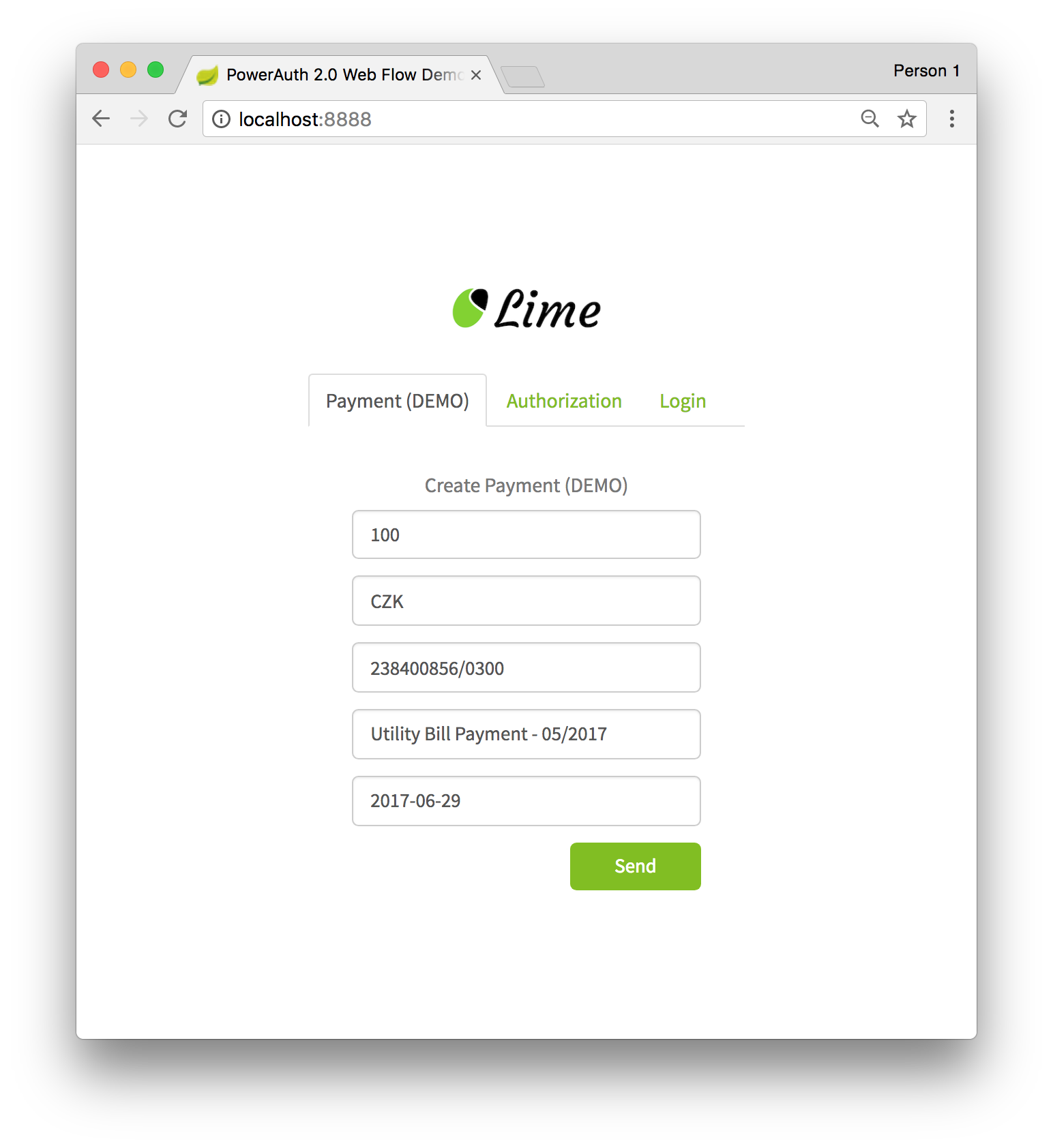
In the default configuration, with mock powerauth-data-adapter.war image, you can use user with any username (for example, demo), with static password test.
For payments and operations that require 2FA, there is an SMS OTP enabled by default. SMS code is stored in the database. By default, you can connect to it using following credentials:
| parameter | value |
|---|---|
| URL | jdbc:mysql://localhost:23376/powerauth |
| username | root |
| password | root |
| table name | da_sms_authorization |
You need to order records by timestamp_created column to see only the latest SMS OTP codes. The SMS OTP code is stored in column authorization_code.