-
Notifications
You must be signed in to change notification settings - Fork 1
Install First time install on Windows
Home | Installation Guide | User Guide | Admin Guide | User Tests
Before installing DASHER, please install Docker CE. Please see Documentation for Docker CE:
Docker Installation Instructions
and if downloading DASHER code via Git, you'll need to install Git for Windows:
When installing GIT, ensure to leave the option to install environment variables selected.
You will also need an account (username and password) of a remote XNAT server to synchronise the data to. This should be provided to you before installation.
Windows have introduced WSL2 - Windows Subsystem for Linux - to run Linux Docker containers natively on Windows. WSL2 requires Windows build 2004 onward, and the latest Docker Desktop. If you do have WSL2 you do not need to change Docker settings as described below. You just need to ensure that WSL2 is enabled.
Change Docker Settings (Only change settings if not using WSL2) :
Ensure any drives you intend to use are shared with Docker:
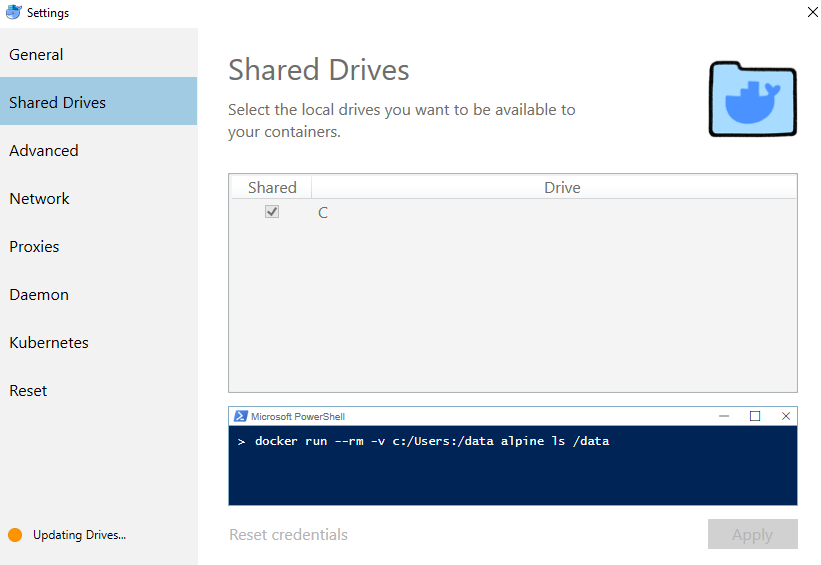
Ensure containers have sufficient resources. DASHER requires 7GB ram and 4 CPUs. The disk image size is dependent on the amount of data expected to be stored:
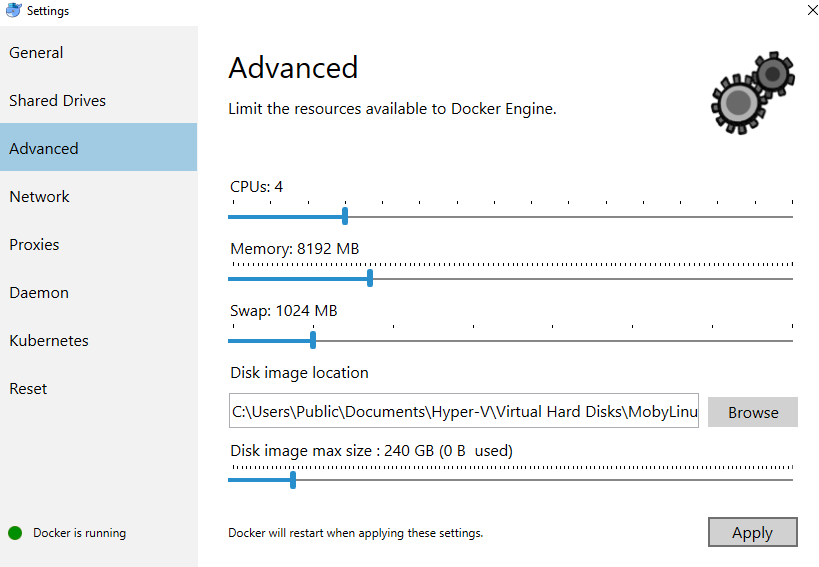
Create a [install folder] for installing DASHER, e.g. C:\DASHER
Open the Command Prompt:
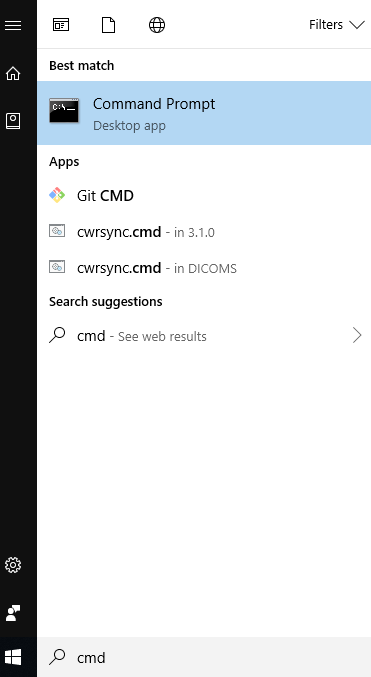 *
*
cd to the [install folder] folder (if not already there), for example:
cd C:\DASHER\
then clone the repository
git clone https://gitlab.com/KCL-BMEIS/Data-Analytics/data_uploader.git
Next
Navigate: Home | Installation Guide | User Guide | Admin Guide | User Tests
New Pages:
- Test Release Version 4 Notes
- First time install on Windows
- First time install on Linux
- Updating DASHER on Windows
- Updating DASHER on Linux
- Editing xnat.cfg
- Building DASHER on Windows
- Building DASHER on Linux
- Installing the Processing Pipelines
- Setting up XSync
- Troubleshooting
- Logging in to the Servers
- Overview of DASHER
- Importing Data into DASHER
- Pseudonymising Data
- Uploading Data to a Remote Server
- Exporting Data from DASHER
- The QUARANTINE Project
- Create and Edit Users
- Adding Clinical Trials
- Managing the QUARANTINE Project
- Setting Quarantine Protocol
- Adding a Project for Local Research
- Adding a Project for a Remote Server
- Changing the Pseudonymisation
- Installing SSL Certificates
- Maintenance
- Download Test Data
- Installing DASHER
- Installing Plugins
- Adding Clinical Trial
- Creating a New User
- Importing Data into DASHER
- Pseudonymising Data 1
- Export Pseudonymised Data Locally
- Upload Data (XSync)
- Import - DICOM push
- Import - Duplicate
- Import - Single RTSTRUCT
- Import - Quarantine
- Pseudonymise - Edits
- Pseudonymise - Missing structure
- Pseudonymise - Local research
- Restarting Docker