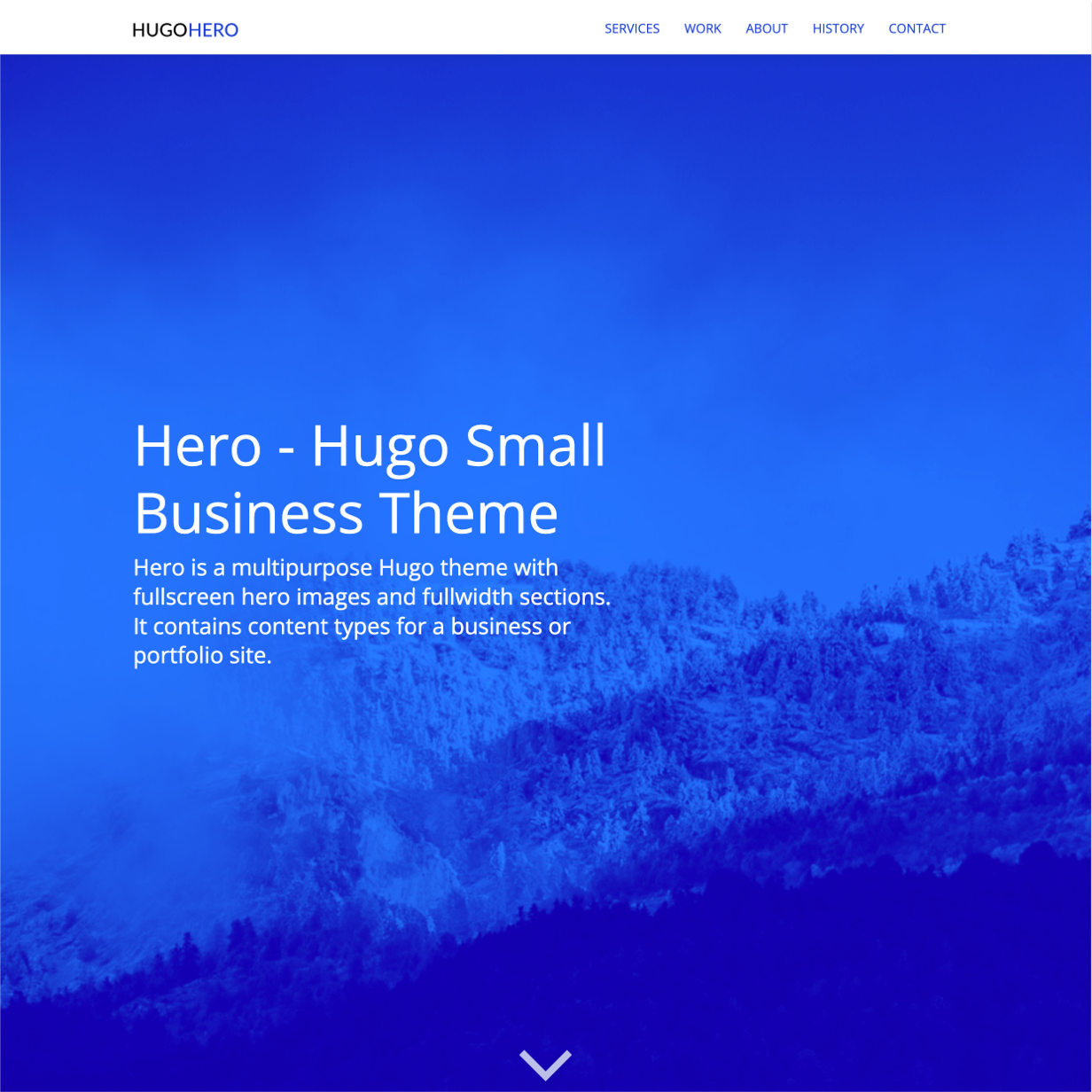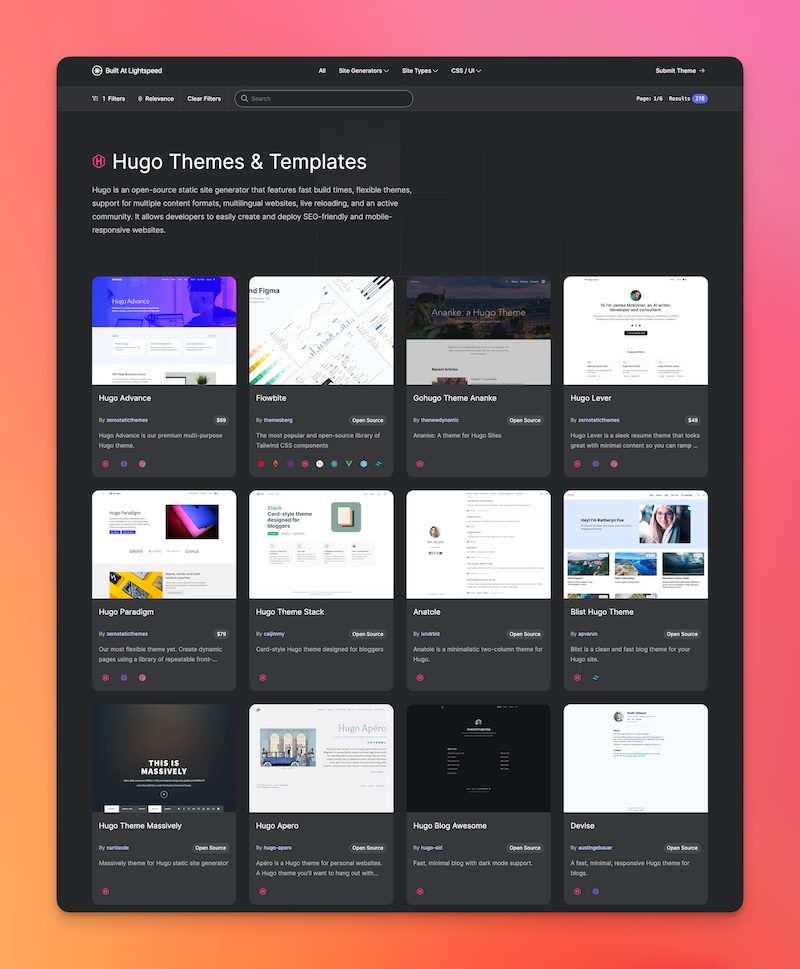Hero is a multi-page business theme with fullscreen hero images and fullwidth sections.
Content Types
- Services (Markdown)
- Work/Portfolio (Markdown)
- Features (Data)
- About (Markdown, Single Page, Shortcodes)
- Homepage (Markdown, Single Page, multiple .md files in one layout)
Content Management
- This theme's content is now all editable via markdown files.
- Includes examples where multiple .md files are sourced in a single layout to create fullwidth sections that have different locations in the HTML.
- The "Home" page uses multiple markdown files for the different homepage sections. It uses headless bundles.
- The "About Us" page uses multiple markdown files for its different sections. It uses leaf bundles and shortcodes.
- "Services" & "Work" use markdown files with layouts for list, single and summary views.
Features
- Full-width responsive design
- Full-width/full-height hero image partial
SCSS
- SCSS (Hugo Pipes)
- Responsive design
- Bootstrap 4 grid and media queries
- The rest of the Bootstrap library is commented out by default but is ready to be @imported in the
style.scss
Speed
- 100/100 Google Lighthouse speed score
- Vanilla JS only
- Minified CSS under 20KB
- Minified JS under 20KB
SEO
- 100/100 Google Lighthouse SEO score
- Configure Google Analytics in
config.toml - Configure Google Analytics using env variable
HUGO_GOOGLE_ANALYTICS_IDcompatible with Netlify. - Configure meta tags and OG meta tags for the homepage in
config.toml - Semantic HTML document structure
Menu
- Responsive menu managed in
config.toml - Animated hamburger menu on mobile
Content
- Robust example content included
- Royalty free illustrations included
1. Install Hugo
To use this theme you will first need to have Hugo installed. Please follow the official installation guide
This theme uses Hugo Pipes to compile SCSS and minify assets which means if you not using the Hugo extended version this theme will not work. To check your version of Hugo, run hugo version. Make sure you see /extended after the version number, for example Hugo Static Site Generator v0.82.0/extended darwin/amd64 BuildDate: unknown You do not need to use version v0.82.0 specifically, it just needs to have the /extended part.
2. Create a new Hugo site
This will create a fresh Hugo site in the folder mynewsite.
hugo new site mynewsite
3. Install the theme
Download or git clone this theme into the sites themes folder mynewsite/themes. You should end up with the following folder structure mynewsite/themes/hugo-hero-theme
cd mynewsite
git clone https://github.com/zerostaticthemes/hugo-hero-theme.git themes/hugo-hero-theme
4. Copy the example content
Copy the entire contents of the mynewsite/themes/hugo-hero-theme/exampleSite/ folder to root folder of your Hugo site, ie mynewsite/. To copy the files using terminal, make sure you are still in the projects root, ie the mynewsite folder.
cp -a themes/hugo-hero-theme/exampleSite/. .
65. Run Hugo
After installing the theme for the first time, generate the Hugo site.
You run this command from the root folder of your Hugo site ie mynewsite/
hugo
For local development run Hugo's built-in local server.
hugo server
Now enter localhost:1313 in the address bar of your browser.
This theme includes a netlify.toml which is configured to deploy to Netlify from the exampleSite folder. If you have installed this theme into a new Hugo site and the exampleSite folder was copied or removed, you should delete the netlify.toml file.
Often a homepage requires special meta tags such as a meta description or og meta data for twitter, facebook etc. You can configure these values in the config.toml
# config.toml
...
[params.homepage_meta_tags]
meta_description = "a description of your website."
meta_og_title = "My Theme"
meta_og_type = "website"
meta_og_url = "https://www.mywebsite.com"
meta_og_image = "https://www.mywebsite.com/images/tn.png"
meta_og_description = "a description of your website."
meta_twitter_card = "summary"
meta_twitter_site = "@mytwitterhandle"
meta_twitter_creator = "@mytwitterhandle"
You can set meta tags on a per template basis using a block. For example, you might want to write a custom meta description for the /services page. You can insert any valid HTML meta data inside the {{ define "meta_tags }} block at the top of a template.
// layouts/services/list.html
...
{{ define "meta_tags" }}
<meta name="description" content="We offer a variety of services in the finance industry" />
{{ end }}
{{ define main }}
...
Add your google analytics ID to the config.toml
# config.toml
[params]
google_analytics_id="UA-132398315-1"You can edit and add main menu links in the config.toml under [[menu.main]]
- Don't create ports or new versions of this theme without asking me
- You can't re-distribute or re-sell this theme as your own template
- Beautiful royalty free Illustrations by Icons8 - https://icons8.com/illustrations/style--pixeltrue
- Stock images by Unsplash - https://unsplash.com/
- Feature icons by Noun Project - https://thenounproject.com/
More Hugo Themes by Zerostatic
- Hugo Hero - Open-source business theme
- Hugo Whisper - Open-source documentation theme
- Hugo Serif - Open-source business theme
- Hugo Winston - Open-source blog theme
- Hugo Advance - Premium advanced multi page business & marketing theme
- Hugo Paradigm - Premium landing page + site builder theme
- Hugo Lever - Premium personal / bio theme
- Hugo Shard - Premium SAAS / landing page theme
Find hundreds more Hugo themes on Built At Lightspeed