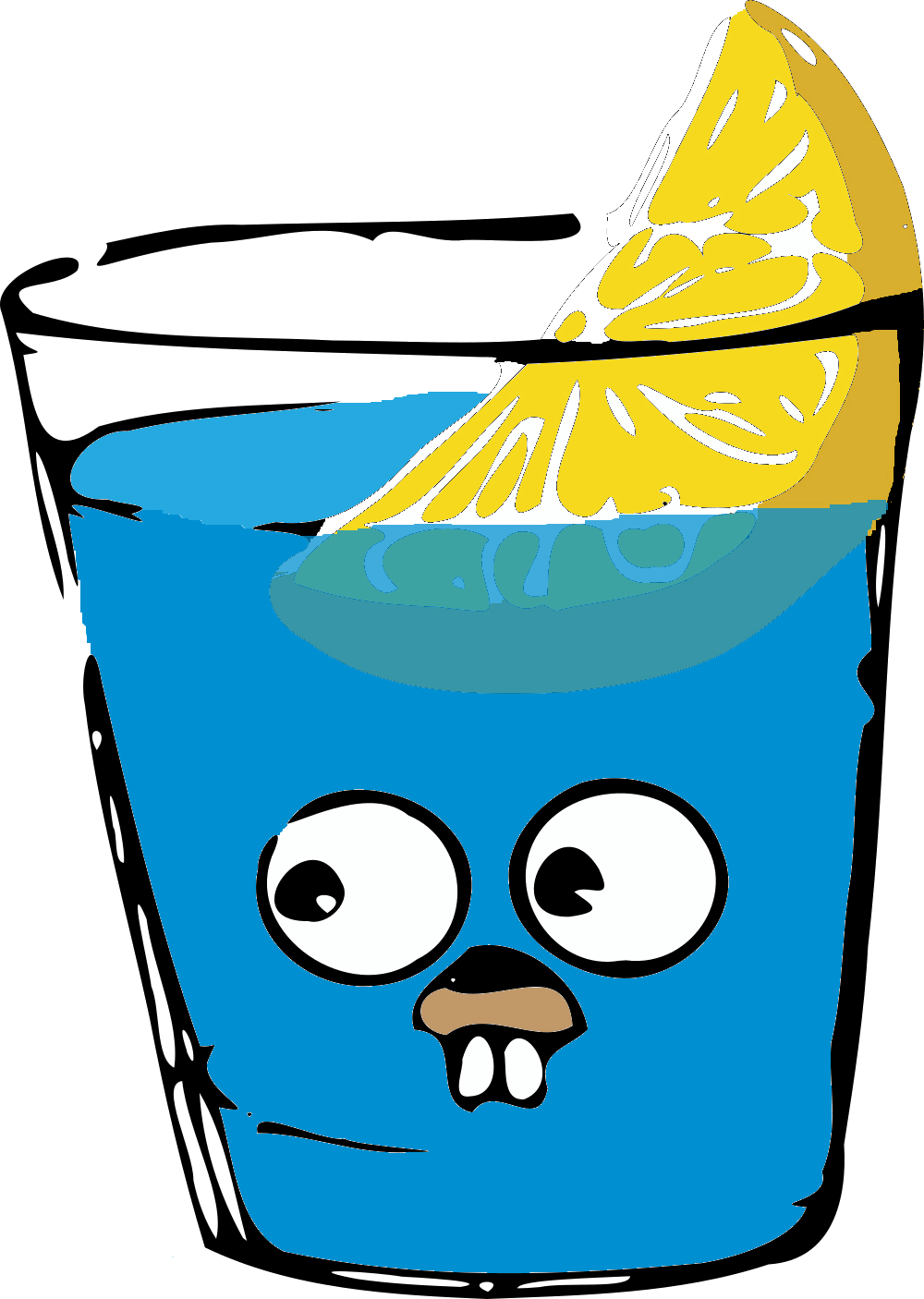### Random Anime Quote Generator
This repository contains a three-tier microservices application that generates random anime quotes. The application is composed of the following tiers:

- Frontend: Built with Golang and HTML
- Backend: Golang API using the Gin framework
- Database: MySQL
- Frontend: Serves the HTML page and handles user interactions.
- Backend: Provides API endpoints for fetching random quotes.
- Database: Stores the anime quotes.
- Install MySQL and start the MySQL service.
- Create a database named
quotes. - Create a table
anime_quoteswith the following schema:
USE anime_db;
CREATE TABLE quote (
ID INT AUTO_INCREMENT PRIMARY KEY,
Content VARCHAR(255)
);- Insert some quotes into the
anime_quotestable:
INSERT INTO quote (Content) VALUES
('The world is cruel but also very beautiful — Attack on Titan'),
('Revenge is just the path you take to escape your suffering — Bleach'),
('Simplicity is the easiest path to true beauty - Seishuu Handa Barakamon'),
('A dropout will beat a genius through hard work - Rock Lee'),
('Knowing what it feels to be in pain, is exactly why we try to be kind to others - Jiraiya'),
('Hurt me with the truth. But never comfort me with a lie - Erza Scarlet'),
('Power comes in response to a need, not a desire. You have to create that need - Goku'),
('Being lonely is more painful than getting hurt - Monkey D. Luffy'),
('I refuse to let my fear control me anymore - Maka Albarn'),
('Life is not a game of luck. If you wanna win, work hard- Sora');- Navigate to the
backenddirectory. - Install the required dependencies.
- Start the backend server.
- Navigate to the
frontenddirectory. - Create the necessary HTML templates.
- Start the frontend server.
Open your web browser and go to http://localhost:8080 to access the Random Anime Quote Generator.
.
├── dockerfile
├── go.mod
├── main.go
└── template
└── template.html
1 directory, 4 files
.
├── dockerfile
├── go.mod
├── go.sum
└── main.go
0 directories, 4 files
.
├── data.sql
└── Dockerfile
0 directories, 2 files
main.go: Initializes the Gin server and sets up the routes. Contains the database connection logic. Contains the logic for fetching random quotes from the database.
main.go: Serves the HTML page and handles requests.templates/index.html: The HTML template for the frontend.
This repository contains a GitHub Action workflow to automate the process of building, scanning, and deploying Docker images across multiple branches. The workflow includes the following steps:
- Build a Docker image
- Scan the Docker image using Snyk
- Push the Docker image to DockerHub
- Update the manifest
- Notify in a Slack channel
- A GitHub repository
- DockerHub account with repository created
- Snyk account and API token
- Slack workspace and a webhook URL configured for notifications
-
Clone the repository
git clone https://github.com/yuva19102003/DevSecOps-project.git cd DevSecOps-project -
Create and configure GitHub Secrets
In your GitHub repository, go to
Settings>Secrets and variables>Actionsand add the following secrets:DOCKERHUB_USERNAME: Your DockerHub usernameDOCKERHUB_TOKEN: Your DockerHub tokenSNYK_TOKEN: Your Snyk API tokenSLACK_WEBHOOK_URL: Your Slack webhook URL
GitHub Actions workflow file (.github/workflows/main.yml) that performs the above steps:
The first step in the workflow builds a Docker image from the Dockerfile in the repository.
docker_build:
name: Build Docker Image
runs-on: ubuntu-latest
outputs:
build_tag: ${{ github.sha }}
JOB_STATUS: ${{ job.status }}
steps:
- name: Checkout code
uses: actions/checkout@v2
- name: Build an image from Dockerfile
run: |
docker build -t docker.io/yuva19102003/backend:${{ github.sha }} .
docker save -o image.tar yuva19102003/backend:${{ github.sha }}
- name: Upload Docker image
uses: actions/upload-artifact@v2
with:
name: docker-image
path: image.tarIn this step, the built Docker image is scanned for vulnerabilities using Snyk.
snyk_scan:
name: Snyk Scan
runs-on: ubuntu-latest
needs: docker_build
outputs:
RESULTS_LENGTH: ${{ steps.no_of_vuln.outputs.RESULTS_LENGTH }}
JOB_STATUS: ${{ job.status }}
steps:
- name: Download Docker image
uses: actions/download-artifact@v2
with:
name: docker-image
- name: Load Docker image
run: |
docker load -i image.tar
- name: Run Snyk to check Docker image for vulnerabilities
uses: snyk/actions/docker@master
env:
SNYK_TOKEN: ${{ secrets.SNYK_TOKEN }}
with:
image: yuva19102003/backend:${{ needs.docker_build.outputs.build_tag }}
args: --sarif-file-output=snyk.sarif
- name: Count total number of vulnerabilities
id: no_of_vuln
run: |
RESULTS_LENGTH=$(jq '.runs[0].results | length' snyk.sarif)
echo "RESULTS_LENGTH=$RESULTS_LENGTH" >> $GITHUB_ENV
echo $RESULTS_LENGTH
echo "::set-output name=RESULTS_LENGTH::$RESULTS_LENGTH"
- name: Pass_or_Fail_the_job
id: result
run: |
if [ "$RESULTS_LENGTH" != 0 ]; then
echo "Job Failed"
exit 1
else
echo "Pass"
fi
- name: image to tar
run: |
docker save -o scanimage.tar yuva19102003/backend:${{ needs.docker_build.outputs.build_tag }}
- name: Upload Docker image
uses: actions/upload-artifact@v2
with:
name: scanned-docker-image
path: scanimage.tar
After scanning, the Docker image is pushed to DockerHub.
push_image:
name: Push Image to Dockerhub
runs-on: ubuntu-latest
needs: [docker_build, snyk_scan]
outputs:
JOB_STATUS: ${{ job.status }}
final_tag: ${{ needs.docker_build.outputs.build_tag }}
env:
DOCKER_USERNAME: ${{ secrets.DOCKER_USERNAME }}
DOCKER_PASSWORD: ${{ secrets.DOCKER_PASSWORD }}
steps:
- name: Download Docker image
uses: actions/download-artifact@v2
with:
name: scanned-docker-image
- name: Load Docker image
run: |
docker load -i scanimage.tar
- name: push it to dockerhub
run: |
docker login -u $DOCKER_USERNAME -p $DOCKER_PASSWORD
docker push yuva19102003/backend:${{ needs.docker_build.outputs.build_tag }}
The manifest file in the repository is updated with the new image details.
update_file:
name: update eks yml and version file
runs-on: ubuntu-latest
needs: push_image
outputs:
JOB_STATUS: ${{ job.status }}
commit: ${{ github.sha }}
steps:
- name: Checkout repository
uses: actions/checkout@v2
with:
ref: 'manifest'
token: ${{ secrets.TOKEN }} # Checkout the 'manifest' branch
- name: Set up Git
run: |
git config --global user.email "[email protected]"
git config --global user.name "GitHub Actions"
- name: Make changes to deployment.yml
run: |
sed -i "s+yuva19102003/backend:.*+yuva19102003/backend:${{ needs.push_image.outputs.final_tag }}+g" backend/deployment.yml
git add backend/deployment.yml
git commit -m "Update deployment configuration"
git push origin HEAD:manifest
Finally, a notification is sent to a specified Slack channel with the details of the build and deployment.
slack_notify:
name: notify in slack channel
runs-on: ubuntu-latest
needs: [docker_build, snyk_scan, push_image, update_file]
if: ${{ always() }}
steps:
- name: Send notification on Slack using Webhooks
uses: slackapi/[email protected]
with:
payload: |
{
"text": "*GITHUB ACTION FROM BACKEND TIER MICROSERVICE *\n\n*The Docker Build job Status : ${{ needs.docker_build.outputs.JOB_STATUS }}*\n*The Docker image name : yuva19102003/backend:${{ needs.docker_build.outputs.build_tag }}*\n\n*The Snyk scan job status : ${{ needs.snyk_scan.outputs.JOB_STATUS }}* \n*Number of vulnerabilities : ${{ needs.snyk_scan.outputs.RESULTS_LENGTH }}*\n\n *Push image to Dockerhub job status : ${{ needs.docker_build.outputs.JOB_STATUS}}*\n*Docker Command : docker pull yuva19102003/backend:v${{ needs.docker_build.outputs.build_tag }}*\n\n*Update EKS manifest job status : ${{ needs.update_file.outputs.JOB_STATUS}}*\n*Mainfest Branch Commit id : ${{ needs.update_file.outputs.commit}}*\n\n*Detail*: https://github.com/${{ github.repository }}/actions/runs/${{ github.run_id }}"
}
env:
SLACK_WEBHOOK_URL: ${{ secrets.slack_webhook_url }}
the graph sturcture of the whole terraform main configuration and the modules.

terraform graph |dot -Tpng > terraform-graph.pngFirst, clone the repository containing the Terraform configuration files.
git clone https://github.com/yuva19102003/DevSecOps-project.git
cd terraform-eksMake sure your AWS credentials are configured. You can set up AWS CLI credentials by running:
aws configureInitialize the Terraform configuration. This step downloads the necessary provider plugins and prepares the working directory.
.terraform initReview the variables.tf file and edit the values as necessary. You can also create a terraform.tfvars file to set these values.
Apply the Terraform configuration to create the EKS cluster and associated resources.
terraform applyReview the changes and type yes to confirm and start the provisioning process.
After the Terraform apply command completes, configure kubectl to connect to your new EKS cluster. Terraform outputs the necessary configuration commands.
aws eks --region <region> update-kubeconfig --name <cluster_name>Replace <region> and <cluster_name> with your specified values.
Verify that your EKS cluster is up and running by listing the nodes and svc:
kubectl get svcYou should see the worker nodes listed.
To destroy the EKS cluster and all associated resources, run:
terraform destroyConfirm the action by typing yes.
Note: Ensure that you have adequate IAM permissions for creating and managing EKS resources, and that your AWS account is not subject to any restrictions that might prevent the successful creation of these resources.
Using Helm install Vault on a local instance of minikube. Vault is installed it's own virtual cluster called a namespace.
If you have not already, add the HashiCorp Repo.
$ helm repo add hashicorp https://helm.releases.hashicorp.com
In order to have the latest version of the HashiCorp Helm charts, update the repo.
$ helm repo update
Hang tight while we grab the latest from your chart repositories......Successfully got an update from the "hashicorp" chart repository...Successfully got an update from the "open" chart repository...Successfully got an update from the "bitnami" chart repositoryUpdate Complete. ⎈Happy Helming!⎈
Details of the output might differ, the important thing is the Update Complete message.
Determine the latest version of Vault.
$ helm search repo hashicorp/vault
.
NAME CHART VERSION APP VERSION DESCRIPTION
hashicorp/vault 0.23.0 1.13.1 Official HashiCorp Vault Chart
Vault Secrets Operator supports for the latest three versions of Vault. Please see Supported Vault versions for details.
Using the YAML file in /vault install Vault on your Minikube cluster
$ helm install vault hashicorp/vault -n vault --create-namespace --values vault/vault-values.yaml
The output should resemble the following:
NAME: vaultLAST
DEPLOYED: Fri Mar 31 09:37:42 2023
NAMESPACE: vault
STATUS: deployed
REVISION: 1
NOTES:Thank you for installing HashiCorp Vault!Now that you have deployed Vault, you should look over the docs on usingVault with Kubernetes available here:https://www.vaultproject.io/docs/Your release is named vault. To learn more about the release, try:
$ helm status vault
$ helm get manifest vault
Here you connect to the Vault instance on minikube, enable and configure Kubernetes authentication, KV secrets engine, a role and policy for Kubernetes, and create a static secret.
Connect to the Vault instance. Until you exit you will be executing from inside the Vault instance.
$ kubectl exec --stdin=true --tty=true vault-0 -n vault -- /bin/sh
Enable the Kubernetes auth method.
$ vault auth enable -path demo-auth-mount kubernetes
Success! Enabled kubernetes auth method at: kubernetes/
Configure the auth method.
$ vault write auth/demo-auth-mount/config \
kubernetes_host="https://$KUBERNETES_PORT_443_TCP_ADDR:443"
The output should resemble the following:
Success! Data written to: auth/demo-auth-mount/config
Enable the kv v2 Secrets Engine.
$ vault secrets enable -path=kvv2 kv-v2
Success! Enabled the kv-v2 secrets engine at: kvv2/
Create a read only policy.
$ vault policy write dev - <<EOF
path "kvv2/*" {
capabilities = ["read"]
}
EOF
The output should resemble the following:
Success! Uploaded policy: dev
Create a role in Vault to enable access to secret.
$ vault write auth/demo-auth-mount/role/role1 \
bound_service_account_names=default \
bound_service_account_namespaces=app \
policies=dev \
audience=vault \
ttl=24h
The output should resemble the following:
Success! Data written to: auth/demo-auth-mount/role/role1
Notice that the bound_service_account_namespaces is app, limiting where the secret is synced to.
Create a secret.
$ vault kv put kvv2/webapp/config USER="root" PASS="root" DB="anime_db"
.
===== Secret Path =====
kvv2/data/webapp/config
======= Metadata =======
Key Value
--- -----
created_time 2023-04-03T16:35:56.1103993Z
custom_metadata <nil>
deletion_time n/a
destroyed false
version 1
Exit the Vault instance.
$ exit
Install the Vault Secrets Operator
 Vault Secrets Operator
Vault Secrets Operator
Use helm to deploy the Vault Secrets Operator.
$ helm install vault-secrets-operator hashicorp/vault-secrets-operator -n vault-secrets-operator-system --create-namespace --values vault/vault-operator-values.yaml
NAME: vault-secrets-operator LAST DEPLOYED: Fri Mar 31 10:00:29 2023 NAMESPACE: vault-secrets-operator-system STATUS: deployed REVISION: 1
Examine the file vault/vault-operator-values.yaml:
$ cat vault/vault-operator-values.yaml
defaultVaultConnection:
enabled: true
address: "http://vault.vault.svc.cluster.local:8200" skipTLSVerify: false...
The defaultVaultConnection sets up the default connection to Vault. This is used if no other connection is set. address is the address on the Kubernetes cluster. skipTLSVerify set to false enables TLS certificate verification.
Create secret in App podIn this section you set up a namespace with a Kubernetes secret. That secret is managed through the Vault Secrets Operator.
Create a namespace called app on your Kubernetes cluster.
$ kubectl create ns app
namespace/app created
Set up the Kubernetes authentication for the secret.
$ kubectl apply -f vault/vault-auth-static.yaml
vaultauth.secrets.hashicorp.com/static-auth created
Create the secret names secretkv in the app namespace.
$ kubectl apply -f vault/static-secret.yaml
vaultstaticsecret.secrets.hashicorp.com/vault-kv-app created
This repo is a companion to Static secrets with the Vault Secrets Operator on Kubernetes found on the HashiCorp developer site.
Install manually
helm repo add argo https://argoproj.github.io/argo-helm
. update the repo
helm repo update
. install argocd
helm install argocd --namespace argocd --create-namespace --version 5.46.8 --values values/argocd.yaml argo/argo-cd
. deploy the manifest
kubectl apply -f argocd-notifications-secret.yaml -f argocd-notifications-cm.yaml
. frontend , backend and database
kubectl apply -f frontend.yaml -f backend.yaml -f database.yaml
. get pods and svc
kubectl get pods -n argocd
kubectl get svc -n argocd
. login to argocd
kubectl -n argocd get secret argocd-initial-admin-secret -o jsonpath="{.data.password}" | base64 -d
kubectl port-forward svc/argocd-server 8081:80 -n argocd
Target group
monitoring aws resources using cloudwatch and grafana
helm repo add grafana https://grafana.github.io/helm-charts
helm repo update
helm install grafana grafana/grafana
kubectl expose service grafana --type=NodePort --target-port=3000 --name=grafana-ext
kubectl get secret --namespace monitoring grafana -o jsonpath="{.data.admin-password}" | base64 --decode ; echomonitoring ec2
monitoring network load balancer
Contributions are welcome! Please fork this repository and submit a pull request with your changes.