-
Notifications
You must be signed in to change notification settings - Fork 10
Top
— Top — Wallets — Language — About — Help — Minimize —
The XAYA Electron wallet supports 2 distinct wallets.
-
Vault wallet
-
Game wallet
You can switch between wallets using the wallet selector in the upper-left corner of the XAYA Electron wallet.
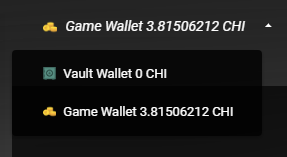
The term "wallet" refers to several distinct things.
• The wallet software, e.g. XAYA Electron wallet, or XAYA QT wallet
• The individual wallets inside of the software, i.e. the vault wallet and game wallet. These are the wallet.dat files inside of the game.dat and vault.dat folders in the datadir (%APPDATA%\Xaya, C:\Users< user >\AppData\Roaming\Xaya, etc.).
Your vault wallet is designed to be encrypted. This is where you should store most of your CHI and valuable blockchain assets that you're not currently using.
Once you've encrypted your wallet, you MUST back it up again. Your previous unencrypted wallets will not be sufficient.
See here for how to encrypt your vault wallet.
You can back up your vault wallet on the Settings screen.
Further, you MUST store your password in a safe place. If you lose your password, you may lose your CHI and any assets that were stored in your vault wallet.
To reiterate, BACK UP YOUR WALLET AND STORE YOUR PASSWORD IN A SAFE PLACE.
Did we mention that BACKING UP YOUR WALLETS is a good idea?
Your game wallet should NOT be encrypted. Leaving it unencrypted makes it easier and faster to do moves in games. If it were encrypted, you'd have to enter your password every time you made a move. This would be cumbersome, inconvenient, and could make some games effectively unplayable.
The game wallet is what you will be using most of the time.
You can back up your game wallet on the Settings screen.
In case we forgot to mention it, BACKING UP YOUR WALLETS is a good idea.
The basic security advice here is basic, and not exhaustive. You may wish to use better security practices.
Never give anyone your wallet.dat file or password.
Physical security is important. Do not run XAYA wallet software on computers that other people have access to. If you must run the software on a computer that other people have access to, you run the risk of those people stealing your CHI and blockchain assets. Consider running a portable version of the wallet software from a portable SSD.
Consider using password management software. Remember to back up your password database and any other relevant data.
If you have a significant amount of CHI, avoid talking about how much you have. Practice good online security and don't give out personal information.
Use reputable anti-virus software and avoid installing questionable software. Also, be judicious in which websites you visit on any computer that you are running wallet software on.
Ultimately you and only you are responsible for your security. There is a great amount of information on computer security available online. It can even be fun.
Being as 3 is a magic number, we should mention that BACKING UP YOUR WALLETS is a good idea!
— Top — Wallets — Language — About — Help — Minimize —
The language drop-down menu lets you switch languages.
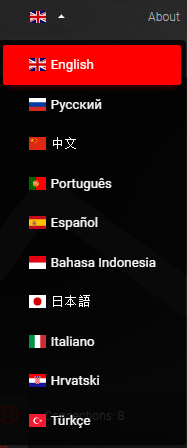
Ten languages are currently supported. More language will follow.
Anyone wishing to help with translations can find the language resources at the open source Github respository here.
— Top — Wallets — Language — About — Help — Minimize —
The About dialog has some basic information about the wallet, including license and copyright information.
XAYA is open source. Source code is available at the XAYA Github respository here.
XAYA is experimental software distributed under the MIT license available here.
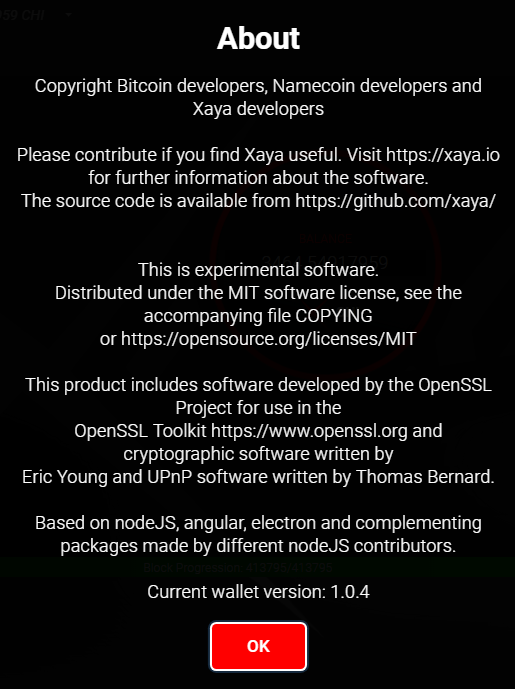
— Top — Wallets — Language — About — Help — Minimize —
The Help dialog displays links where you can get help or support.
It also links to this help documentation.
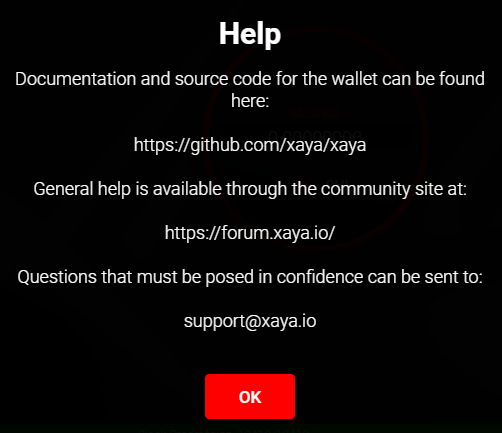
— Top — Wallets — Language — About — Help — Minimize —
Clicking the Minimize link sends the wallet to the task bar notification area (aka system tray).
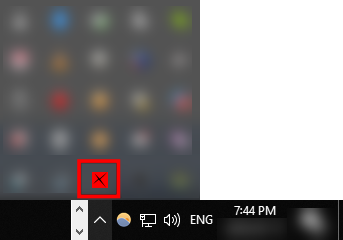
Click the XAYA icon in the task bar notification area, or right-click it and choose "Show App".
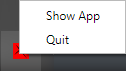
You can also shut down the XAYA Electron wallet and XAYA daemon by clicking "Quit".
- Step 0: Blockchain Basics
- Step 1: xayad <⸺ start here
- Step 2: The Game State Processor
- Step 3a: libxayagame Component Relationships
- Step 3b: Compile libxayagame in Windows
- Step 3b: Compile libxayagame in Ubuntu
- Step 4: Run xayad for Games
- Step 5: Hello World! in C++
- Step 5: Hello World! in C#
- Step 5: Hello World! with SQLite
- Step 6a: Mover Overview
- Step 6b: Mover Console
- Step 6c: Mover Unity
- libxayagame Component Relationships
- How to Compile libxayagame in Ubuntu 20.04.03
- How to Compile libxayagame in Ubuntu 22.04
- How to Compile libxayagame in Windows
- Xayaships (How to get started playing)