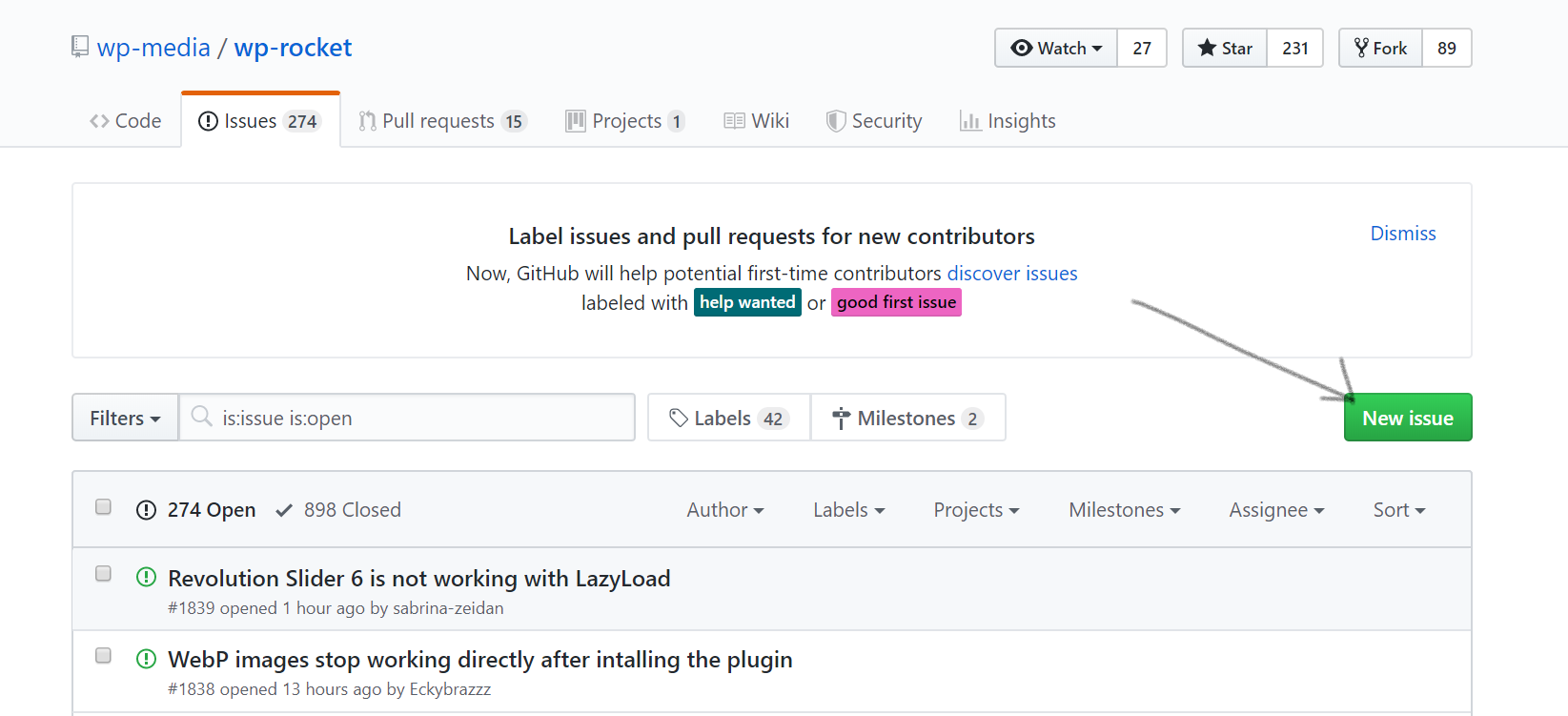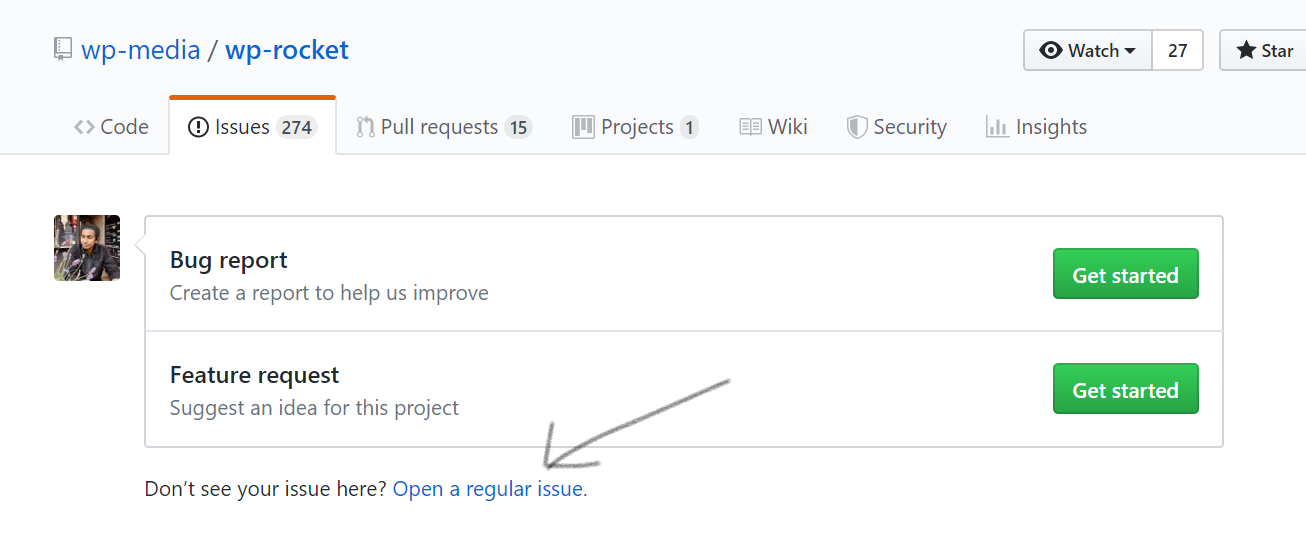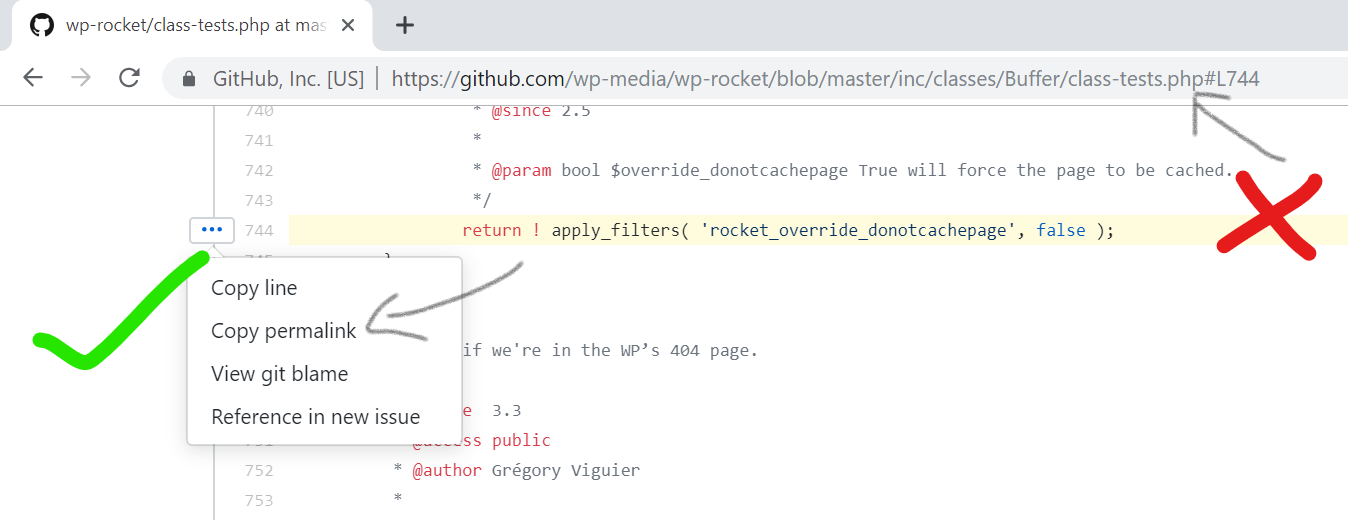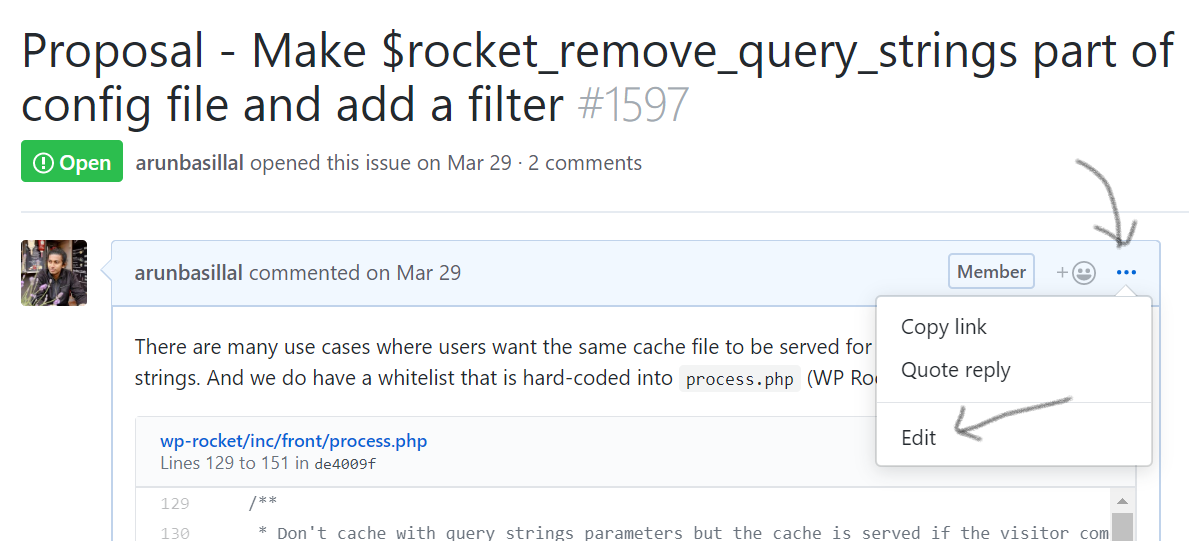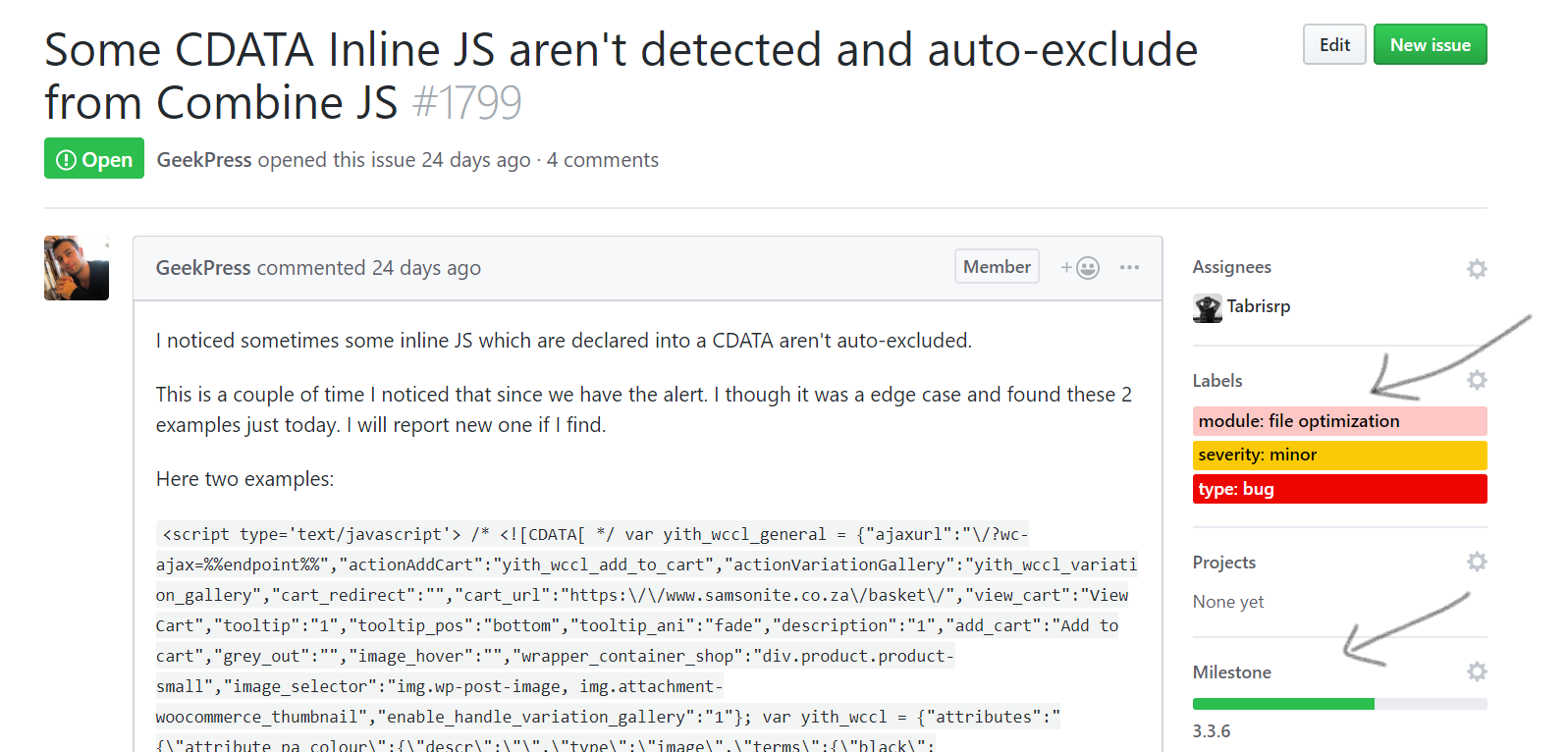-
Notifications
You must be signed in to change notification settings - Fork 225
Opening An Issue
Arun Basil Lal edited this page Aug 1, 2019
·
4 revisions
We use GitHub to document confirmed bugs. For product support, questions, and new feature requests please write to support directly.
- Before opening an issue (a bug in this case), it’s important to reproduce that issue yourself. Do a quick test on a test website and confirm that the issue actually happens.
- Make sure the issue was tested with the latest version of WP Rocket.
- Search existing issues to make sure that the same issue isn’t reported already. If it is reported, add a “comment” to that issue. This will help the Product and Dev team know that the issue is happening to more customers.
- Switch to “Issues” tab on the repository – https://github.com/wp-media/wp-rocket/issues
- Click on “New Issue” button
- You can either choose one of the templates (recommended), or ignore them and “open a regular issue”
- An issue need a minimum of these: Issue title, a clear description of the issue and steps to reproduce.
- A good description will help the developers and other contributors understand the issue faster. So providing as much detail as available is highly appreciated.
- The most important part of the issue is probably the steps to reproduce. Including names and links to third party plugins if any and screenshots of what setting to enable and how to replicate the issue is critical.
- If you know what feature of WP Rocket is causing it, please include that in the issue as well.
- If your issue contains a link to WP Rocket code, remember to use the permalink. Otherwise the line number of the code might change with a new release of WP Rocket.
- If you make a mistake, do not worry, you can always edit your issue later and fix it.
- DO NOT worry about the sidebar including labels and assignee’s. The Dev team will take care of that when the issue is being handled.