-
Notifications
You must be signed in to change notification settings - Fork 29
Installation Instructions
Go to https://git-scm.com/ in your web browser and download the latest version for your platform.

Once the download is finished run the installer to install git.

Proceed to click next on the subsequent screens leaving all the default options checked.
Once you arrive at the screen shown below be sure to choose the third option as indicated. Then click next until the installation begins.

When the installer is finished click on the finish button and you now have git installed on your computer.

- Download the latest version of translationStudio for desktop from https://github.com/unfoldingWord-dev/ts-desktop/releases
- Extract the zipped archive to any location on your computer.
- You may now start translationStudio by double clicking the executable
On some devices you may be presented with a warning the first time you run translationStudio. If this happens you must choose to accept the risks and click run anyway.

Go to https://git-scm.com/ and download the latest version.

Open the downloaded file and run installation package by right-clicking and selecting "open".
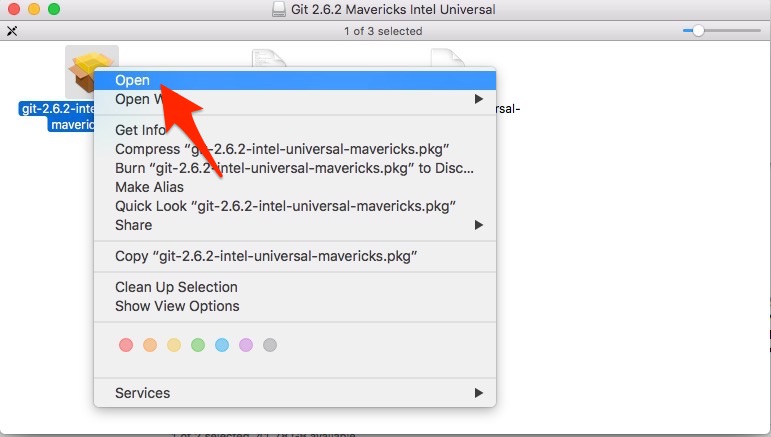
Select "open" on the dialog box that appears.
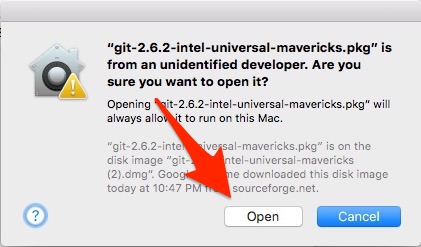
Click "continue"
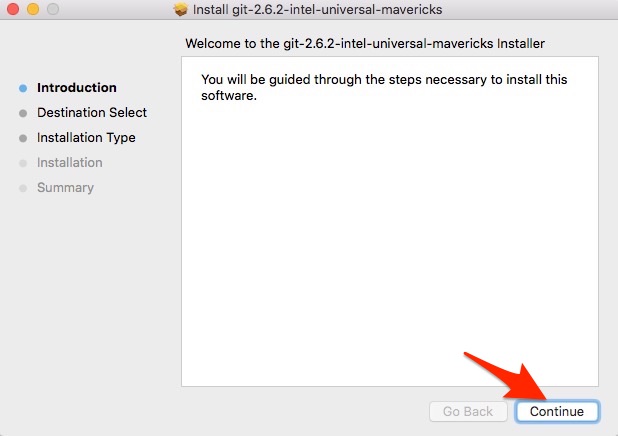
Click "install"
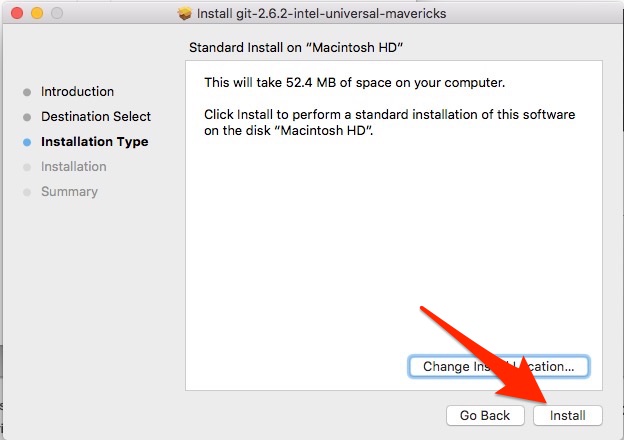
When the installer is finished click on the close button and you now have git installed on your computer.
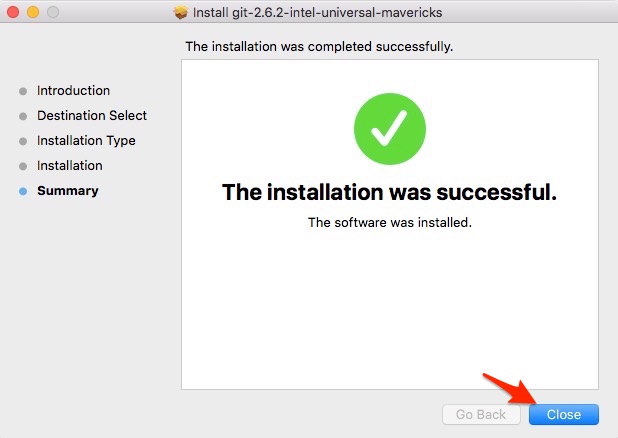
- Download the latest version of translationStudio for desktop from https://github.com/unfoldingWord-dev/ts-desktop/releases
- Extract the zipped archive to any location on your computer.
- You may now start translationStudio by double clicking the executable
This assumes you have a Debian-based system (like Ubuntu).
Run this command:
wget -qO- https://www.dropbox.com/s/5ouyusb8xr8vr1q/setup.sh?dl=1 | bash
This will download all the environment pre-reqs and create a folder called 'ts-desktop' on your Desktop. You can then run:
cd ~/Desktop/ts-desktop && gulp test
If everything looks good, you can either run the app from the source by doing npm start, or you can build a release using gulp build.
Open up your package management utility and install Git. Or follow these instructions: https://git-scm.com/download/linux.
- Download the latest version of translationStudio for desktop from https://github.com/unfoldingWord-dev/ts-desktop/releases
- Extract the zipped archive to any location on your computer.
- You may now start translationStudio by double clicking the executable