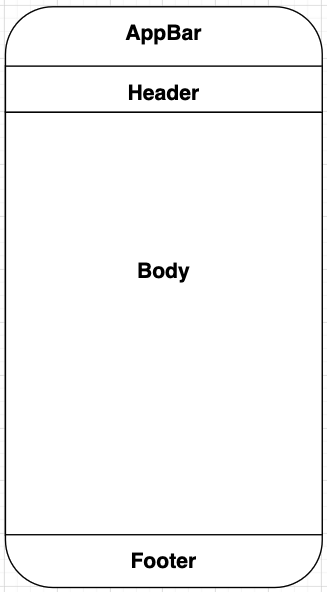A Flutter package to make flows and single pages much easier to lay out and style.
Why Pueprint? Because it stands for Page + Blueprint, which combines to 💩Pueprint💩!
Flows usually consist of several pages that have an AppBar as well as some sort of Footer which allows the user to proceed to through the flow. However, these AppBar and Footer widgets are commonly overlayed on top of each page and are located in parent component, which makes it tedious to tweak these widgets without a bunch of boilerplate and lifting state up.
This package makes it easy to:
- Declaratively customize each page in a flow without sacrificing styling capabilities
- Support for easily changing progress bars and page indicators through a flow
- Change onTap behaviours on each page
- Render pages based on screen size
- Integrate with any routing libraries (like AutoRoute, VRouter, Routemaster, etc.)
- coming soon Animate AppBars and Footers when changing between pages
- ..and more..
All with minimal boilerplate and code.
In addition to flows, this package provides a simple page blueprint that allows you to easily add AppBars, Footers and Headers to pages.
Install this package in your pubspec.yaml file.
dependencies:
pueprint: [latest-version]and import with
import 'package:pueprint/pueprint.dart';- Define your parent
Pueprintwidget for your descendant flow pages. Think of thePueprintas a scaffold for your child pages.
Widget build(BuildContext context) {
return Pueprint(
appBarBuilder: (context, state) {
return AppBar(
leading: IconButton(
icon: Icon(state.icon),
onPressed: state.onTapLeading,
)
);
},
footerBuilder: (context, state) {
return PueFooter(
child: ElevatedButton(
child: state.buttonChild,
onPressed: state.onTap,
),
bottom: AnimatedSmoothIndicator(
activeStep: state.activeStep,
count: 3,
)
);
},
body: DescendantPages(), // See the very bottom of this readme for examples
// on integrating descendant pages with popular routing libraries such as
// AutoRoute and VRouter
);
}- Now in your flow pages, use
PuePageto easily change your appBar and footer behaviour
@override
Widget build(BuildContext context) {
return PuePage(
appBarData: AppBarData(
onTapLeading: () => context.router.pop(),
icon: Icons.back_arrow_ios,
),
footerData: FooterData(
onTap: () => handleGoToNextPage(),
buttonChild: Text('Submit'),
activeIndex: 1,
),
body: MyPageBody(),
);
}Everytime you move to a new page in the flow, call the PuePage widget to update your app bar and footer!
If you would like to use the the layout capabilities of this library, first place a PueProvider at the top of your widget tree.
PueProvider(
child: DescendantWidgets(),
theme: PueTheme(), // if you want to customize the theme of your Pue widgets
);Now, use SoloPuePage like so:
SoloPuePage(
appBar: AppBar(),
header: PueHeader(text: "I love me some poo"),
body: PueBody(
child: Text("More poo"),
listView: true,
),
footer: PueFooter(
floating: true,
child: ElevatedButton(
child: Text("Generate poo!"),
onPressed: () => plopItOut(),
)
),
)This package revolves around the idea that a page can be divded into 4 distinct parts:
This package uses these 4 distinct elements to draw a page.
The Pueprint widget is used as the wrapper for all pages in a flow. It is responsible for actually rendering the app bar and footer in a flow.
The PuePage widget is used in all of the descendant flow pages of a parent Pueprint. You can declaratively define attributes of the app bar and footer here, and it will automatically update the corresponding fields of the app bar and footer which is being rendered in the parent Pueprint.
For pages that are not a part of flows, but you still want to access the layout capabilities in this package. You can set all 4 core areas of a page in this widget.
A flow UI and UX package wouldn't be complete without understanding how it can be integrated with navigation, since these features go hand-in-hand. Here are some examples of how to use this package in conjunction with some popular routing libraries.
- Define your wrapper page. In this case, we are calling it
FlowWrapperPage
class FlowWrapperPage extends StatelessWidget {
const FlowWrapperPage({Key key}) : super(key: key);
@override
Widget build(BuildContext context) {
return Pueprint(
appBarBuilder: (context, state) {
return AppBar(
leading: IconButton(
icon: Icon(state.icon),
onPressed: state.onTapLeading,
)
);
},
footerBuilder: (context, state) {
return ElevatedButton(
child: state.buttonChild,
onPressed: state.onTap,
);
},
body: AutoRouter(),
);
}
}- Plug your
FlowWrapperPageinto your routing setup like so
@MaterialAutoRouter(
replaceInRouteName: 'Page,Route',
routes: <AutoRoute>[
// ...your other routes
AutoRoute(
path: "/flow",
page: FlowWrapperPage, // plug your wrapper page in right here!
children: [
AutoRoute(path: '1', page: Flow1Page),
AutoRoute(path: '2', page: Flow2Page),
AutoRoute(path: '3', page: Flow3Page),
],
),
],
)
class $AppRouter {}- Now in your flow pages use
PuePagelike so!
class Flow1Page extends StatelessWidget {
@override
Widget build(BuildContext context) {
return PuePage(
appBarData: AppBarData(
onTapLeading: () => context.router.pop(),
icon: Icons.back_arrow_ios,
),
footerData: FooterData(
onTap: () => handleGoToNextPage(),
buttonChild: Text('Submit'),
),
body: MyPageBody(),
);
}
}- Define your wrapper page. In this case, we are calling it
FlowWrapperPage
class FlowWrapperPage extends StatelessWidget {
final Widget child;
const FlowWrapperPage({Key key, required this.child}) : super(key: key);
@override
Widget build(BuildContext context) {
return Pueprint(
appBarBuilder: (context, state) {
return AppBar(
leading: IconButton(
icon: Icon(state.icon),
onPressed: state.onTapLeading,
)
);
},
footerBuilder: (context, state) {
return ElevatedButton(
child: state.buttonChild,
onPressed: state.onTap,
);
},
body: child,
);
}
}- Plug your
FlowWrapperPageinto your routing setup like so
VNester(
path: '/flow',
widgetBuilder: (child) => FlowWrapperPage(body: child),
nestedRoutes: [
VWidget(path: '1', widget: Flow1Page()),
VWidget(path: '2', widget: Flow2Page()),
VWidget(path: '3', widget: Flow3Page()),
],
)- Now in your flow pages use
PuePagelike so!
class Flow1Page extends StatelessWidget {
@override
Widget build(BuildContext context) {
return PuePage(
appBarData: AppBarData(
onTapLeading: () => context.router.pop(),
icon: Icons.back_arrow_ios,
),
footerData: FooterData(
onTap: () => handleGoToNextPage(),
buttonChild: Text('Submit'),
),
body: MyPageBody(),
);
}
}Comments, feedback and questions are much appreciated. Just drop an issue or anything else you might want to drop in the github repo! 💩💩