-
Notifications
You must be signed in to change notification settings - Fork 87
ISO Actions
Following actions are available from the right-click menu of ISO files:

This action mounts the ISO file as a loop device so that it's contents can be browsed as a normal folder. After mounting the device, the loop device will show up in the device drop down in the tool bar. Select the device to open it in the active pane. Unmount it after you finish, using the unmount/eject button in device drop down.
This action boots the selected ISO file in a virtual machine. The VM will be started without any disk attached, so any changes you make to the live system will not be saved. If you wish to save changes or install an OS to a virtual disk, then create a new disk using the KVM > Create Disk option in the right-click menu, then select KVM > Install from ISO.
Note: This action will be visible only if the package 'polo-donation-plugins' is installed. This package is complimentary for users who have contributed to this project. You can make a donation for $10 or more via PayPal to receive the plugins by email.
This action writes the selected ISO file to the selected USB device. Useful for creating bootable pen drives; it saves you the trouble of starting another application for writing the ISO.

The write operation is fast and displays detailed progress info with estimated time remaining.
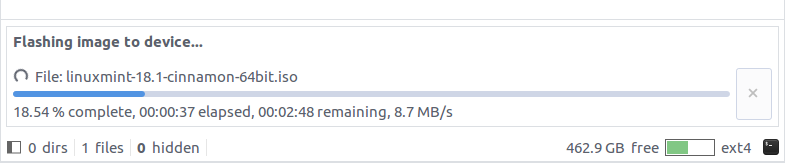
Notes:
- This is not just for Linux ISOs; you can create a Windows setup disk by writing the Windows ISO to a pen drive.
- Any existing data on the device will be destroyed. You will be prompted to confirm the target device before the operation starts.
- Device will be safely ejected after writing the ISO. You need to unconnect and connect the device again if you wish to browse the contents.
- ISO file will be written directly to selected device using the dd utility. This is the same method used by tools like Etcher, Gnome Disk Utility, etc.
- ISO file must be of hybrid type which can be written to both CD/DVD and USB drives. Almost all Linux distributions provide hybrid ISOs since USB drives are popular and CD/DVDs are becoming obsolete, but in some rare cases you may encounter non-hybrid ISOs as well. These will fail to boot if written directly and must be written using other tools like UNetbootin, Rufus, etc. These tools unpack the contents of the ISO to the pen drive and then install a boot loader on it. This method is not supported by Polo as it is not reliable and requires code that is specific to each Linux distribution.