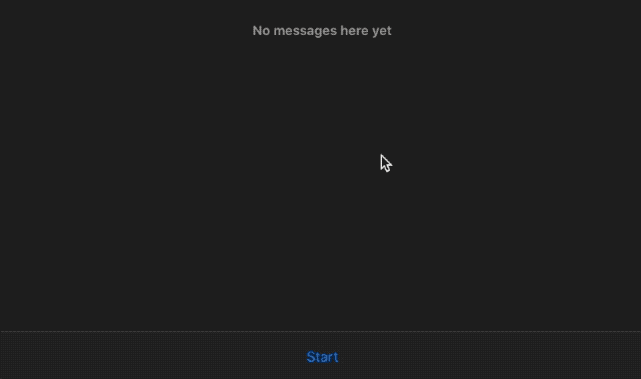telegram-remote-hopr-chat is your Telegram bot for remote access to Hopr Chat, which allows you to receive the output of the Hopr Chat process and send commands for input.
Install Hopr Chat if not installed.
Install Git if not installed.
Install Rust if not installed.
You need to create your Telegram bot and get its token: in Telegram, write the bot @BotFather command /start, then /newbot and follow the instructions.
git clone https://github.com/savelev1/telegram-remote-hopr-chat $HOME/telegram-remote-hopr-chat
telegram-remote-hopr-chat will install in the directory $HOME/telegram-remote-hopr-chat. You can change it at your discretion.
Open the directory where the bot is installed and create the config.json file from the config.example.json:
cd $HOME/telegram-remote-hopr-chat && cp config.example.json config.json
Open config.json to configure
nano config.json
telegram_bot_token - Telegram bot token
telegram_user_ids - array of Telegram user ids, that are allowed access to the bot
hopr_chat_directory - the absolute path to the directory where the Hopr Chat launch file (start-hopr-chat.*) is located
randobot_xhopr_address - RandoBot xHOPR address
coverbot_xhopr_address - CoverBot xHOPR address
You need to enter your Telegram bot token into telegram_bot_token and fill the field hopr_chat_directory in the config.json file.
If Hopr Chat is running, end it with quit command.
Open the directory where the bot is installed and run it:
cd $HOME/telegram-remote-hopr-chat && cargo run
The first launch may take a few minutes.
You can run the bot in a new session (e.g. Tmux) so that the bot continues to run when you close the terminal.
Write /start to your bot in Telegram.
Bot will write a welcome message and your Telegram id. Insert this id into the config.json file in the telegram_user_ids field.
It should look something like this:
{
...
"telegram_user_ids": [123456789],
...
}
You can list different Telegram ids that will have access to the bot by separating them with commas.
Restart the bot to apply the new config.json file.
telegram_user_ids field empty, anyone can use your bot!
Write your bot in Telegram /start then /start_hopr to start Hopr Chat.
✅That's all.
Go to the bot directory and pull out the updates:
cd $HOME/telegram-remote-hopr-chat && git pull
Restart the bot to apply the updates.
telegram-remote-hopr-chat это ваш Telegram бот для удаленного доступа к Hopr Chat, который позволяет получать вывод процесса Hopr Chat и отправлять команды на ввод.
Установите Hopr Chat если не установлен.
Установите Git если не установлен.
Установите Rust если не установлен.
Вам необходимо создать свой Telegram бот и получить его токен: в Telegram напишите боту @BotFather команду /start, затем /newbot и следуйте инструкциям.
git clone https://github.com/savelev1/telegram-remote-hopr-chat $HOME/telegram-remote-hopr-chat
telegram-remote-hopr-chat установится в директорию $HOME/telegram-remote-hopr-chat. Вы можете ее изменить на свое усмотрение.
Откройте директорию в которую установился бот, и создайте файл config.json из config.example.json:
cd $HOME/telegram-remote-hopr-chat && cp config.example.json config.json
Откройте config.json для настройки
nano config.json
telegram_bot_token - токен вашего Telegram бота
telegram_user_ids - массив id Telegram пользователей, которым разрешен доступ к боту
hopr_chat_directory - абсолютный путь к директории, в которой размещен файл запуска (start-hopr-chat.*) Hopr Chat
randobot_xhopr_address - xHOPR адрес бота RandoBot
coverbot_xhopr_address - xHOPR адрес бота CoverBot
Вам необходимо вписать токен вашего Telegram бота в telegram_bot_token и заполнить поле hopr_chat_directory в файле config.json
Если Hopr Chat запущен, завершите его командой quit
Откройте директорию в которую установился бот и запустите его:
cd $HOME/telegram-remote-hopr-chat && cargo run
Первый запуск может занять несколько минут.
Вы можете запустить бота в отдельной сессии (например Tmux), чтобы бот продолжал работать когда вы закроете терминал.
Напишите /start своему боту в Telegram.
Бот напишет приветственное сообщение и ваш Telegram id. Вставьте этот id в файл config.json в поле telegram_user_ids.
Должно получится примерно так:
{
...
"telegram_user_ids": [123456789],
...
}
Вы можете перечислить разные Telegram id у которых будет доступ к боту, разделяя их запятыми.
Перезапустите бота чтобы применился новый файл config.json.
telegram_user_ids пустым кто угодно сможет пользоваться вашим ботом!
Напишите своему боту в Telegram /start затем /start_hopr для запуска Hopr Chat.
✅Вот и все.
Перейдите в директорию расположения бота и вытяните обновления:
cd $HOME/telegram-remote-hopr-chat && git pull
Перезапустите бота.