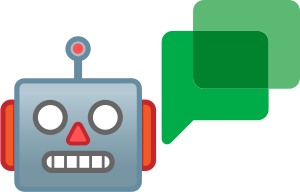Chat²GPT is a ChatGPT chat bot for Google Chat 🤖💬. It's designed to amplify the experience in your Google Chat rooms by offering personalized user sessions for coherent dialogues, a manual reset capability, the power to generate images via OpenAI's DALL·E 2 API, and dynamic interactions through mentions or direct messaging. Moreover, with the integration of ElevenLabs' Text-to-Speech API, Chat²GPT now brings voice interactions, letting users convert textual prompts into audio. User input and text output is moderated with OpenAI's Moderation API.
- 📖 Table of Contents
- 🛠️ Setup
- 👷 Development
- 🧑💻 Usage
- 🛡️ Privacy
- AI APIs and User Awareness ℹ️
- 🌐 Community
- 📄 License
This bot is intended to be deployed on Google Cloud Functions, with audio data temporarily stored in Google Cloud Storage. Its continuous deployment pipeline is managed using GitHub Actions.
Follow these steps to setup your Chat²GPT bot:
1. Clone the Repository 📁
Clone this repository to your local machine using the command:
git clone https://github.com/RAHB-REALTORS-Association/chat2gpt.git2. Create Google Cloud Project ☁️
Create a new project in your Google Cloud Console or select an existing one.
3. Create a Service Account and JSON Key 📑
In the Google Cloud Console:
- Head to "IAM & Admin" > "Service Accounts".
- Click "Create Service Account".
- Assign a name and description, then hit "Create and Continue".
- Grant this account the "Cloud Functions Developer" role for Cloud Functions creation and updating. If leveraging other Google Cloud services, additional roles may be required.
- Click "Continue" and then "Done".
- From the list, select the new service account.
- Under the "Keys" tab, choose "Add Key" > "Create new key".
- Opt for "JSON" as the key type and hit "Create". This auto-downloads the JSON key file to your device. This file, containing the service account credentials, facilitates GitHub Actions in deploying your function. Handle with caution.
When assigning roles to your service account:
- For the bot to read/write objects and metadata in the Cloud Storage bucket, grant the "Storage Object Admin"
(roles/storage.objectAdmin)role. - For the GitHub action to create and delete the bucket, grant the "Storage Admin"
(roles/storage.admin)role.
4. Set GitHub Secrets 🔒
In your GitHub repository:
- Navigate to "Settings" > "Secrets" > "New repository secret".
- Add the following secrets:
GCP_PROJECT_ID: Your Google Cloud Project identifier.GCP_FUNCTION: Your desired Google Cloud Function name.GCP_REGION: Your chosen Google Cloud region.GCP_SA_KEY: The entire JSON key file content that was downloaded in the previous step, encoded as base64.OPENAI_API_KEY: Your OpenAI API key.MODEL_NAME: The name of the OpenAI model you're using. Default: "gpt-3.5-turbo".SYSTEM_PROMPT: The system prompt to use for the text-generation API.PROMPT_PREFIX: Prefix added to beginning of user prompt for local model API. Default: LLaMa2 style.PROMPT_SUFFIX: Suffix added to ending of user prompt for local model API. Default: LLaMa2 style.MAX_TURNS: This sets the maximum number of exchanges the bot remembers in a user session before resetting. Default: 10 exchanges.TTL: This sets the duration (in seconds) a user session stays active from the last received message before it resets. Default: 600 seconds (10 minutes).MAX_TOKENS_INPUT: This sets the maximum number of tokens that can be sent. Default: 1000 tokens.MAX_TOKENS_OUTPUT: This sets the maximum number of tokens that can be received. Default: 1000 tokens.TEMPERATURE: This sets the temperature for the OpenAI API. Default: 0.8.IMAGE_SIZE: This sets the image size for the DALL-E API. Default: "1024x1024".IMAGE_STYLE: This sets the image style for the DALL-E API. Must choose between "natural", or "vivid". Default: "natural".IMAGE_QUALITY: This sets the image quality for the DALL-E API, can be "standard" or "hd". Default: "standard".DALLE_MODEL: This sets the DALL-E model for the DALL-E API. Must choose between "dall-e-2" or "dall-e-3". Default: "dall-e-2".API_URL: This sets the API endpoint for the chat completions API. Default: "https://api.openai.com/v1/chat/completions".ELEVENLABS_API_KEY: Your ElevenLabs API key. Can be disabled by omitting this secret.ELEVENLABS_MODEL_NAME: ElevenLabs model you're using. Default: "eleven_multilingual_v2".GCS_BUCKET_NAME: Your chosen name for the GCS bucket meant for TTS audio file storage.MODERATION: Set to "False" to disable OpenAI's Moderation API. Default: "True".
5. GitHub Actions 🚀
The bot's deployment to Google Cloud Functions and Storage gets automatically handled by the GitHub Actions workflow upon pushing changes to the main branch.
6. Configure Bot Access 🤝
- Navigate to https://chat.google.com/u/0/botmanagement.
- Click on the bot you created.
- Under "Functionality", select "Bot works in...".
- Select "Spaces any user can create".
- Click "Save".
Now, your bot can be added to any room within your Google Workspace.
The server.py script included in this repository serves as a lightweight, local development server for Chat²GPT. This enables you to test new features, debug issues, or get a firsthand experience of the chatbot's capabilities without deploying it to a production environment. Running the server starts a web service that you can access at http://127.0.0.1:5000.
The following are only applicable if using the server.py script or Docker:
- Additional environment variables:
LOG_FILE: Path to save server log file to. Default: None (disabled)LOG_LEVEL: Enable Flask server debugging mode by setting to DEBUG. Default: INFOHOST: Interfaces to bind server to. Default: 0.0.0.0PORT: Port to bind server to. Default 5000
To quickly set up and run the Chat²GPT application, you can use the pre-built Docker image available at ghcr.io/rahb-realtors-association/chat2gpt:latest. Below are the steps and options for running the Docker container:
-
Basic Usage
Run the following command to pull the image and start a container:
docker run -d -e OPENAI_API_KEY=sk-myopenaisecretapikey -p 5000:5000 --name chat2gpt ghcr.io/rahb-realtors-association/chat2gpt:latest
-
Additional Options
To load from .env file or persist logs, use volume mapping:
docker run -d -v ./.env:/app/.env -v ./chat2gpt-server-log.txt:/app/chat2gpt-server-log.txt -e LOG_FILE=chat2gpt-server-log.txt -p 5000:5000 ghcr.io/rahb-realtors-association/chat2gpt:latest
To access an API_URL running on the Docker host, use host networking:
docker run -d -e API_URL=http://127.0.0.1:1234/v1/chat/completions --network host --name chat2gpt ghcr.io/rahb-realtors-association/chat2gpt:latest
The server should start successfully and can be accessed at http://127.0.0.1:5000.
To run Chat²GPT on Ubuntu, follow these steps:
-
Update Packages
Open Terminal and update your package list:
sudo apt update
-
Install Required Dependencies
Install Python and other necessary packages:
sudo apt install python3 python3-pip git
-
Clone the Repository
Clone the Chat²GPT repository:
git clone https://github.com/RAHB-REALTORS-Association/chat2gpt.git
Navigate to the cloned directory:
cd chat2gpt -
Install Python Packages
Install the required Python packages:
pip3 install -r requirements.txt
-
Run the Server
Start the Chat²GPT server:
python3 server.py
The server should start successfully and can be accessed at http://127.0.0.1:5000.
To run Chat²GPT on macOS, you can use Homebrew to manage your packages. Follow these steps:
-
Install Homebrew
If you don't have Homebrew installed, open Terminal and run:
/bin/bash -c "$(curl -fsSL https://raw.githubusercontent.com/Homebrew/install/HEAD/install.sh)" -
Install Python
Install Python using Homebrew:
brew install python
-
Clone the Repository
Clone the Chat²GPT repository:
git clone https://github.com/RAHB-REALTORS-Association/chat2gpt.git
Navigate to the cloned directory:
cd chat2gpt -
Install Python Packages
Install the required Python packages:
pip3 install -r requirements.txt
-
Run the Server
Start the Chat²GPT server:
python3 server.py
The server should start successfully and can be accessed at http://127.0.0.1:5000.
To run Chat²GPT on an Android device using Termux, follow these steps:
-
Update and Upgrade Termux Packages
Open Termux and run the following command to update and upgrade existing packages:
pkg upgrade
-
Install Required Dependencies
Install the necessary packages like OpenSSL, Python, pip, Git, Rust, and Binutils by executing:
pkg install openssl python python-pip git rust binutils
-
Clone the Repository
Use the
gitcommand to clone the Chat²GPT repository to your device:git clone https://github.com/RAHB-REALTORS-Association/chat2gpt.git
Navigate to the cloned directory:
cd chat2gpt -
Install Python Packages
Run the following command to install the Python packages required for Chat²GPT:
pip install -r requirements.txt
-
Run the Server
Finally, start the Chat²GPT server using the
pythoncommand:python server.py
The server should start successfully and can be accessed at http://127.0.0.1:5000.
-
Dynamic Interactions: Chat²GPT is attentive to its surroundings. You can invoke it in chat rooms by directly mentioning it using
@botname. Alternatively, for more private interactions or queries, you can send a direct message to the bot. -
Interactive Sessions: This bot remembers multiple rounds of a conversation per user, creating an illusion of continuous dialogue. It can even reference past questions or answers, mimicking a natural conversation flow.
-
Session Management: To maintain efficient performance, each conversation is limited by a configurable setting, recommended at 5-10 turns. Moreover, the bot keeps an eye on the time since the last message, auto-resetting the session if a set time limit is surpassed. And if needed, users can manually reset their own session anytime with the
/resetcommand. -
Image Generation: Want to visualize an idea? Use the
/image <prompt>command. Based on the given prompt, which can range from a word to a paragraph, the bot leverages OpenAI's DALL·E 2 API to generate a relevant image. -
Text-to-Speech (TTS): Utilize the power of Eleven Labs TTS API with the
/tts <voice> <prompt>command. This command will return a voice response based on the given prompt in the specified voice. To see a list of available voices, use the/voicescommand. -
Optimized Performance: We prioritize a smooth experience. Before processing any message, the bot checks its size by counting its tokens. If found too lengthy, an error message suggests the user to condense their message. This ensures uninterrupted bot interactions without straining the system.
-
Help On-Demand: Have questions on how to use Chat²GPT? Just type in the
/helpcommand. The bot fetches content directly from thedocs/usage.mdfile, ensuring users get accurate, up-to-date information.
Remember, Chat²GPT is flexible, suitable for deployment on Google Cloud, FaaS (Function as a Service), or PaaS (Platform as a Service) environments, ensuring it's a perfect fit for all your Google Chat endeavors.
Use the following commands for Chat²GPT:
/reset: Reinitialize your session./image <prompt>: Generate an image using OpenAI's DALL·E 2 API./tts <voice> <prompt>: Get a voice response with ElevenLabs' TTS API./voices: View available voices for TTS./help: Access accurate, up-to-date information from the docs.
-
Ephemeral Conversations: Chat²GPT doesn't store or retain conversation history. Every session is temporary, ending when a conversation concludes or times out.
-
Temporary Audio Storage: Audio files are stored temporarily in Google Cloud Storage to allow users enough time for downloading. To ensure data privacy and efficient storage utilization, these files are deleted with each app redeployment.
-
Reactive Responses: The bot only reacts to direct prompts, such as @mentions or direct messages, and doesn't "read the room".
-
Anonymous Sessions: Users are tracked using anonymous ID numbers solely for session consistency. These IDs are cleared with each app redeployment.
-
OpenAI's Commitment: We use OpenAI's APIs, which, as per OpenAI's policy, don't use user inputs for model training. More details are on OpenAI's official site.
-
ElevenLabs' Commitment: We use ElevenLabs' APIs, which, as per ElevenLabs' policy, don't use user inputs for model training. More details are on ElevenLabs' official site).
-
User Awareness: Discussing sensitive topics? Exercise caution, especially in group settings. Chat²GPT doesn't log conversations, but your organization or platform might.
Contributions of any kind are very welcome, and would be much appreciated. 🙏 For Code of Conduct, see Contributor Covenant.
To get started, fork the repo, make your changes, add, commit and push the code, then come back here to open a pull request. If you're new to GitHub or open source, this guide or the git docs may help you get started, but feel free to reach out if you need any support.
If you've found something that doesn't work as it should, or would like to suggest a new feature, then go ahead and raise an issue on GitHub. For bugs, please outline the steps needed to reproduce, and include relevant info like system info and resulting logs.
This project is open sourced under the MIT license. See the LICENSE file for more info.