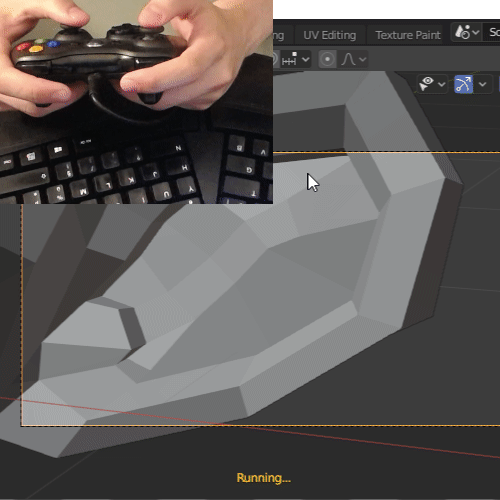This is addon is a work in progress and can't be used as-is in Blender for produciton use.
See the addon thread on blenderartists.org.
To edit and run the addon, I'm using the Blender Development addon developped by Jacques Lucke.
Simply open the project in Visual Studio Code then do CTRL + SHIFT + P > Blender: Run.
The most important script of this addon is gamepads/xbox_gamepad.py.
Once you loaded the addon, there is 2 operators available. Press F3 and type xbox to see them.
Start with the Diagnostic XBOX controller to see if your xbox inputs are correctly detected.
The Control camera with XBOX controller is a complete work in progress and is still buggy. Before running it, change the viewport view to the camera F3 > View Camera or simply press Numpad 0. After that, start the operator, select the camera, press play and move the gamepad's joysticks.
The first and biggest limitation is that Blender doesn't get updated when we use the gamepad. At the opposite, moving the mouse or pressing a key trigger an update in Blender and all the running operators will be notified. Because of this, getting the gamepad at the correct time is very tricky.
To fix this, we need to play the animation in blender to get a regular update each frame and process the gamepad inputs. But the movements can be very steppy with a low framerate.
- https://blenderartists.org/t/working-on-a-gamepad-camera-layout-tool-prototype/1240370
- https://github.com/kevinhughes27/TensorKart/blob/master/utils.py
- https://i.redd.it/hrr79vpb0m601.png
- https://developer.blender.org/D7812
- https://www.youtube.com/watch?v=a7qyW1G350g&t=482s
- https://github.com/zeth/inputs