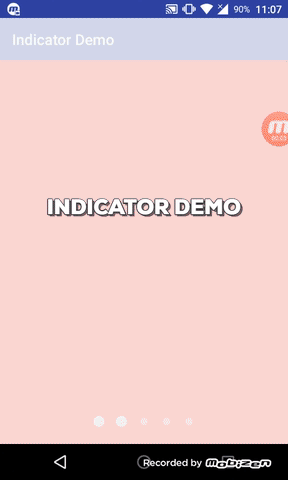This indicator library is made by me and i'm so happy if you use it to learn or immigrate to your project.
My code in library so clear and simply to understand. I hope you can learn something in it.
This is my guide article, it show you how to build this library (only Vietnamese version): https://kipalog.com/posts/Android--Hieu-sau-hon-ve-CustomView-va-Huong-dan-xay-dung-thu-vien-UI-IndicatorView
To use it, Download library zip > Extract. You simply add some code to your project. First make sure that indicatorlibrary module had copied in your project folder, then open settings.gradle file:
include ..., ':indicatorlibrary'
Open build.gradle file level app:
dependencies {
...
compile project (':indicatorlibrary')
...
}
Done! Now you can use it for your project.
XML:
<RelativeLayout>
...
<com.hado.indicatorlibrary.IndicatorView
android:id="@+id/indicator"
android:layout_width="match_parent"
android:layout_height="wrap_content"/>
...
</RelativeLayout>
Java:
indicatorView.setViewPager(viewPager); //make sure that adapter had added to viewpager
One of the most important feature of every custom view is ability to customize its look as user need. By calling the following methods (or attributes) you will be able to customize IndicatorView as you need.
void setAnimateDuration(long duration);
/**
*
* @param radius: radius in pixel
*/
void setRadiusSelected(int radius);
/**
*
* @param radius: radius in pixel
*/
void setRadiusUnselected(int radius);
/**
*
* @param distance: distance in pixel
*/
void setDistanceDot(int distance);
or in XML:
<com.hado.indicatorlibrary.IndicatorView
android:id="@+id/indicator"
android:layout_width="match_parent"
android:layout_height="wrap_content"
android:layout_alignParentBottom="true"
android:layout_marginBottom="20dp"
app:hado_radius_selected="10dp"
app:hado_radius_unselected="5dp" />
If you encounter with any bug when you use this library, please report it on Issues and i will fix it as soon as possible. Thanks for your support.