-
Notifications
You must be signed in to change notification settings - Fork 6
Run the docker image on a QNAP NAS
Some NAS models from the manufacturer QNAP come with an app called Container Station. With this app it is easy to run a dockerized CCU2 container. First ensure that you run the actual firmware and the actual version of the app. Then follow the steps in the images below. In case of any question you can find help in the homematic forum which can be found here: www.homematic-forum.de
Open Container Station, create new container. Search for dccu2-x86_64.
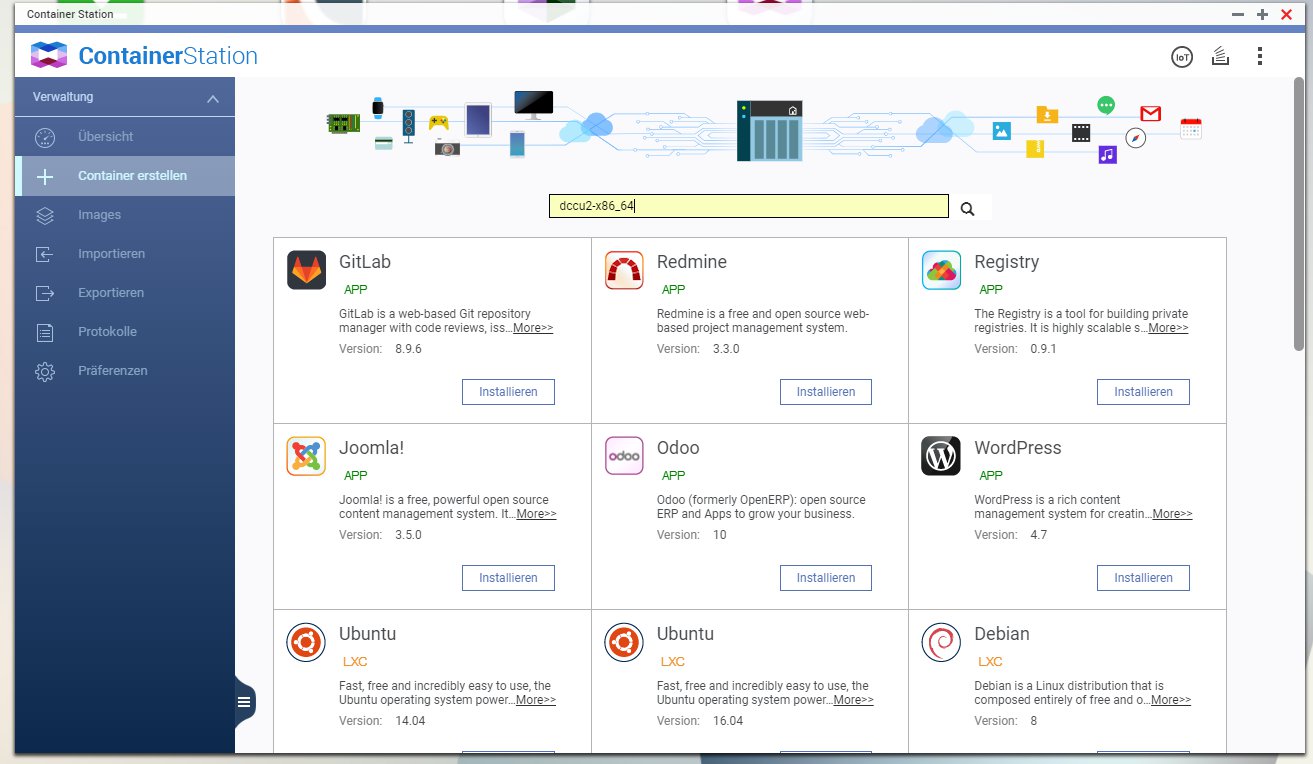
Click on install next to the first entry.
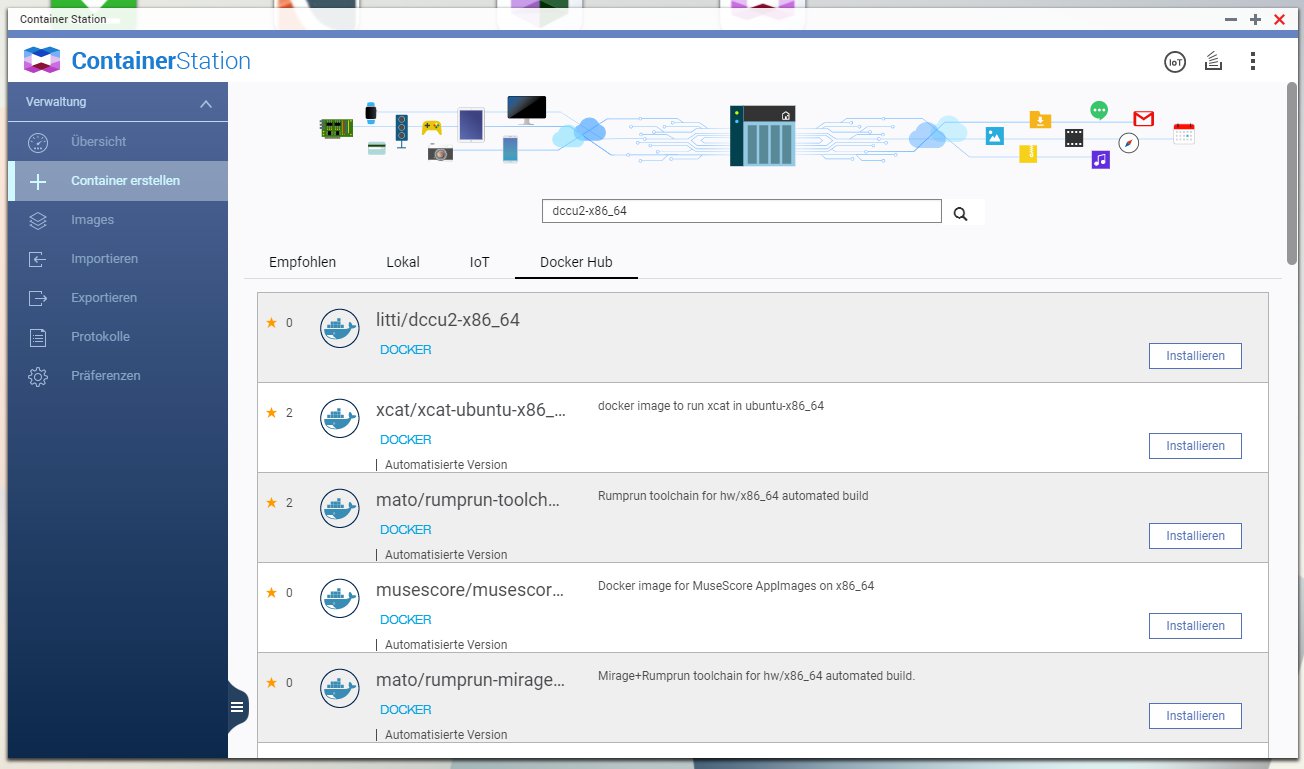
Select the firmware version you want to run and click next.
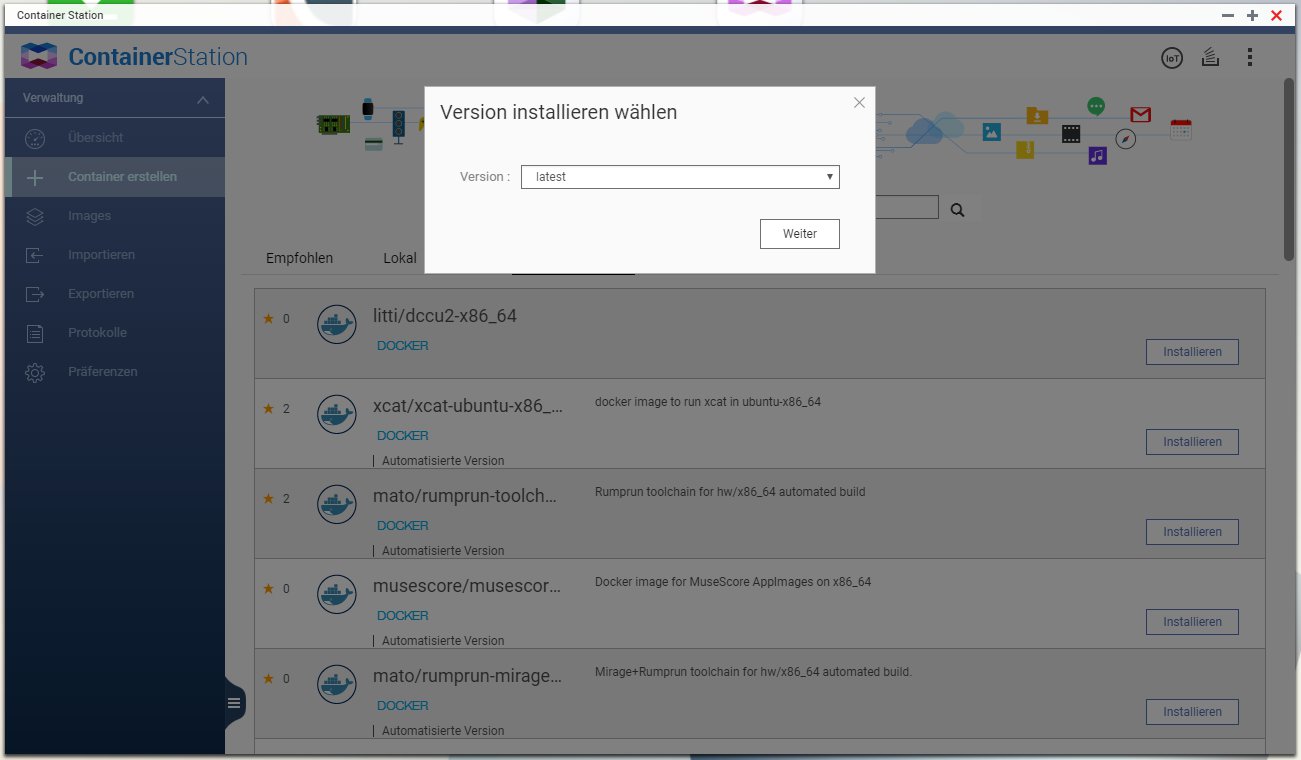
If a warning occurs check the checkbox and click OK.
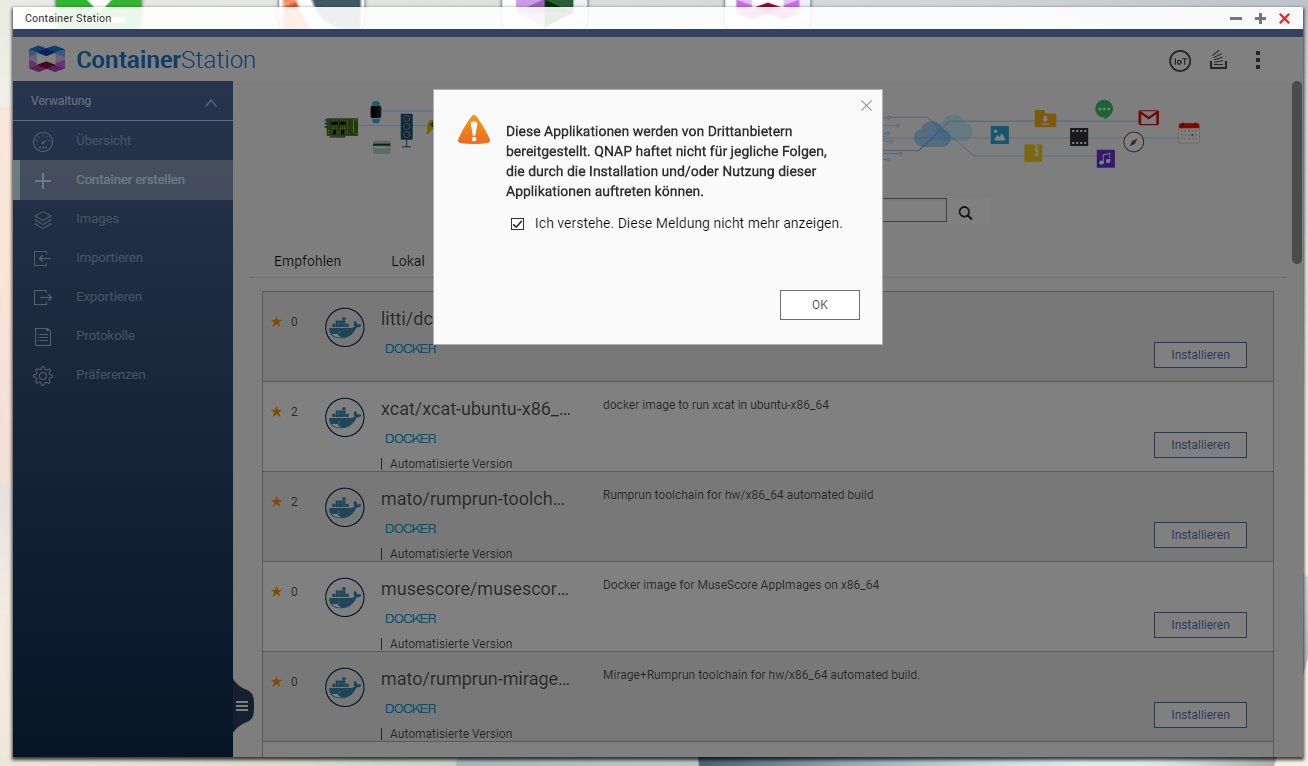
Click on advanced settings. Choose a hostname for your container (whatever you want). I suggest do set the network to bridged and give a mac to the container. With this settings the container gets normally the same IP address from your DHCP Server everytime it starts. If you reinstall the container choose the same settings again.
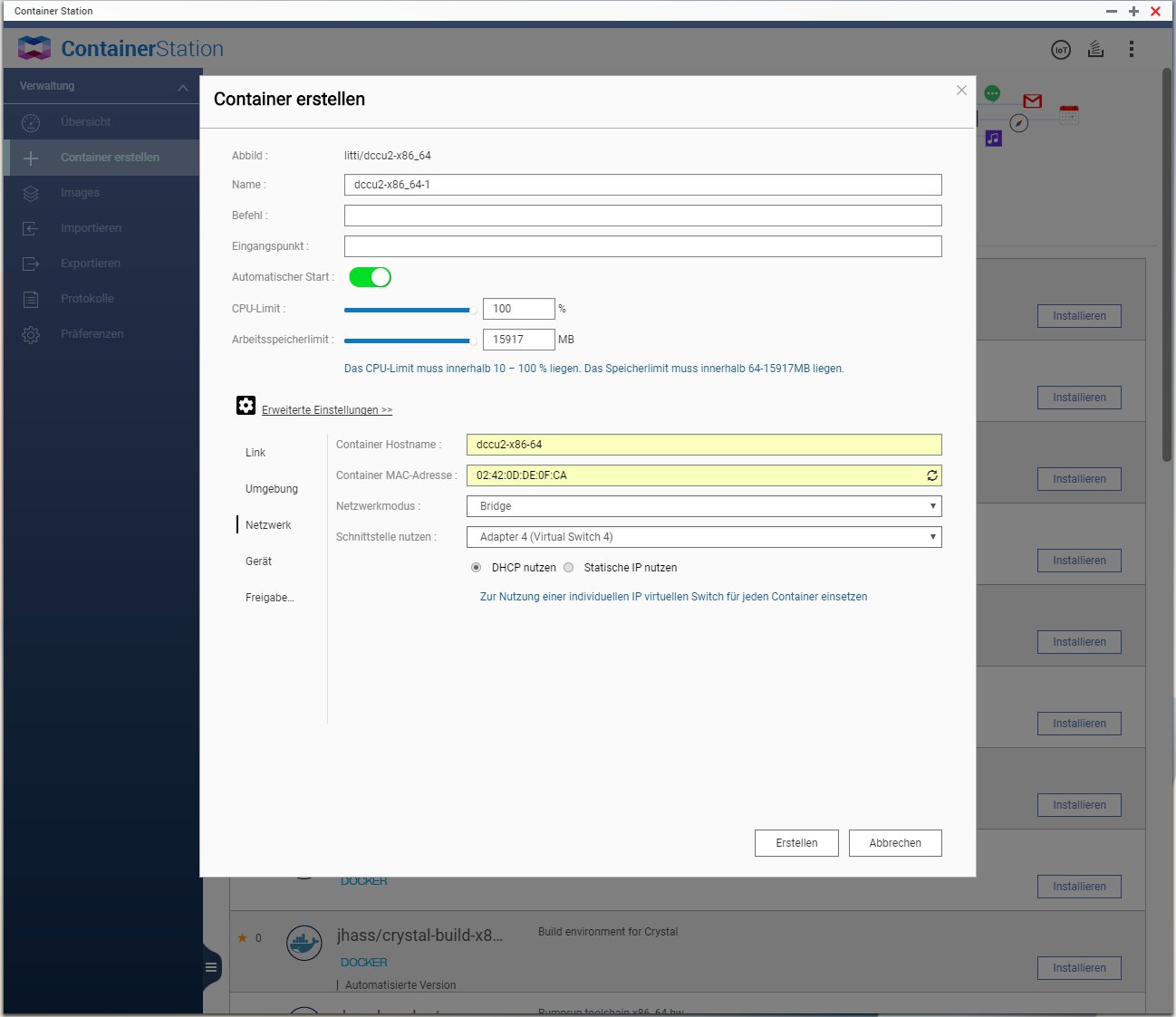
Check the checkbox to run container in elevated mode. Click add and choose TTY from the list. Check read and write checkboxes.
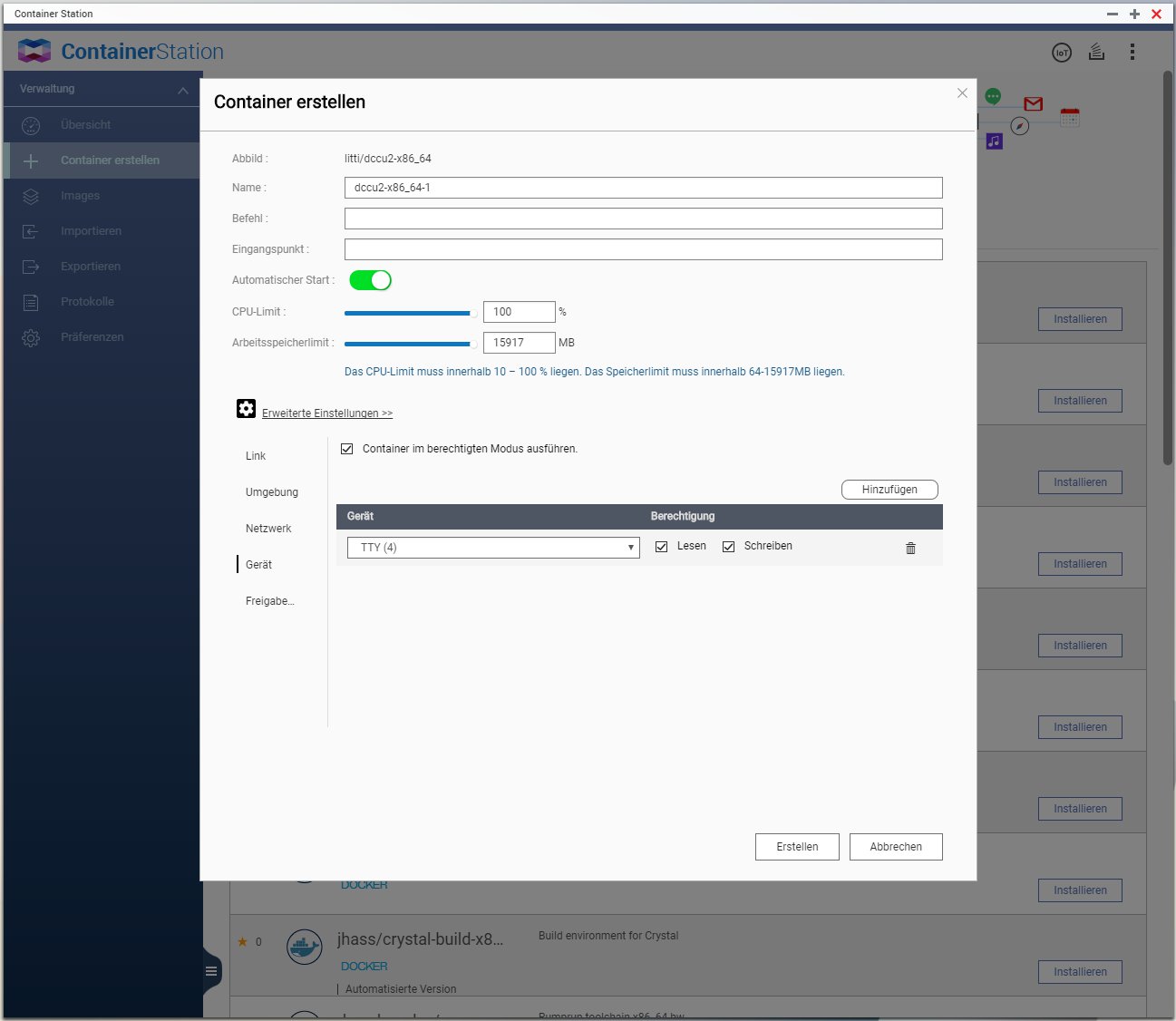
Choose whatever directory you like in directory on host. This is where your config will reside. Write /usr/local in the right textbox (mounting path on container). Check read and write access. Click on create.
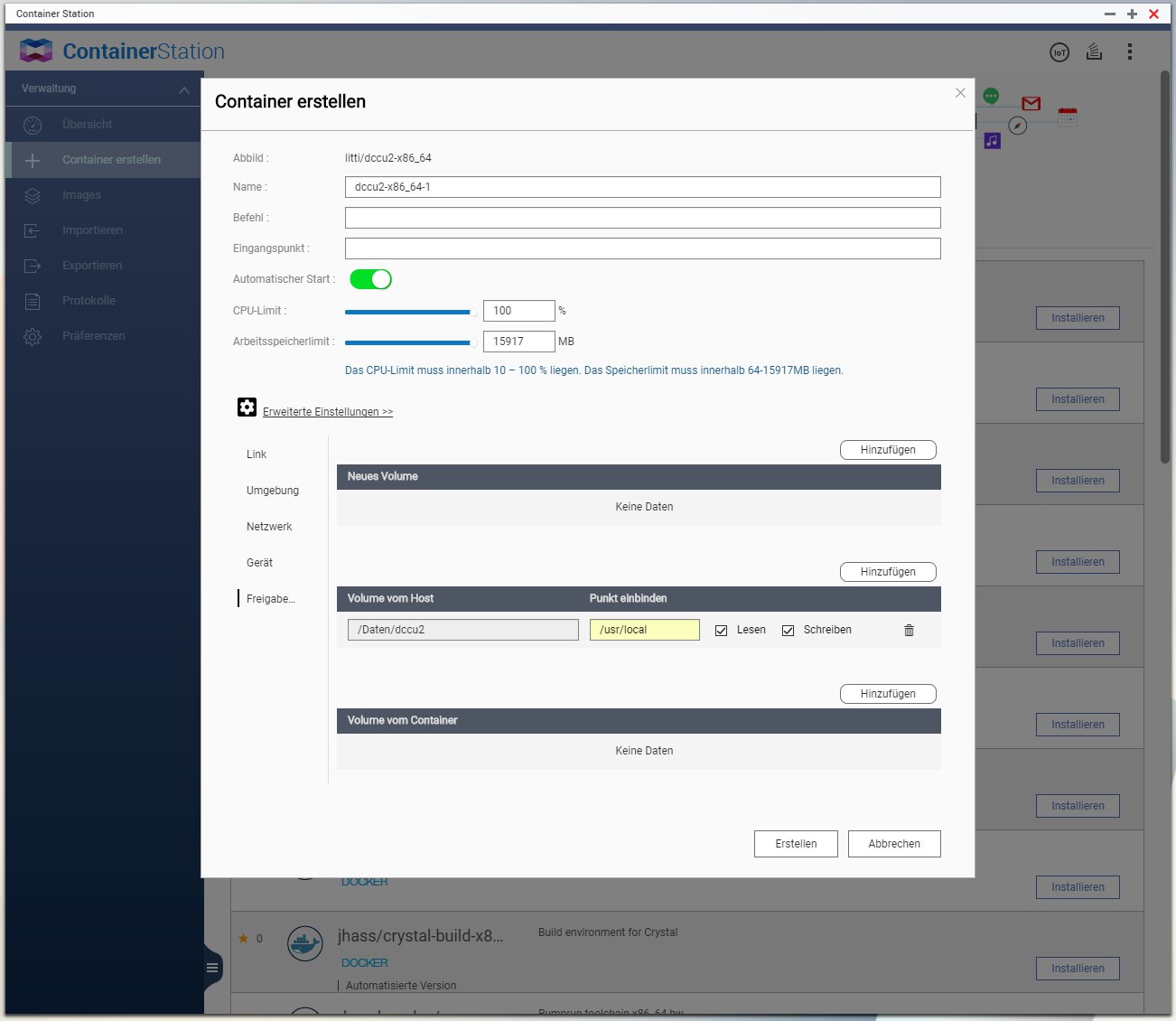
After some time the container will be ready. The used IP address will be written in the console. You can use that IP address to connect to the container via SSH or WebUI.