-
Notifications
You must be signed in to change notification settings - Fork 80
New issue
Have a question about this project? Sign up for a free GitHub account to open an issue and contact its maintainers and the community.
By clicking “Sign up for GitHub”, you agree to our terms of service and privacy statement. We’ll occasionally send you account related emails.
Already on GitHub? Sign in to your account
✨ New Documentation (No large files!) ✨ #911
Merged
Merged
Changes from 2 commits
Commits
Show all changes
35 commits
Select commit
Hold shift + click to select a range
2f32b7f
fresh start
AdrianaCeric 013daff
Merge branch 'dev' into new-documentation
philip-cline f78b741
docs: update fares content
AdrianaCeric 69dcf52
Merge branch 'new-documentation' of https://github.com/ibi-group/data…
AdrianaCeric 4cc3e9a
docs: update calendar content, link to gtfs.org
AdrianaCeric f4bae6f
docs: editing patterns update
AdrianaCeric 117eb11
docs: pattern geometry update
AdrianaCeric 4585122
docs: combine schedule and calendar docs
AdrianaCeric fd033a6
docs: routes page update
AdrianaCeric b43ffd0
docs: update stops page and add route terminology
AdrianaCeric a888b69
docs: intro page update
AdrianaCeric f90427a
docs: update styling
AdrianaCeric 9c749b4
docs: update data manager pages
AdrianaCeric 31f5eb8
docs: managing users page
AdrianaCeric b00136b
docs: otp deployment
AdrianaCeric 866be8b
docs: setting up aws servers
AdrianaCeric dcf009e
docs: deployment page
AdrianaCeric 71ab041
Merge branch 'dev' into new-documentation
AdrianaCeric f68e9e9
docs: homepage update
AdrianaCeric 92491db
Merge branch 'new-documentation' of https://github.com/ibi-group/data…
AdrianaCeric 9149d82
docs: add externally-hosted images
AdrianaCeric f249965
fix: address pr feedback
AdrianaCeric da4178b
docs: transformation types text
AdrianaCeric d01f176
docs: add drop shadow to screenshots
AdrianaCeric 75fa3f2
docs: edit settings disclaimer
AdrianaCeric 0ddc52c
docs: add new transformations to list
AdrianaCeric 3b0eca6
docs: appease mkdocs
AdrianaCeric 1339dd4
docs: style auth0 image
AdrianaCeric f57131d
refactor(linting): try updating import manually
philip-cline 7269998
refactor(docs): add missing files to nav
philip-cline 8c35bd2
refactor(docs): use s3 link
philip-cline d01f2d4
docs: add styling to feed-transformation-summary + remove local image
AdrianaCeric eddec9a
docs: Change to TRANSIT-data-tools + change select to click
AdrianaCeric cadfe72
docs: fix grammar
AdrianaCeric 6be9132
docs: remove all non-docs changes
AdrianaCeric File filter
Filter by extension
Conversations
Failed to load comments.
Loading
Jump to
Jump to file
Failed to load files.
Loading
Diff view
Diff view
There are no files selected for viewing
Validating CODEOWNERS rules …
This file contains bidirectional Unicode text that may be interpreted or compiled differently than what appears below. To review, open the file in an editor that reveals hidden Unicode characters.
Learn more about bidirectional Unicode characters
| Original file line number | Diff line number | Diff line change |
|---|---|---|
| @@ -1,4 +1,4 @@ | ||
| # See https://help.github.com/articles/about-codeowners/ | ||
|
|
||
| # An IBI Group OTP/Data Tools member is required to approve PR merges | ||
| # An Arcadis OTP/TRANSIT-data-tools member is required to approve PR merges | ||
| * @ibi-group/otp-data-tools |
This file contains bidirectional Unicode text that may be interpreted or compiled differently than what appears below. To review, open the file in an editor that reveals hidden Unicode characters.
Learn more about bidirectional Unicode characters
This file contains bidirectional Unicode text that may be interpreted or compiled differently than what appears below. To review, open the file in an editor that reveals hidden Unicode characters.
Learn more about bidirectional Unicode characters
This file contains bidirectional Unicode text that may be interpreted or compiled differently than what appears below. To review, open the file in an editor that reveals hidden Unicode characters.
Learn more about bidirectional Unicode characters
| Original file line number | Diff line number | Diff line change |
|---|---|---|
| @@ -1,7 +1,7 @@ | ||
| # IBI Transit Data Tools (TRANSIT-data-tools) | ||
| # Arcadis TRANSIT-data-tools | ||
|
|
||
| The IBI Transit Data Tools suite provides web-based tools for creating, managing, evaluating, and publishing transit data, specifically data stored in the General Transit Feed Specification (GTFS) format. | ||
| The Arcadis TRANSIT-data-tools suite provides web-based tools for creating, managing, evaluating, and publishing transit data, specifically data stored in the General Transit Feed Specification (GTFS) format. | ||
|
|
||
| 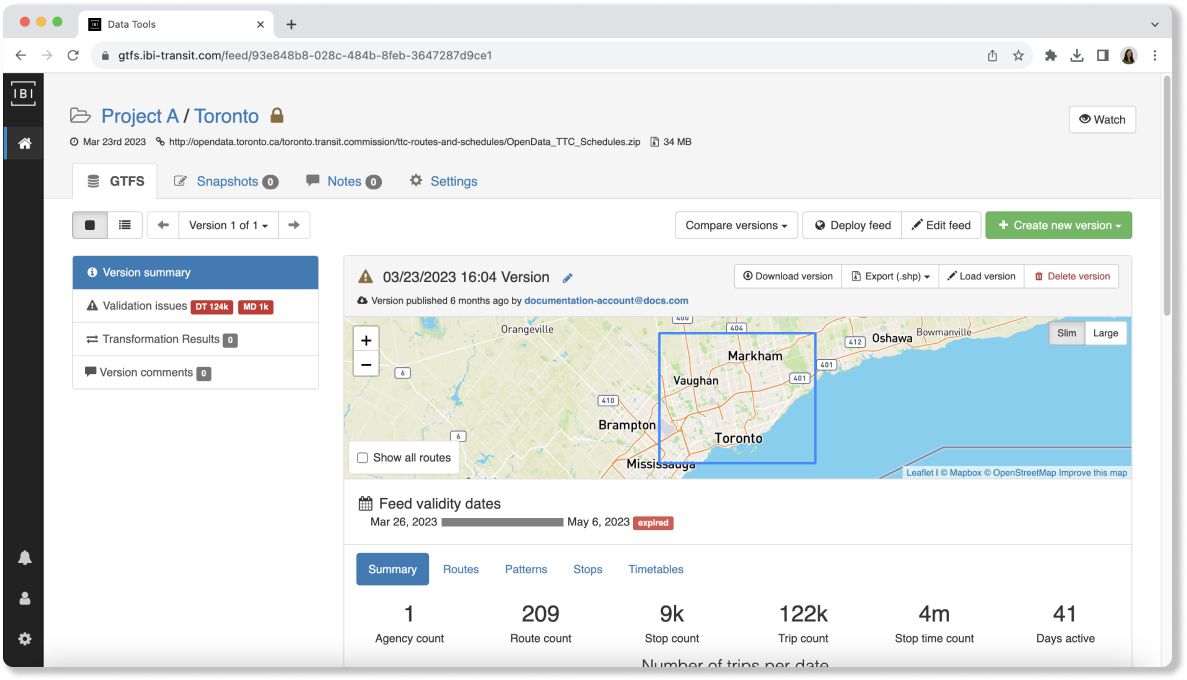 | ||
|
|
||
| To get started, click on a topic from the table of contents on the left pane. | ||
| To get started, select a topic from the table of contents on the left pane. | ||
This file contains bidirectional Unicode text that may be interpreted or compiled differently than what appears below. To review, open the file in an editor that reveals hidden Unicode characters.
Learn more about bidirectional Unicode characters
This file contains bidirectional Unicode text that may be interpreted or compiled differently than what appears below. To review, open the file in an editor that reveals hidden Unicode characters.
Learn more about bidirectional Unicode characters
This file contains bidirectional Unicode text that may be interpreted or compiled differently than what appears below. To review, open the file in an editor that reveals hidden Unicode characters.
Learn more about bidirectional Unicode characters
This file contains bidirectional Unicode text that may be interpreted or compiled differently than what appears below. To review, open the file in an editor that reveals hidden Unicode characters.
Learn more about bidirectional Unicode characters
This file contains bidirectional Unicode text that may be interpreted or compiled differently than what appears below. To review, open the file in an editor that reveals hidden Unicode characters.
Learn more about bidirectional Unicode characters
Oops, something went wrong.
Oops, something went wrong.
Add this suggestion to a batch that can be applied as a single commit.
This suggestion is invalid because no changes were made to the code.
Suggestions cannot be applied while the pull request is closed.
Suggestions cannot be applied while viewing a subset of changes.
Only one suggestion per line can be applied in a batch.
Add this suggestion to a batch that can be applied as a single commit.
Applying suggestions on deleted lines is not supported.
You must change the existing code in this line in order to create a valid suggestion.
Outdated suggestions cannot be applied.
This suggestion has been applied or marked resolved.
Suggestions cannot be applied from pending reviews.
Suggestions cannot be applied on multi-line comments.
Suggestions cannot be applied while the pull request is queued to merge.
Suggestion cannot be applied right now. Please check back later.
There was a problem hiding this comment.
Choose a reason for hiding this comment
The reason will be displayed to describe this comment to others. Learn more.
The correct stylized spelling doesn't have hyphen between "data" and "tools"
There was a problem hiding this comment.
Choose a reason for hiding this comment
The reason will be displayed to describe this comment to others. Learn more.
I think it does as per: https://www.ibigroup.com/ibi-products/transit-data-tools/
There was a problem hiding this comment.
Choose a reason for hiding this comment
The reason will be displayed to describe this comment to others. Learn more.
Hmm okay, I guess other folks have been using it wrong!