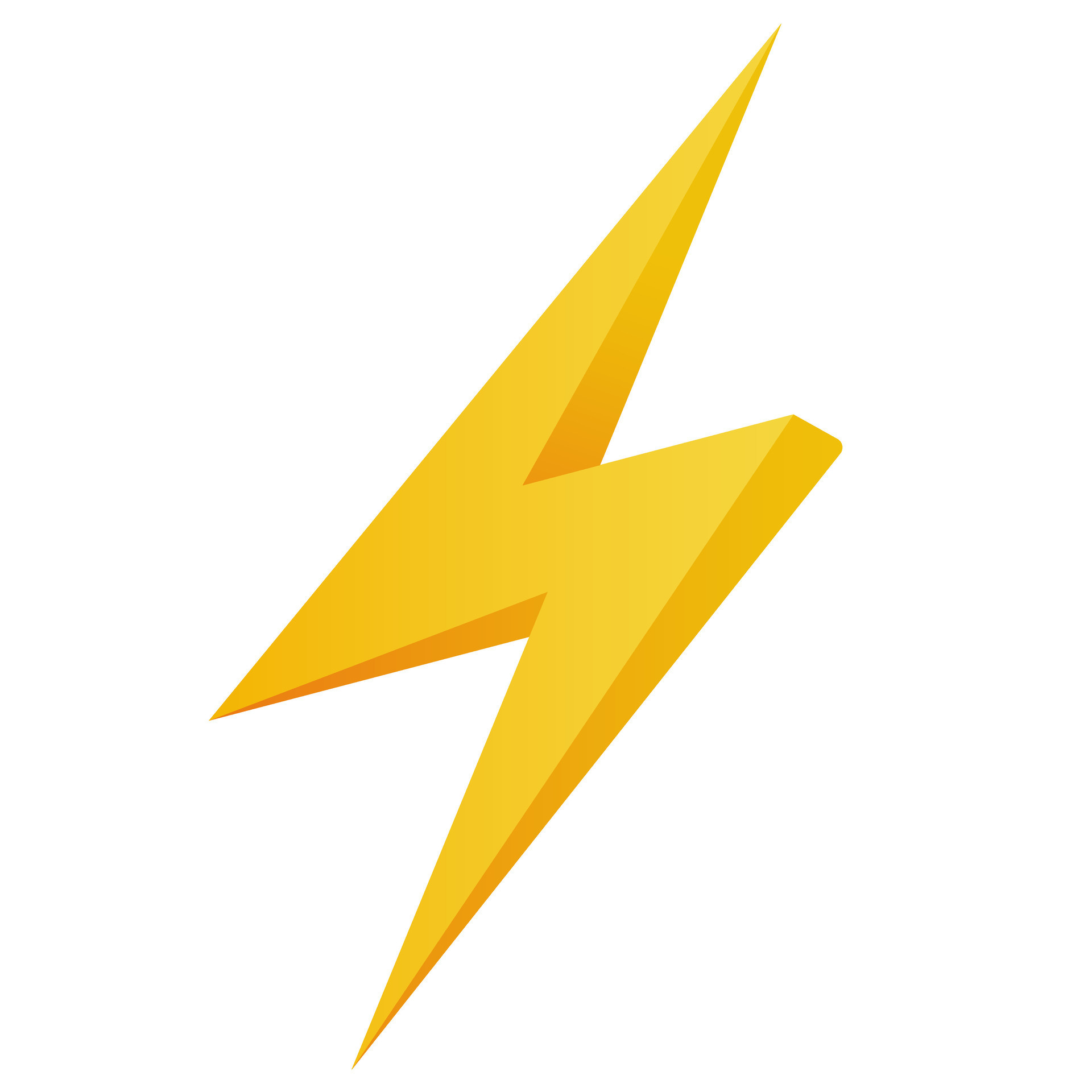Telegram Fastest File to Link Bot with multiple useful features.
Convert files to links for seamless streaming and downloading with advanced features using Pyrogram.
🐞 Report a Bug | 🌟 Request a Feature
📋 Table of Contents
- Streamlined Code: Improved efficiency by removing unnecessary features.
- High Speed: Utilizes Pyrogram for faster operations.
- Easy Deployment: Configured for straightforward deployment.
- Enhanced Functionality: Improved user interface and added features:
- 😄 User-Friendly Interface
- 🔗 Instant Stream Links
- 👥 Group Support
- 📂 File Retrieval
- 📢 Channel Updates
- 📑 Log Channel
- 🚨 Admin Broadcasts
View All Commands (Click to expand)
start - Start the bot
link - Generate a stream link
help - Bot usage details
about - Get bot info
dc - Check data center
ping - Check bot latency
stats - (Admin) Bot usage statistics
status - (Admin) Bot operational status
broadcast - (Admin) Send a message to all users
users - (Admin) View total users
Press the button below to deploy on Heroku:
Then, refer to the variables tab for more info on setting up environmental variables.
git clone https://github.com/fyaz05/FileToLink
cd FileToLink
pip3 install -r requirements.txt
python3 -m ThunderTo stop the bot:
Ctrl + CIf you want to run the bot 24/7 on VPS:
sudo apt install tmux -y
tmux
python3 -m ThunderNow you can close the VPS, and the bot will keep running.
If you're on Heroku, just add these to the Environmental Variables. If you're hosting locally, create a .env file in the root directory and add all the variables there. Example .env file:
API_ID=
API_HASH=
BOT_TOKEN=
BIN_CHANNEL=
DATABASE_URL=
FQDN=
HAS_SSL=
OWNER_ID=
OWNER_USERNAME=
PORT=
#Remove hash for using multiple tokens and max token up to 49
#MULTI_TOKEN1=
#MULTI_TOKEN2=
#MULTI_TOKEN3=API_ID: Get it from my.telegram.org.API_HASH: Get it from my.telegram.org.BOT_TOKEN: Get the bot token from @BotFather.BIN_CHANNEL: Create a new channel (private/public), post something in your channel, forward that post to @missrose_bot, and reply with/id. Copy the forwarded channel ID here.OWNER_ID: Your Telegram User ID. Send/idto @missrose_bot to get it.DATABASE_URL: MongoDB URI for saving user IDs for broadcasting.
UPDATES_CHANNEL: Public channel username that users must join to use the bot. Ensure bot is an admin there.
BANNED_CHANNELS: IDs of channels where the bot won't work. Separate multiple IDs with a Space.
SLEEP_THRESHOLD: Time (in seconds) for bot to handle flood wait exceptions automatically. Defaults to 60 seconds.
WORKERS: Max number of concurrent workers for updates. Defaults to 3.
PORT: The port for your web app's deployment. Defaults to 8080.
MY_PASS: Bot PASSWORD.
WEB_SERVER_BIND_ADDRESS: Your server's bind address. Defaults to 0.0.0.0.
NO_PORT: Set your PORT to 80 (http) or 443 (https) if you want the port hidden. Ignore if using Heroku.
FQDN: A Fully Qualified Domain Name, if present. Defaults to WEB_SERVER_BIND_ADDRESS.
BIN_CHANNEL as admins.
/start: Check if the bot is active.- To get an instant stream link, forward any media to the bot.
- To use in a group, add the bot as admin and reply to a file with /link.
-
How long do the links remain valid?
Links remain valid as long as your bot is running and you haven't deleted the log channel.
Feel free to contribute to this project if you have any ideas or improvements in mind!
- Me
- Adarsh Goel