-
-
Notifications
You must be signed in to change notification settings - Fork 836
HowTo Devices and Tags
To add your Device and Tags going to Connections in editor.

Add and connect a OPCUA device.
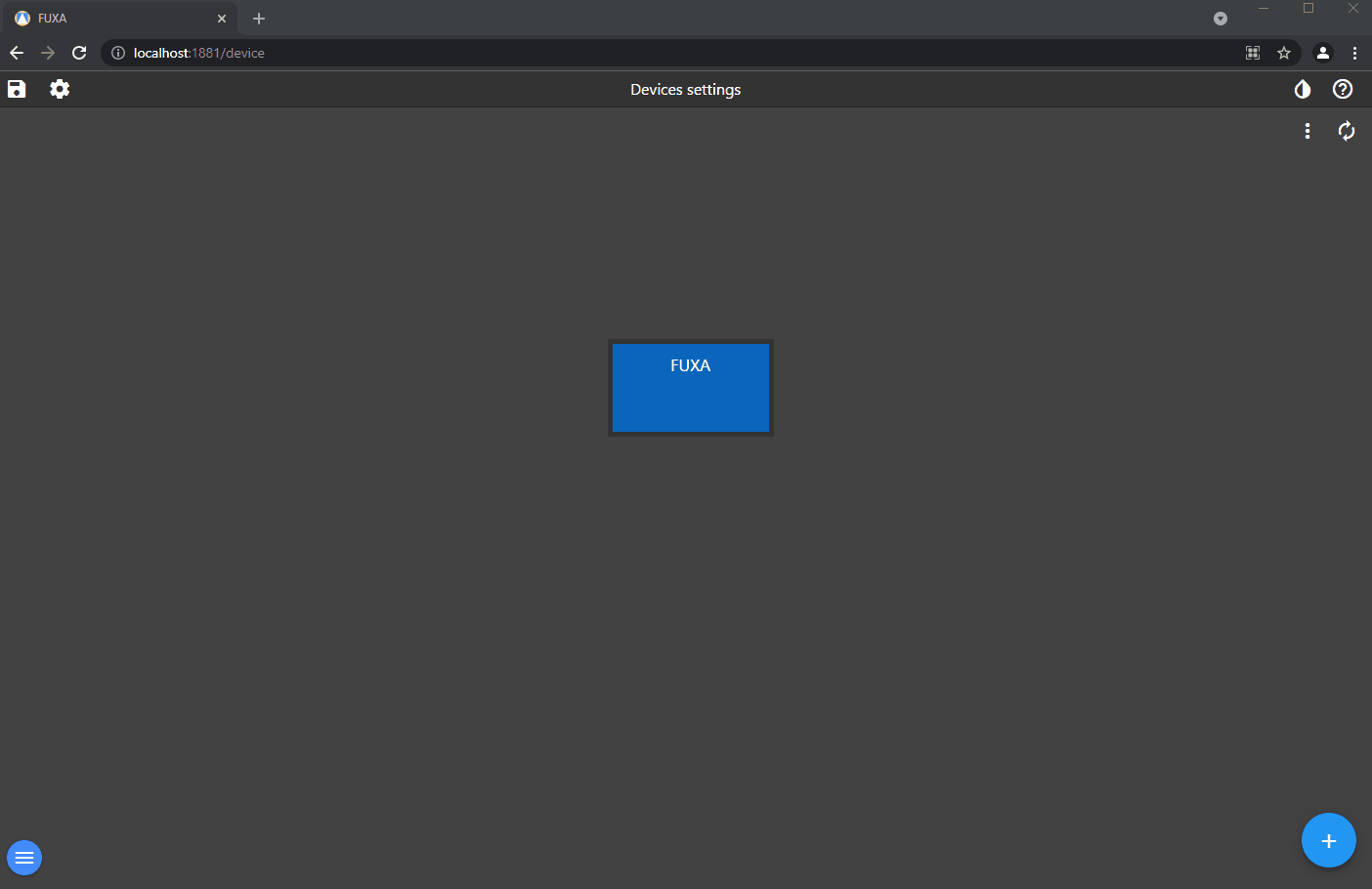
To add OPCUA Tags the device have to be connected.

To add a Modbus connection you have to install the driver in Plugins

Add a MQTT connection and a topic subscription

Add a WebAPI connection and a Tag of the JSON result

Tag Options
If you have any Tag types which don't have a defined data type you can set this. For example TIME data type is no a defined type, but the base data type is normally int64 or uint64 and the time is in milliseconds.

You can also under tag options use the scale script to do any data type conversions etc for example the data from TIME is an array of LOW and HIGH, we can create a simple script to grab the array element and return it as a number type. We can then just return the actual value for write if needed.

Important! the script parameter must be called value as there is a filter to display relevant scripts for selection. Do not use comments in this script as they are not supported.
Here is the read script which returns the array element

Here is the write script returning the actual tag value

powered from frangoteam
- Home
- Getting Started
- Installing and Running
- HowTo Devices and Tags
- HowTo bind Controls
- HowTo Chart Control
- HowTo UI Layout
- HowTo setup Alarms
- HowTo define Shapes
- HowTo animate Pipe
- HowTo save/load Project
- HowTo configure events
- HowTo use same view
- HowTo configure Script
- HowTo configure ODBC
- HowTo Widgets
- HowTo WebSockets
- Settings
- Tips and Tricks