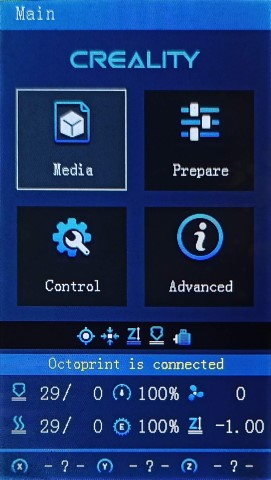Releases: classicrocker883/MRiscoCProUI
Ender-3V2 Build for December
DECEMBER 2023
Continually updating with Marlin bugfix-2.1.x
What's new in this release
Version: 2.1.3e-4-ender3
If you have not yet updated your LCD by flashing the new DWIN_SET (updated since: November Rev.1), please do so now!
BTT SKR Mini E3 V3 / V2 / V3.0.1 finally supported for ProUI - (4.3" Stock Aquila/Ender-3V2 Color LCD)
If you have a TFT or other display, you can request firmware *.bin files to be made, or compile your own
How to install the firmware
This is a universal firmware that has been optimized and enhanced for both the Voxelab Aquila and Creality Ender-3 V2/S1. This is based on MriscoC's Professional Firmware for the Creality Ender-3 V2/S1. This particular build release is for the LCD color displays of Creality Ender-3 V2/S1 or similar variant. If you are using a Voxelab brand screen or experience the encoder knob direction backwards, you can try the Aquila build here.
To update the firmware, choose the file ending in .bin and place it in your SD card:
(You may need to rename the file if reinstalling or if it doesn't flash the first time)
- For a Creality board, put it in the root folder of the drive
Or unless otherwise specified
To use this version, you must* update the DWIN_SET to the LCD screen. New ICON's have been added, and others were remastered.
- Choose a DWIN_SET from the "display assets" folder
- Copy it to the root of an SD card
- Remove the name in ( ) from the folder
e.g. "DWIN_SET (Original)" => "DWIN_SET" - Open the back of the LCD, insert the card
- Turn on power, wait until the screen goes Blue to Red
- Turn off, remove card. Good to go!
* technically you don't have to reflash the new DWIN_SET, but some ICON's will be missing if you do not.
Please be aware of the following:
Previous Gcode Preview Thumbnails issue has been FIXED! Thank you @Nazar78 for your help.
While using _BLT- or _MM- versions, if you encounter the bed Mesh not saving...
This workaround resolves the issue without having to redo the mesh again.
- Build Mesh (first time)
- Save Mesh
- After any time you Power Off and Power On -->
3a. Go to Control/Advanced Settings/Load Settings
-OR-
3b. Load this into your Start Gcode
G28 ; Home M501 ; Load settings M420 S1 ; Pull your mesh bed level ;(Remaining Gcode / Start Print)>>>
If you experience this issue as it starts printing --> Mesh leveling data is drawing over the printing screen
Go to Slicer Gcode Scripts
Updates to PID Temp Plot Graph, general small fixes and tweaks, otherwise not much else has been changed since last release; Misc. fixes and formatting, merges with Marlin which - more or less - just rearranging the code and optimizing the firmware, but not necessarily to a noticeable extent. Major changes are listed below.
- ✨ Creality E3 Free-runs Silent Motherboard
- 🐛 Fix planner jerk limits
- ✨ EDITABLE_DISPLAY_TIMEOUT
- ✨ SERIAL_DMA (for some STM32Fx)
- 🚸 Adjust Progress / Completion
- ⚡️ Use strlcpy with buffer size
- ✨ Voxelab Aquila N32 (via Maple)
- 🐛 Fix tool-change E prime
- 🐛 Fix thermistor 14 & 60 constexprness
- 🚸 UI refresh for some events
- ✨ DOUBLE_LCD_FRAMERATE
- 🩹 Fix some minor issues
- 🚸 Fix BLTouch HSMode deploy
- 🔨 Update config/schema scripts
- ✨ XY_AFTER_HOMING, EVENT_GCODE_AFTER_HOMING
- 🚸 Fix ProUI hostui.notify('finished')
- 🔨Update MinSerial.cpp
- 🔧 Configurable FR/Flow edit ranges
- ✨ MAX Thermocouples for Heated Bed
- 🧑💻 Use ftpl for item strings
- ✨ BD_SENSOR_PROBE_NO_STOP
- 🔧 Configurable FR/Flow edit ranges
- 🐛 Fix expand_u8str_P string substitution
- ⚡️ Tiny string optimization
- 🩹 Fix JyersUI/ProUI narrowing
- 🚸 Fixes for ProUI popup, abort
- 🌐 Regenerate Russian font data
- 🚸 Fix, clean up ProUI Color values changed to 'rgb_t' struct
- 🧑💻 Update pins formatter script
- 🔨 Fix Ender-5 S1 env
- 🚸 Fix more MarlinUI title centering
- 🚸 Fix MarlinUI axis move / UBL strings
- 🚸 Minor touch calibration improvement
- 🐛 Fix rotational AxisFlags
- 🔨 Rotational move items
- 🔧 Define MarlinUI axis moves with lists
- 🔨 Creality STM32F401RC w/out bootloader
- 🐛 Fix BTT SKR Mini E3 pins
- 🔨 Fix legacy auto_build.py
- 🔨 Fix updated build script (#)
- 🎨 Python ; cleanup
- ✨ BED_ANNEALING_GCODE
- 🔨 Specific package versions
- 🧑💻 Fix M808 debug (#)
- 🩹 Probe XY Offset followup
- ✨ G27 P3 / P4 Use G27 P3 - Move up Z (no X/Y), P4 - Park X/Y only (no Z)
- Change Runout Sensor Endstop Diag. to show "PRESENT" instead of "TRIGGERED"
- Fixes #64 [BUG] Crash and reboot after second time gcode preview
- 🧑💻 Use FLT_MAX for HUGE_VALF
- 🔨 Fix test of env['PROGNAME']
- ✨ Probe XY Offset value limits
- 🐛 Fix Backlash Compensation layer shift
- 🔨 Minor schema.py updates
- 🧑💻 Improve POSTMORTEM_DEBUGGING
- 🌐 Fix long Italian string
- 🩹
Aquila Build for December
DECEMBER 2023
Continually updating with Marlin bugfix-2.1.x
What's new in this release
Version: 2.1.3e-4
If you have not yet updated your LCD by flashing the new DWIN_SET (updated since: November Rev.1), please do so now!
**Currently working fully, HC32 Build linked here**
(However, it should be noted that it may not yet be fully available for "H32" labeled printers having the monochrome 12864 LCD screens)BTT SKR Mini E3 V3 / V2 / V3.0.1 finally supported for ProUI - (4.3" Stock Aquila/Ender-3V2 Color LCD)
If you have a TFT or other display, you can request firmware *.bin files to be made, or compile your own
How to install the firmware
This is a universal firmware that has been optimized and enhanced for both the Voxelab Aquila and Creality Ender-3 V2/S1. This is based on MriscoC's Professional Firmware for the Creality Ender-3 V2/S1. This particular build release is for the LCD color displays of Voxelab Aquila or similar variant. If you are using a Creality brand screen or experience the encoder knob direction backwards, you can try the -TJC version, or theEnder-3V2 build here.
To update the firmware, choose the file ending in .bin and place it in your SD card:
(You may need to rename the file if reinstalling or if it doesn't flash the first time)
- For an Aquila board, put it inside a folder named "firmware"
- For a Creality board, put it in the root folder of the drive
Or unless otherwise specified
To use this version, you must* update the DWIN_SET to the LCD screen. New ICON's have been added, and others were remastered.
- Choose a DWIN_SET from the "display assets" folder
- Copy it to the root of an SD card
- Remove the name in ( ) from the folder
e.g. "DWIN_SET (Original)" => "DWIN_SET" - Open the back of the LCD, insert the card
- Turn on power, wait until the screen goes Blue to Red
- Turn off, remove card. Good to go!
* technically you don't have to reflash the new DWIN_SET, but some ICON's will be missing if you do not.
Please be aware of the following:
Previous Gcode Preview Thumbnails issue has been FIXED! Thank you @Nazar78 for your help.
While using _BLT- or _MM- versions, if you encounter the bed Mesh not saving...
This workaround resolves the issue without having to redo the mesh again.
- Build Mesh (first time)
- Save Mesh
- After any time you Power Off and Power On -->
3a. Go to Control/Advanced Settings/Load Settings
-OR-
3b. Load this into your Start Gcode
G28 ; Home M501 ; Load settings M420 S1 ; Pull your mesh bed level ;(Remaining Gcode / Start Print)>>>
If you experience this issue as it starts printing --> Mesh leveling data is drawing over the printing screen
Go to Slicer Gcode Scripts
Updates to PID Temp Plot Graph, general small fixes and tweaks, otherwise not much else has been changed since last release; Misc. fixes and formatting, merges with Marlin which - more or less - just rearranging the code and optimizing the firmware, but not necessarily to a noticeable extent. Major changes are listed below.
- ✨ Creality E3 Free-runs Silent Motherboard
- 🐛 Fix planner jerk limits
- ✨ EDITABLE_DISPLAY_TIMEOUT
- ✨ SERIAL_DMA (for some STM32Fx)
- 🚸 Adjust Progress / Completion
- ⚡️ Use strlcpy with buffer size
- ✨ Voxelab Aquila N32 (via Maple)
- 🐛 Fix tool-change E prime
- 🐛 Fix thermistor 14 & 60 constexprness
- 🚸 UI refresh for some events
- ✨ DOUBLE_LCD_FRAMERATE
- 🩹 Fix some minor issues
- 🚸 Fix BLTouch HSMode deploy
- 🔨 Update config/schema scripts
- ✨ XY_AFTER_HOMING, EVENT_GCODE_AFTER_HOMING
- 🚸 Fix ProUI hostui.notify('finished')
- 🔨Update MinSerial.cpp
- 🔧 Configurable FR/Flow edit ranges
- ✨ MAX Thermocouples for Heated Bed
- 🧑💻 Use ftpl for item strings
- ✨ BD_SENSOR_PROBE_NO_STOP
- 🔧 Configurable FR/Flow edit ranges
- 🐛 Fix expand_u8str_P string substitution
- ⚡️ Tiny string optimization
- 🩹 Fix JyersUI/ProUI narrowing
- 🚸 Fixes for ProUI popup, abort
- 🌐 Regenerate Russian font data
- 🚸 Fix, clean up ProUI Color values changed to 'rgb_t' struct
- 🧑💻 Update pins formatter script
- 🔨 Fix Ender-5 S1 env
- 🚸 Fix more MarlinUI title centering
- 🚸 Fix MarlinUI axis move / UBL strings
- 🚸 Minor touch calibration improvement
- 🐛 Fix rotational AxisFlags
- 🔨 Rotational move items
- 🔧 Define MarlinUI axis moves with lists
- 🔨 Creality STM32F401RC w/out bootloader
- 🐛 Fix BTT SKR Mini E3 pins
- 🔨 Fix legacy auto_build.py
- 🔨 Fix updated build script (#)
- 🎨 Python ; cleanup
- ✨ BED_ANNEALING_GCODE
- 🔨 Specific package versions
- 🧑💻 Fix M808 debug (#)
- 🩹 Probe XY Offset followup
- ✨ G27 P3 / P4 Use G27 P3 - Move up Z (no X/Y), P4 - Park X/Y only (no Z)
- Change Runout Sensor Endstop Diag. to show "PRESENT" instead of "TRIGGERED"
- Fixes #64 [BUG] Crash and reboot after second time gcode preview
- 🧑💻 Use FLT_MAX for HUGE_VALF
- 🔨 Fix test of env['PROGNAME']
- ✨
HC32 Build for November Rev.1 (ProUI)
NOVEMBER 2023 Rev.1
Continually updating with Marlin bugfix-2.1.x
What's new in this release
Version: 2.1.3e-HC32-3-1
If you have not yet updated your LCD by flashing the new DWIN_SET (updated since: November Rev.1), please do so now!
**Other chip versions of Latest Build Release linked here**
Note
Previous Issue of it restarting when saving/store settings has been fixed. HOWEVER, now there is a current Issue to be addressed:
The screen freezes and restarts when SD card is inserted. This means that everything so far seems to work correctly as it should, except for when an SD card is inserted, so printing may not be possible unless you use USB serial interface to upload the file (through a slicer or something like Pronterface).
BTT SKR Mini E3 V3 / V2 / V3.0.1 finally supported for ProUI - (4.3" Stock Aquila/Ender-3V2 Color LCD)
If you have a TFT or other display, you can request firmware *.bin files to be made, or compile your own
How to install the firmware
This is a universal firmware that has been optimized and enhanced for both the Voxelab Aquila and Creality Ender-3 V2/S1. This is based on MriscoC's Professional Firmware for the Creality Ender-3 V2/S1. This particular build release is for the LCD color displays of Voxelab Aquila or similar variant.
- For JyersUI version go here. It may have less issues.
- Use the regular Aquila build here if you DO NOT have an HC32 chip.
To update the firmware, choose the file ending in .bin and place it in your SD card:
(You may need to rename the file if reinstalling or if it doesn't flash the first time)
- Put it inside a folder named "firmware"
Or unless otherwise specified
To use this version, you must* update the DWIN_SET to the LCD screen. New ICON's have been added, and others were remastered.
- Choose a DWIN_SET from the "display assets" folder
- Copy it to the root of an SD card
- Remove the name in ( ) from the folder
e.g. "DWIN_SET (Original)" => "DWIN_SET" - Open the back of the LCD, insert the card
- Turn on power, wait until the screen goes Blue to Red
- Turn off, remove card. Good to go!
* technically you don't have to reflash the new DWIN_SET, but some ICON's will be missing if you do not.
Please be aware of the following:
Previous Gcode Preview Thumbnails issue has been FIXED! Thank you @Nazar78 for your help.
While using _BLT- or _MM- versions, if you encounter the bed Mesh not saving...
This workaround resolves the issue without having to redo the mesh again.
- Build Mesh (first time)
- Save Mesh
- After any time you Power Off and Power On -->
3a. Go to Control/Advanced Settings/Load Settings
-OR-
3b. Load this into your Start Gcode
G28 ; Home M501 ; Load settings M420 S1 ; Pull your mesh bed level ;(Remaining Gcode / Start Print)>>>
If you experience this issue as it starts printing --> Mesh leveling data is drawing over the printing screen
Go to Slicer Gcode Scripts
Not much has been changed since last release; Misc. fixes and formatting, merges with Marlin which - more or less - just rearranged the code and optimizing the firmware, but not necessarily to a noticeable extent.
- 🐛 Fix expand_u8str_P string substitution
- ⚡️ Tiny string optimization
- 🩹 Fix JyersUI/ProUI narrowing
- 🚸 Fixes for ProUI popup, abort
- 🌐 Regenerate Russian font data
- 🚸 Fix, clean up ProUI Color values changed to 'rgb_t' struct
- 🧑💻 Update pins formatter script
- 🔨 Fix Ender-5 S1 env
- 🚸 Fix more MarlinUI title centering
- 🚸 Fix MarlinUI axis move / UBL strings
- 🚸 Minor touch calibration improvement
- 🐛 Fix rotational AxisFlags
- 🔨 Rotational move items
- 🔧 Define MarlinUI axis moves with lists
- 🔨 Creality STM32F401RC w/out bootloader
- 🐛 Fix BTT SKR Mini E3 pins
- 🔨 Fix legacy auto_build.py
- 🔨 Fix updated build script (#)
- 🎨 Python ; cleanup
- ✨ BED_ANNEALING_GCODE
- 🔨 Specific package versions
- 🧑💻 Fix M808 debug (#)
- 🩹 Probe XY Offset followup
- ✨ G27 P3 / P4 Use G27 P3 - Move up Z (no X/Y), P4 - Park X/Y only (no Z)
- Change Runout Sensor Endstop Diag. to show "PRESENT" instead of "TRIGGERED"
- Fixes #64 [BUG] Crash and reboot after second time gcode preview
- 🧑💻 Use FLT_MAX for HUGE_VALF
- 🔨 Fix test of env['PROGNAME']
- ✨ Probe XY Offset value limits
- 🐛 Fix Backlash Compensation layer shift
- 🔨 Minor schema.py updates
- 🧑💻 Improve POSTMORTEM_DEBUGGING
- 🌐 Fix long Italian string
- 🩹 Fix MarlinUI UTF-8 chars
- 🚸 Move Debug menu down
- 🧑💻 Update .editorconfig settings
- 🌐 Update Italian language
- ⚡️ Faster COMPACT_MARLIN_BOOT_LOGO (rle16)
- 🔥 Automatic minimum planner junction speed
- 🩹 Fix Input Shaping max_isr_rate with Distinct E factors
- Added Support for BTT SKR Mini E3 V2.0 / V3.0 / V3.0.1
- Misc. probe opts
- GCode => G-Code
- FxdTiCtrl => FTMotion
- Macro comments
- Nonlinear Extrusion Control (M592)
- Fix LCD Backlight Timeout and Encoder Tick menu interfere with each other
- Fix tool-change E prime
- More angles for 2x Servo Switching Nozzle
- Patches for MSC SD
- Update dev scripts
- Serial warning followup
Ender-3V2 Build for November Rev.1
NOVEMBER 2023 Rev.1
Continually updating with Marlin bugfix-2.1.x
What's new in this release
Version: 2.1.3e-3-ender3-1
If you have not yet updated your LCD by flashing the new DWIN_SET (updated since: November Rev.1), please do so now!
BTT SKR Mini E3 V3 / V2 / V3.0.1 finally supported for ProUI - (4.3" Stock Aquila/Ender-3V2 Color LCD)
If you have a TFT or other display, you can request firmware *.bin files to be made, or compile your own
How to install the firmware
This is a universal firmware that has been optimized and enhanced for both the Voxelab Aquila and Creality Ender-3 V2/S1. This is based on MriscoC's Professional Firmware for the Creality Ender-3 V2/S1. This particular build release is for the LCD color displays of Creality Ender-3 V2/S1 or similar variant. If you are using a Voxelab brand screen or experience the encoder knob direction backwards, you can try the Aquila build here.
To update the firmware, choose the file ending in .bin and place it in your SD card:
(You may need to rename the file if reinstalling or if it doesn't flash the first time)
- For a Creality board, put it in the root folder of the drive
Or unless otherwise specified
To use this version, you must* update the DWIN_SET to the LCD screen. New ICON's have been added, and others were remastered.
- Choose a DWIN_SET from the "display assets" folder
- Copy it to the root of an SD card
- Remove the name in ( ) from the folder
e.g. "DWIN_SET (Original)" => "DWIN_SET" - Open the back of the LCD, insert the card
- Turn on power, wait until the screen goes Blue to Red
- Turn off, remove card. Good to go!
* technically you don't have to reflash the new DWIN_SET, but some ICON's will be missing if you do not.
Please be aware of the following:
Previous Gcode Preview Thumbnails issue has been FIXED! Thank you @Nazar78 for your help.
While using _BLT- or _MM- versions, if you encounter the bed Mesh not saving...
This workaround resolves the issue without having to redo the mesh again.
- Build Mesh (first time)
- Save Mesh
- After any time you Power Off and Power On -->
3a. Go to Control/Advanced Settings/Load Settings
-OR-
3b. Load this into your Start Gcode
G28 ; Home M501 ; Load settings M420 S1 ; Pull your mesh bed level ;(Remaining Gcode / Start Print)>>>
If you experience this issue as it starts printing --> Mesh leveling data is drawing over the printing screen
Go to Slicer Gcode Scripts
Not much has been changed since last release; Misc. fixes and formatting, merges with Marlin which - more or less - just rearranged the code and optimizing the firmware, but not necessarily to a noticeable extent.
- 🐛 Fix expand_u8str_P string substitution
- ⚡️ Tiny string optimization
- 🩹 Fix JyersUI/ProUI narrowing
- 🚸 Fixes for ProUI popup, abort
- 🌐 Regenerate Russian font data
- 🚸 Fix, clean up ProUI Color values changed to 'rgb_t' struct
- 🧑💻 Update pins formatter script
- 🔨 Fix Ender-5 S1 env
- 🚸 Fix more MarlinUI title centering
- 🚸 Fix MarlinUI axis move / UBL strings
- 🚸 Minor touch calibration improvement
- 🐛 Fix rotational AxisFlags
- 🔨 Rotational move items
- 🔧 Define MarlinUI axis moves with lists
- 🔨 Creality STM32F401RC w/out bootloader
- 🐛 Fix BTT SKR Mini E3 pins
- 🔨 Fix legacy auto_build.py
- 🔨 Fix updated build script (#)
- 🎨 Python ; cleanup
- ✨ BED_ANNEALING_GCODE
- 🔨 Specific package versions
- 🧑💻 Fix M808 debug (#)
- 🩹 Probe XY Offset followup
- ✨ G27 P3 / P4 Use G27 P3 - Move up Z (no X/Y), P4 - Park X/Y only (no Z)
- Change Runout Sensor Endstop Diag. to show "PRESENT" instead of "TRIGGERED"
- Fixes #64 [BUG] Crash and reboot after second time gcode preview
- 🧑💻 Use FLT_MAX for HUGE_VALF
- 🔨 Fix test of env['PROGNAME']
- ✨ Probe XY Offset value limits
- 🐛 Fix Backlash Compensation layer shift
- 🔨 Minor schema.py updates
- 🧑💻 Improve POSTMORTEM_DEBUGGING
- 🌐 Fix long Italian string
- 🩹 Fix MarlinUI UTF-8 chars
- 🚸 Move Debug menu down
- 🧑💻 Update .editorconfig settings
- 🌐 Update Italian language
- ⚡️ Faster COMPACT_MARLIN_BOOT_LOGO (rle16)
- 🔥 Automatic minimum planner junction speed
- 🩹 Fix Input Shaping max_isr_rate with Distinct E factors
- Added Support for BTT SKR Mini E3 V2.0 / V3.0 / V3.0.1
- Misc. probe opts
- GCode => G-Code
- FxdTiCtrl => FTMotion
- Macro comments
- Nonlinear Extrusion Control (M592)
- Fix LCD Backlight Timeout and Encoder Tick menu interfere with each other
- Fix tool-change E prime
- More angles for 2x Servo Switching Nozzle
- Patches for MSC SD
- Update dev scripts
- Serial warning followup
- Specify LPC toolchain 1.100301.220327
- CI test for STM32G0
- Fix G33 output
- Move some config options
- No TMC_HOME_PHASE on tandem steppers
- misc. formatting, grid condition
- Tweak an 'if' block
- Fix Endstop Test debug menu
Remove extraneous 'inline'Reverted
Aquila Build for November Rev.1
NOVEMBER 2023 Rev.1
Continually updating with Marlin bugfix-2.1.x
What's new in this release
Version: 2.1.3e-3-1
If you have not yet updated your LCD by flashing the new DWIN_SET (updated since: November Rev.1), please do so now!
**Currently working fully, HC32 Build linked here**
(However, it should be noted that it may not yet be fully available for "H32" labeled printers having the monochrome 12864 LCD screens)BTT SKR Mini E3 V3 / V2 / V3.0.1 finally supported for ProUI - (4.3" Stock Aquila/Ender-3V2 Color LCD)
If you have a TFT or other display, you can request firmware *.bin files to be made, or compile your own
How to install the firmware
This is a universal firmware that has been optimized and enhanced for both the Voxelab Aquila and Creality Ender-3 V2/S1. This is based on MriscoC's Professional Firmware for the Creality Ender-3 V2/S1. This particular build release is for the LCD color displays of Voxelab Aquila or similar variant. If you are using a Creality brand screen or experience the encoder knob direction backwards, you can try the -TJC version, or theEnder-3V2 build here.
To update the firmware, choose the file ending in .bin and place it in your SD card:
(You may need to rename the file if reinstalling or if it doesn't flash the first time)
- For an Aquila board, put it inside a folder named "firmware"
- For a Creality board, put it in the root folder of the drive
Or unless otherwise specified
To use this version, you must* update the DWIN_SET to the LCD screen. New ICON's have been added, and others were remastered.
- Choose a DWIN_SET from the "display assets" folder
- Copy it to the root of an SD card
- Remove the name in ( ) from the folder
e.g. "DWIN_SET (Original)" => "DWIN_SET" - Open the back of the LCD, insert the card
- Turn on power, wait until the screen goes Blue to Red
- Turn off, remove card. Good to go!
* technically you don't have to reflash the new DWIN_SET, but some ICON's will be missing if you do not.
Please be aware of the following:
Previous Gcode Preview Thumbnails issue has been FIXED! Thank you @Nazar78 for your help.
While using _BLT- or _MM- versions, if you encounter the bed Mesh not saving...
This workaround resolves the issue without having to redo the mesh again.
- Build Mesh (first time)
- Save Mesh
- After any time you Power Off and Power On -->
3a. Go to Control/Advanced Settings/Load Settings
-OR-
3b. Load this into your Start Gcode
G28 ; Home M501 ; Load settings M420 S1 ; Pull your mesh bed level ;(Remaining Gcode / Start Print)>>>
If you experience this issue as it starts printing --> Mesh leveling data is drawing over the printing screen
Go to Slicer Gcode Scripts
Not much has been changed since last release; Misc. fixes and formatting, merges with Marlin which - more or less - just rearranged the code and optimizing the firmware, but not necessarily to a noticeable extent.
- 🐛 Fix expand_u8str_P string substitution
- ⚡️ Tiny string optimization
- 🩹 Fix JyersUI/ProUI narrowing
- 🚸 Fixes for ProUI popup, abort
- 🌐 Regenerate Russian font data
- 🚸 Fix, clean up ProUI Color values changed to 'rgb_t' struct
- 🧑💻 Update pins formatter script
- 🔨 Fix Ender-5 S1 env
- 🚸 Fix more MarlinUI title centering
- 🚸 Fix MarlinUI axis move / UBL strings
- 🚸 Minor touch calibration improvement
- 🐛 Fix rotational AxisFlags
- 🔨 Rotational move items
- 🔧 Define MarlinUI axis moves with lists
- 🔨 Creality STM32F401RC w/out bootloader
- 🐛 Fix BTT SKR Mini E3 pins
- 🔨 Fix legacy auto_build.py
- 🔨 Fix updated build script (#)
- 🎨 Python ; cleanup
- ✨ BED_ANNEALING_GCODE
- 🔨 Specific package versions
- 🧑💻 Fix M808 debug (#)
- 🩹 Probe XY Offset followup
- ✨ G27 P3 / P4 Use G27 P3 - Move up Z (no X/Y), P4 - Park X/Y only (no Z)
- Change Runout Sensor Endstop Diag. to show "PRESENT" instead of "TRIGGERED"
- Fixes #64 [BUG] Crash and reboot after second time gcode preview
- 🧑💻 Use FLT_MAX for HUGE_VALF
- 🔨 Fix test of env['PROGNAME']
- ✨ Probe XY Offset value limits
- 🐛 Fix Backlash Compensation layer shift
- 🔨 Minor schema.py updates
- 🧑💻 Improve POSTMORTEM_DEBUGGING
- 🌐 Fix long Italian string
- 🩹 Fix MarlinUI UTF-8 chars
- 🚸 Move Debug menu down
- 🧑💻 Update .editorconfig settings
- 🌐 Update Italian language
- ⚡️ Faster COMPACT_MARLIN_BOOT_LOGO (rle16)
- 🔥 Automatic minimum planner junction speed
- 🩹 Fix Input Shaping max_isr_rate with Distinct E factors
- Added Support for BTT SKR Mini E3 V2.0 / V3.0 / V3.0.1
- Misc. probe opts
- GCode => G-Code
- FxdTiCtrl => FTMotion
- Macro comments
- Nonlinear Extrusion Control (M592)
- Fix LCD Backlight Timeout and Encoder Tick menu interfere with each other
- Fix tool-change E prime
- More angles for 2x Servo Switching Nozzle
- Patches for MSC SD
- Update dev scripts
- Serial warning followup
- Specify LPC toolchain 1.100301.220327
- CI test for STM32G0
- Fix G33 output
- Move some config...
HC32 Build for November (ProUI)
NOVEMBER 2023
Continually updating with Marlin bugfix-2.1.x
What's new in this release
Version: 2.1.3e-HC32-3
**Other chip versions of Latest Build Release linked here**
Note
Previous Issue of it restarting when saving/store settings has been fixed. HOWEVER, now there is a current Issue to be addressed:
The screen freezes and restarts when SD card is inserted. This means that everything so far seems to work correctly as it should, except for when an SD card is inserted, so printing may not be possible unless you use USB serial interface to upload the file (through a slicer or something like Pronterface).
BTT SKR Mini E3 V3 / V2 / V3.0.1 finally supported for ProUI - (4.3" Stock Aquila/Ender-3V2 Color LCD)
If you have a TFT or other display, you can request firmware *.bin files to be made, or compile your own
This firmware is based on MriscoC's Professional Firmware for the Creality Ender-3 V2/S1.
- For JyersUI version go here. It may have less issues. - Use the regular Aquila build here if you do not have an HC32 chip.To update the firmware, choose the file ending in .bin and place it in your SD card:
(You may need to rename the file if reinstalling or if it doesn't flash the first time)
- Put it inside a folder named "firmware"
Or unless otherwise specified
To use this version, you must* update the DWIN_SET to the LCD screen. New ICON's have been added, and others were remastered.
- Choose a DWIN_SET from the "display assets" folder
- Copy it to the root of an SD card
- Remove the name in ( ) from the folder
e.g. "DWIN_SET (Original)" => "DWIN_SET" - Open the back of the LCD, insert the card
- Turn on power, wait until the screen goes Blue to Red
- Turn off, remove card. Good to go!
* technically you don't have to reflash the new DWIN_SET, but if you do not some ICON's will be missing.
Please be aware of the following:
If you have Gcode Preview Thumbnails enabled, you may run into this issue where after viewing a thumbnail 2 or more times it may freeze and reboot. Until there is a permanent fix, a temporary workaround around is as follows:
- Disable Gcode Preview in Control/Advanced Settings
-OR-- Enter another folder/directory or open a file without an available thumbnail and go back to the file you wish to preview.
While using _BLT- or _MM- versions, if you encounter the bed Mesh not saving...
This workaround resolves the issue without having to redo the mesh again.
- Build Mesh (first time)
- Save Mesh
- After any time you Power Off and Power On -->
3a. Go to Control/Advanced Settings/Load Settings
-OR-
3b. Load this into your Start Gcode
G28 ; Home M501 ; Load settings M420 S1 ; Pull your mesh bed level ;(Remaining Gcode / Start Print)>>>
If you experience this issue as it starts printing --> Mesh leveling data is drawing over the printing screen
Go to Slicer Gcode Scripts
Not much has been changed since last release; Misc. fixes and formatting, merges with Marlin which - more or less - just rearranged the code and optimizing the firmware, but not necessarily to a noticeable extent.
- 🚸 Move Debug menu down
- 🧑💻 Update .editorconfig settings
- 🌐 Update Italian language
- ⚡️ Faster COMPACT_MARLIN_BOOT_LOGO (rle16)
- 🔥 Automatic minimum planner junction speed
- 🩹 Fix Input Shaping max_isr_rate with Distinct E factors
- Added Support for BTT SKR Mini E3 V2.0 / V3.0 / V3.0.1
- Misc. probe opts
- GCode => G-Code
- FxdTiCtrl => FTMotion
- Macro comments
- Nonlinear Extrusion Control (M592)
- Fix LCD Backlight Timeout and Encoder Tick menu interfere with each other
- Fix tool-change E prime
- More angles for 2x Servo Switching Nozzle
- Patches for MSC SD
- Update dev scripts
- Serial warning followup
- Specify LPC toolchain 1.100301.220327
- CI test for STM32G0
- Fix G33 output
- Move some config options
- No TMC_HOME_PHASE on tandem steppers
- misc. formatting, grid condition
- Tweak an 'if' block
- Fix Endstop Test debug menu
Remove extraneous 'inline'Reverted- Warning alerts for non-fatal errors
- Update config sections
- Some settings units
- Fix SanityCheck typo
- Temp report precision option
- More precision in G30 output
- Use SERIAL_FLOAT_PRECISION for SERIAL_ECHO(float)
- Added support for the Aquila X3 (inductive proximity sensor bed probe)
- Rearranged ICON's, added new ones, remastered old ones.
- Allow arbitrary BLOCK_BUFFER_SIZE
- Avoid LCD messages starting with "Error:"
- Fixes for G2/G3 arcs
- Fixes for ProUI, build rename
- Reversible file alpha sorting
- Linear Advance enabled and shows in menu
- Add option to reset single mesh point to Zero
- Fix Mesh viewer, shows Green for Negative, Red for Positive
- Configurable SD card retry/timeout
- UI Sound off/on with M300 E<0|1> T<0|1> Use M300 E 0/1 toggle sound, T 0/1 for encoder tick/beep
- Fix UBL probe_entire_mesh skips points
- Option to report temperature on error
- More endstops refactoring
- STM32 support 9 UARTs
- Fix hotend idle timeout checks
- Fix runout extra length
- Revert M206 Home Offset behavior
- Always use ISR for BABYSTEPPING
- Ensure BLTouch deploy in HS Mode
- MString helper class
- Tramming Wizard starts a bit better
- Mesh insets now save after restarting
- Runout icon indicator over the Extr...
Ender-3V2 Build for November
NOVEMBER 2023
Continually updating with Marlin bugfix-2.1.x
What's new in this release
Version: 2.1.3e-3-ender3
BTT SKR Mini E3 V3 / V2 / V3.0.1 finally supported for ProUI - (4.3" Stock Aquila/Ender-3V2 Color LCD)
If you have a TFT or other display, you can request firmware *.bin files to be made, or compile your own
How to install the firmware
This is a universal firmware that has been optimized and enhanced for both the Voxelab Aquila and Creality Ender-3 V2/S1. This is based on MriscoC's Professional Firmware for the Creality Ender-3 V2/S1. This particular build release is for the LCD color displays of Creality Ender-3 V2/S1 or similar variant. If you are using a Voxelab brand screen or experience the encoder knob direction backwards, you can try the Aquila build here.
To update the firmware, choose the file ending in .bin and place it in your SD card:
(You may need to rename the file if reinstalling or if it doesn't flash the first time)
- For a Creality board, put it in the root folder of the drive
Or unless otherwise specified
To use this version, you must* update the DWIN_SET to the LCD screen. New ICON's have been added, and others were remastered.
- Choose a DWIN_SET from the "display assets" folder
- Copy it to the root of an SD card
- Remove the name in ( ) from the folder
e.g. "DWIN_SET (Original)" => "DWIN_SET" - Open the back of the LCD, insert the card
- Turn on power, wait until the screen goes Blue to Red
- Turn off, remove card. Good to go!
* technically you don't have to reflash the new DWIN_SET, but some ICON's will be missing if you do not.
Please be aware of the following:
Previous Gcode Preview Thumbnails issue has been FIXED! Thank you @Nazar78 for your help.
While using _BLT- or _MM- versions, if you encounter the bed Mesh not saving...
This workaround resolves the issue without having to redo the mesh again.
- Build Mesh (first time)
- Save Mesh
- After any time you Power Off and Power On -->
3a. Go to Control/Advanced Settings/Load Settings
-OR-
3b. Load this into your Start Gcode
G28 ; Home M501 ; Load settings M420 S1 ; Pull your mesh bed level ;(Remaining Gcode / Start Print)>>>
If you experience this issue as it starts printing --> Mesh leveling data is drawing over the printing screen
Go to Slicer Gcode Scripts
Not much has been changed since last release; Misc. fixes and formatting, merges with Marlin which - more or less - just rearranged the code and optimizing the firmware, but not necessarily to a noticeable extent.
- Change Runout Sensor Endstop Diag. to show "PRESENT" instead of "TRIGGERED"
- Fixes #64 [BUG] Crash and reboot after second time gcode preview
- 🧑💻 Use FLT_MAX for HUGE_VALF
- 🔨 Fix test of env['PROGNAME']
- ✨ Probe XY Offset value limits
- 🐛 Fix Backlash Compensation layer shift
- 🔨 Minor schema.py updates
- 🧑💻 Improve POSTMORTEM_DEBUGGING
- 🌐 Fix long Italian string
- 🩹 Fix MarlinUI UTF-8 chars
- 🚸 Move Debug menu down
- 🧑💻 Update .editorconfig settings
- 🌐 Update Italian language
- ⚡️ Faster COMPACT_MARLIN_BOOT_LOGO (rle16)
- 🔥 Automatic minimum planner junction speed
- 🩹 Fix Input Shaping max_isr_rate with Distinct E factors
- Added Support for BTT SKR Mini E3 V2.0 / V3.0 / V3.0.1
- Misc. probe opts
- GCode => G-Code
- FxdTiCtrl => FTMotion
- Macro comments
- Nonlinear Extrusion Control (M592)
- Fix LCD Backlight Timeout and Encoder Tick menu interfere with each other
- Fix tool-change E prime
- More angles for 2x Servo Switching Nozzle
- Patches for MSC SD
- Update dev scripts
- Serial warning followup
- Specify LPC toolchain 1.100301.220327
- CI test for STM32G0
- Fix G33 output
- Move some config options
- No TMC_HOME_PHASE on tandem steppers
- misc. formatting, grid condition
- Tweak an 'if' block
- Fix Endstop Test debug menu
Remove extraneous 'inline'Reverted- Warning alerts for non-fatal errors
- Update config sections
- Some settings units
- Fix SanityCheck typo
- Temp report precision option
- More precision in G30 output
- Use SERIAL_FLOAT_PRECISION for SERIAL_ECHO(float)
- Rearranged ICON's, added new ones, remastered old ones.
- Allow arbitrary BLOCK_BUFFER_SIZE
- Avoid LCD messages starting with "Error:"
- Fixes for G2/G3 arcs
- Fixes for ProUI, build rename
- Reversible file alpha sorting
- Linear Advance enabled and shows in menu
- Add option to reset single mesh point to Zero
- Fix Mesh viewer, shows Green for Negative, Red for Positive
- Configurable SD card retry/timeout
- UI Sound off/on with M300 E<0|1> T<0|1> Use M300 E 0/1 toggle sound, T 0/1 for encoder tick/beep
- Fix UBL probe_entire_mesh skips points
- Option to report temperature on error
- More endstops refactoring
- STM32 support 9 UARTs
- Fix hotend idle timeout checks
- Fix runout extra length
- Revert M206 Home Offset behavior
- Always use ISR for BABYSTEPPING
- Ensure BLTouch deploy in HS Mode
- MString helper class
- Tramming W...
Aquila Build for November
NOVEMBER 2023
Continually updating with Marlin bugfix-2.1.x
What's new in this release
Version: 2.1.3e-3
**Currently working fully, HC32 Build linked here**
(However, it should be noted that it may not yet be fully available for "H32" labeled printers having the monochrome 12864 LCD screens)BTT SKR Mini E3 V3 / V2 / V3.0.1 finally supported for ProUI - (4.3" Stock Aquila/Ender-3V2 Color LCD)
If you have a TFT or other display, you can request firmware *.bin files to be made, or compile your own
How to install the firmware
This is a universal firmware that has been optimized and enhanced for both the Voxelab Aquila and Creality Ender-3 V2/S1. This is based on MriscoC's Professional Firmware for the Creality Ender-3 V2/S1. This particular build release is for the LCD color displays of Voxelab Aquila or similar variant. If you are using a Creality brand screen or experience the encoder knob direction backwards, you can try the -TJC version.
To update the firmware, choose the file ending in .bin and place it in your SD card:
(You may need to rename the file if reinstalling or if it doesn't flash the first time)
- For an Aquila board, put it inside a folder named "firmware"
- For a Creality board, put it in the root folder of the drive
Or unless otherwise specified
To use this version, you must* update the DWIN_SET to the LCD screen. New ICON's have been added, and others were remastered.
- Choose a DWIN_SET from the "display assets" folder
- Copy it to the root of an SD card
- Remove the name in ( ) from the folder
e.g. "DWIN_SET (Original)" => "DWIN_SET" - Open the back of the LCD, insert the card
- Turn on power, wait until the screen goes Blue to Red
- Turn off, remove card. Good to go!
* technically you don't have to reflash the new DWIN_SET, but some ICON's will be missing if you do not.
Please be aware of the following:
Previous Gcode Preview Thumbnails issue has been FIXED! Thank you @Nazar78 for your help.
While using _BLT- or _MM- versions, if you encounter the bed Mesh not saving...
This workaround resolves the issue without having to redo the mesh again.
- Build Mesh (first time)
- Save Mesh
- After any time you Power Off and Power On -->
3a. Go to Control/Advanced Settings/Load Settings
-OR-
3b. Load this into your Start Gcode
G28 ; Home M501 ; Load settings M420 S1 ; Pull your mesh bed level ;(Remaining Gcode / Start Print)>>>
If you experience this issue as it starts printing --> Mesh leveling data is drawing over the printing screen
Go to Slicer Gcode Scripts
Not much has been changed since last release; Misc. fixes and formatting, merges with Marlin which - more or less - just rearranged the code and optimizing the firmware, but not necessarily to a noticeable extent.
- Change Runout Sensor Endstop Diag. to show "PRESENT" instead of "TRIGGERED"
- Fixes #64 [BUG] Crash and reboot after second time gcode preview
- 🧑💻 Use FLT_MAX for HUGE_VALF
- 🔨 Fix test of env['PROGNAME']
- ✨ Probe XY Offset value limits
- 🐛 Fix Backlash Compensation layer shift
- 🔨 Minor schema.py updates
- 🧑💻 Improve POSTMORTEM_DEBUGGING
- 🌐 Fix long Italian string
- 🩹 Fix MarlinUI UTF-8 chars
- 🚸 Move Debug menu down
- 🧑💻 Update .editorconfig settings
- 🌐 Update Italian language
- ⚡️ Faster COMPACT_MARLIN_BOOT_LOGO (rle16)
- 🔥 Automatic minimum planner junction speed
- 🩹 Fix Input Shaping max_isr_rate with Distinct E factors
- Added Support for BTT SKR Mini E3 V2.0 / V3.0 / V3.0.1
- Misc. probe opts
- GCode => G-Code
- FxdTiCtrl => FTMotion
- Macro comments
- Nonlinear Extrusion Control (M592)
- Fix LCD Backlight Timeout and Encoder Tick menu interfere with each other
- Fix tool-change E prime
- More angles for 2x Servo Switching Nozzle
- Patches for MSC SD
- Update dev scripts
- Serial warning followup
- Specify LPC toolchain 1.100301.220327
- CI test for STM32G0
- Fix G33 output
- Move some config options
- No TMC_HOME_PHASE on tandem steppers
- misc. formatting, grid condition
- Tweak an 'if' block
- Fix Endstop Test debug menu
Remove extraneous 'inline'Reverted- Warning alerts for non-fatal errors
- Update config sections
- Some settings units
- Fix SanityCheck typo
- Temp report precision option
- More precision in G30 output
- Use SERIAL_FLOAT_PRECISION for SERIAL_ECHO(float)
- Added support for the Aquila X3 (inductive proximity sensor bed probe)
- Rearranged ICON's, added new ones, remastered old ones.
- Allow arbitrary BLOCK_BUFFER_SIZE
- Avoid LCD messages starting with "Error:"
- Fixes for G2/G3 arcs
- Fixes for ProUI, build rename
- Reversible file alpha sorting
- Linear Advance enabled and shows in menu
- Add option to reset single mesh point to Zero
- Fix Mesh viewer, shows Green for Negative, Red for Positive
- Configurable SD card retry/timeout
- UI Sound off/on with M300 E<0|1> T<0|1> Use M300 E 0/1 toggle sound, T 0/1 for encoder tick/beep
- Fix UBL probe_entire_mesh skips points
- Option to report temperature on error
- More endstops refactoring
- STM32 support 9 UARTs
- Fix hotend idle timeout checks
- Fix runout extra length
Aquila Build for October Rev.2
OCTOBER 2023 Rev.2
Continually updating with Marlin bugfix-2.1.x
What's new in this release
Version: 2.1.3e-2-2
**Currently working fully, HC32 Build linked here**
BTT SKR Mini E3 V3 / V2 / V3.0.1 finally supported for ProUI - (4.3" Stock Aquila/Ender-3V2 Color LCD).
If you have a TFT or other display, you can request firmware *.bin files to be made, or compile your own
This firmware is based on MriscoC's Professional Firmware for the Creality Ender-3 V2/S1. This build release is for the LCD color displays of Voxelab Aquila or similar variant. If you are using a Creality brand screen or experience the encoder knob direction backwards:
- Use the Ender-3 V2 build here.
To update the firmware, choose the file ending in .bin and place it in your SD card:
(You may need to rename the file if reinstalling or if it doesn't flash the first time)
- For an Aquila board, put it inside a folder named "firmware"
- For a Creality board, put it in the root folder of the drive
Or unless otherwise specified
To use this version, you must* update the DWIN_SET to the LCD screen. New ICON's have been added, and others were remastered.
- Choose a DWIN_SET from the "display assets" folder
- Copy it to the root of an SD card
- Remove the name in ( ) from the folder
e.g. "DWIN_SET (Original)" => "DWIN_SET" - Open the back of the LCD, insert the card
- Turn on power, wait until the screen goes Blue to Red
- Turn off, remove card. Good to go!
* technically you don't have to reflash the new DWIN_SET, but some ICON's will be missing if you do not.
Please be aware of the following:
If you have Gcode Preview Thumbnails enabled, you may run into this issue where after viewing a thumbnail 2 or more times it may freeze and reboot. Until there is a permanent fix, a temporary workaround around is as follows:
- Disable Gcode Preview in Control/Advanced Settings
-OR-- Enter another folder/directory or open a file without an available thumbnail and go back to the file you wish to preview.
While using _BLT- or _MM- versions, if you encounter the bed Mesh not saving...
This workaround resolves the issue without having to redo the mesh again.
- Build Mesh (first time)
- Save Mesh
- After any time you Power Off and Power On -->
3a. Go to Control/Advanced Settings/Load Settings
-OR-
3b. Load this into your Start Gcode
G28 ; Home M501 ; Load settings M420 S1 ; Pull your mesh bed level ;(Remaining Gcode / Start Print)>>>
If you experience this issue as it starts printing --> Mesh leveling data is drawing over the printing screen
Go to Slicer Gcode Scripts
Not much has been changed since last release; Misc. fixes and formatting, merges with Marlin which - more or less - just rearranged the code and optimizing the firmware, but not necessarily to a noticeable extent.
- Added Support for BTT SKR Mini E3 V2.0 / V3.0 / V3.0.1
- Misc. probe opts
- GCode => G-Code
- FxdTiCtrl => FTMotion
- Macro comments
- Nonlinear Extrusion Control (M592)
- Fix LCD Backlight Timeout and Encoder Tick menu interfere with each other
- Fix tool-change E prime
- More angles for 2x Servo Switching Nozzle
- Patches for MSC SD
- Update dev scripts
- Serial warning followup
- Specify LPC toolchain 1.100301.220327
- CI test for STM32G0
- Fix G33 output
- Move some config options
- No TMC_HOME_PHASE on tandem steppers
- misc. formatting, grid condition
- Tweak an 'if' block
- Fix Endstop Test debug menu
Remove extraneous 'inline'Reverted- Warning alerts for non-fatal errors
- Update config sections
- Some settings units
- Fix SanityCheck typo
- Temp report precision option
- More precision in G30 output
- Use SERIAL_FLOAT_PRECISION for SERIAL_ECHO(float)
- Added support for the Aquila X3 (inductive proximity sensor bed probe)
- Rearranged ICON's, added new ones, remastered old ones.
- Allow arbitrary BLOCK_BUFFER_SIZE
- Avoid LCD messages starting with "Error:"
- Fixes for G2/G3 arcs
- Fixes for ProUI, build rename
- Reversible file alpha sorting
- Linear Advance enabled and shows in menu
- Add option to reset single mesh point to Zero
- Fix Mesh viewer, shows Green for Negative, Red for Positive
- Configurable SD card retry/timeout
- UI Sound off/on with M300 E<0|1> T<0|1> Use M300 E 0/1 toggle sound, T 0/1 for encoder tick/beep
- Fix UBL probe_entire_mesh skips points
- Option to report temperature on error
- More endstops refactoring
- STM32 support 9 UARTs
- Fix hotend idle timeout checks
- Fix runout extra length
- Revert M206 Home Offset behavior
- Always use ISR for BABYSTEPPING
- Ensure BLTouch deploy in HS Mode
- MString helper class
- Tramming Wizard starts a bit better
- Mesh insets now save after restarting
- Runout icon indicator over the Extruder flow dashboard icon
- Dashboard Speed percentage also flashes speed in mm/s intermittently
- Enhanced Gcode preview --- Preview QR code removed
- Improved 3D/BL/CR-Touch auto leveling
- Multiple Probing is now Extra Probing
- Improved UBL Mesh viewer
- Bed Tramming Wizard --- Find average or absolute values
- New C35 custom g-code to launch Bed Tramming Wizard
- Added toolbar option for parking head.
- Force axes home to allow parking at pause
- Raise Z when printing is aborted
- Fix a possible bug with filename drawing in printing page
- Fix Crash after removing SD card
- Added Creality Cloud Support
- Adjust encoder knob speed rates
- Fix stepper motor noise
- Several minor bug fixes and Misc. optimizations
- and many more fixes from latest Marlin's bugfix 2.1.x
Modifications in Source Code (for custom builds):
-
<...
HC32 Build for October Rev.1 (ProUI)
OCTOBER 2023 Rev.1
Continually updating with Marlin bugfix-2.1.x
What's new in this release
Version: 2.1.3e-HC32-2-1
**Other chip versions of Latest Build Release linked here**
Note
Previous Issue of it restarting when saving/store settings has been fixed. HOWEVER, now there is a current Issue to be addressed:
The screen freezes and restarts when SD card is inserted. This means that everything so far seems to work correctly as it should, except for when an SD card is inserted, so printing may not be possible unless you use USB serial interface to upload the file (through a slicer or something like Pronterface).
BTT SKR Mini E3 V3 / V2 / V3.0.1 finally supported for ProUI - (4.3" Stock Aquila/Ender-3V2 Color LCD)
If you have a TFT or other display, you can request firmware *.bin files to be made, or compile your own
This firmware is based on MriscoC's Professional Firmware for the Creality Ender-3 V2/S1.
- For JyersUI version go here. It may have less issues. - Use the regular Aquila build here if you do not have an HC32 chip.To update the firmware, choose the file ending in .bin and place it in your SD card:
(You may need to rename the file if reinstalling or if it doesn't flash the first time)
- Put it inside a folder named "firmware"
Or unless otherwise specified
To use this version, you must* update the DWIN_SET to the LCD screen. New ICON's have been added, and others were remastered.
- Choose a DWIN_SET from the "display assets" folder
- Copy it to the root of an SD card
- Remove the name in ( ) from the folder
e.g. "DWIN_SET (Original)" => "DWIN_SET" - Open the back of the LCD, insert the card
- Turn on power, wait until the screen goes Blue to Red
- Turn off, remove card. Good to go!
* technically you don't have to reflash the new DWIN_SET, but if you do not some ICON's will be missing.
Please be aware of the following:
If you have Gcode Preview Thumbnails enabled, you may run into this issue where after viewing a thumbnail 2 or more times it may freeze and reboot. Until there is a permanent fix, a temporary workaround around is as follows:
- Disable Gcode Preview in Control/Advanced Settings
-OR-- Enter another folder/directory or open a file without an available thumbnail and go back to the file you wish to preview.
While using _BLT- or _MM- versions, if you encounter the bed Mesh not saving...
This workaround resolves the issue without having to redo the mesh again.
- Build Mesh (first time)
- Save Mesh
- After any time you Power Off and Power On -->
3a. Go to Control/Advanced Settings/Load Settings
-OR-
3b. Load this into your Start Gcode
G28 ; Home M501 ; Load settings M420 S1 ; Pull your mesh bed level ;(Remaining Gcode / Start Print)>>>
If you experience this issue as it starts printing --> Mesh leveling data is drawing over the printing screen
Go to Slicer Gcode Scripts
Not much has been changed since last release; Misc. fixes and formatting, merges with Marlin which - more or less - just rearranged the code and optimizing the firmware, but not necessarily to a noticeable extent.
- Added Support for BTT SKR Mini E3 V2.0 / V3.0 / V3.0.1
- Misc. probe opts
- GCode => G-Code
- FxdTiCtrl => FTMotion
- Macro comments
- Nonlinear Extrusion Control (M592)
- Fix LCD Backlight Timeout and Encoder Tick menu interfere with each other
- Fix tool-change E prime
- More angles for 2x Servo Switching Nozzle
- Patches for MSC SD
- Update dev scripts
- Serial warning followup
- Specify LPC toolchain 1.100301.220327
- CI test for STM32G0
- Fix G33 output
- Move some config options
- No TMC_HOME_PHASE on tandem steppers
- misc. formatting, grid condition
- Tweak an 'if' block
- Fix Endstop Test debug menu
Remove extraneous 'inline'Reverted- Warning alerts for non-fatal errors
- Update config sections
- Some settings units
- Fix SanityCheck typo
- Temp report precision option
- More precision in G30 output
- Use SERIAL_FLOAT_PRECISION for SERIAL_ECHO(float)
- Added support for the Aquila X3 (inductive proximity sensor bed probe)
- Rearranged ICON's, added new ones, remastered old ones.
- Allow arbitrary BLOCK_BUFFER_SIZE
- Avoid LCD messages starting with "Error:"
- Fixes for G2/G3 arcs
- Fixes for ProUI, build rename
- Reversible file alpha sorting
- Linear Advance enabled and shows in menu
- Add option to reset single mesh point to Zero
- Fix Mesh viewer, shows Green for Negative, Red for Positive
- Configurable SD card retry/timeout
- UI Sound off/on with M300 E<0|1> T<0|1> Use M300 E 0/1 toggle sound, T 0/1 for encoder tick/beep
- Fix UBL probe_entire_mesh skips points
- Option to report temperature on error
- More endstops refactoring
- STM32 support 9 UARTs
- Fix hotend idle timeout checks
- Fix runout extra length
- Revert M206 Home Offset behavior
- Always use ISR for BABYSTEPPING
- Ensure BLTouch deploy in HS Mode
- MString helper class
- Tramming Wizard starts a bit better
- Mesh insets now save after restarting
- Runout icon indicator over the Extruder flow dashboard icon
- Dashboard Speed percentage also flashes speed in mm/s intermittently
- Enhanced Gcode preview --- Preview QR code removed
- Improved 3D/BL/CR-Touch auto leveling
- Multiple Probing is now Extra Probing
- Improved UBL Mesh viewer
- Bed Tramming Wizard --- Find average or absolute values
- New C35 custom g-code to launch Bed Tramming Wizard
- Added toolbar option for parking head.
- Force axes home to allow parking at pause
- Raise Z when printing is aborted
- Fix a possible bug with filename drawing in printing page
- Fix Crash after remov...