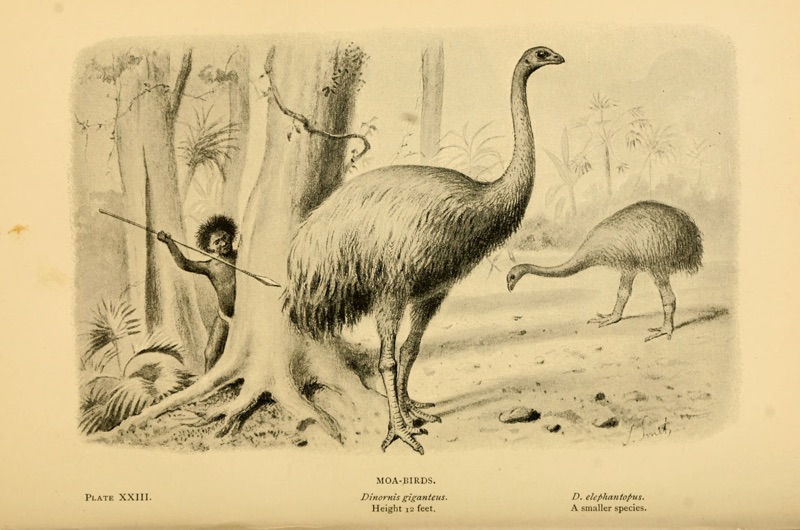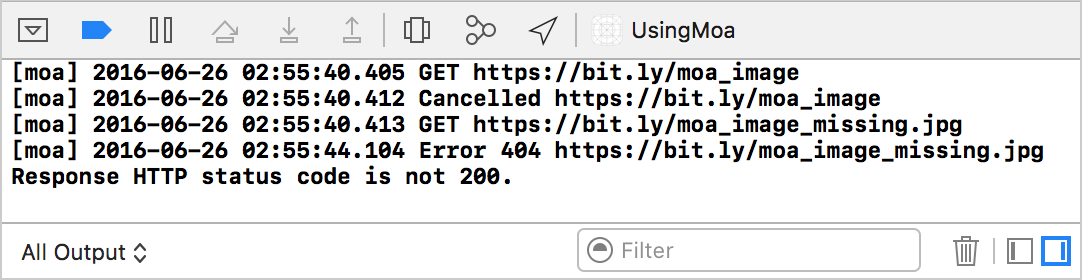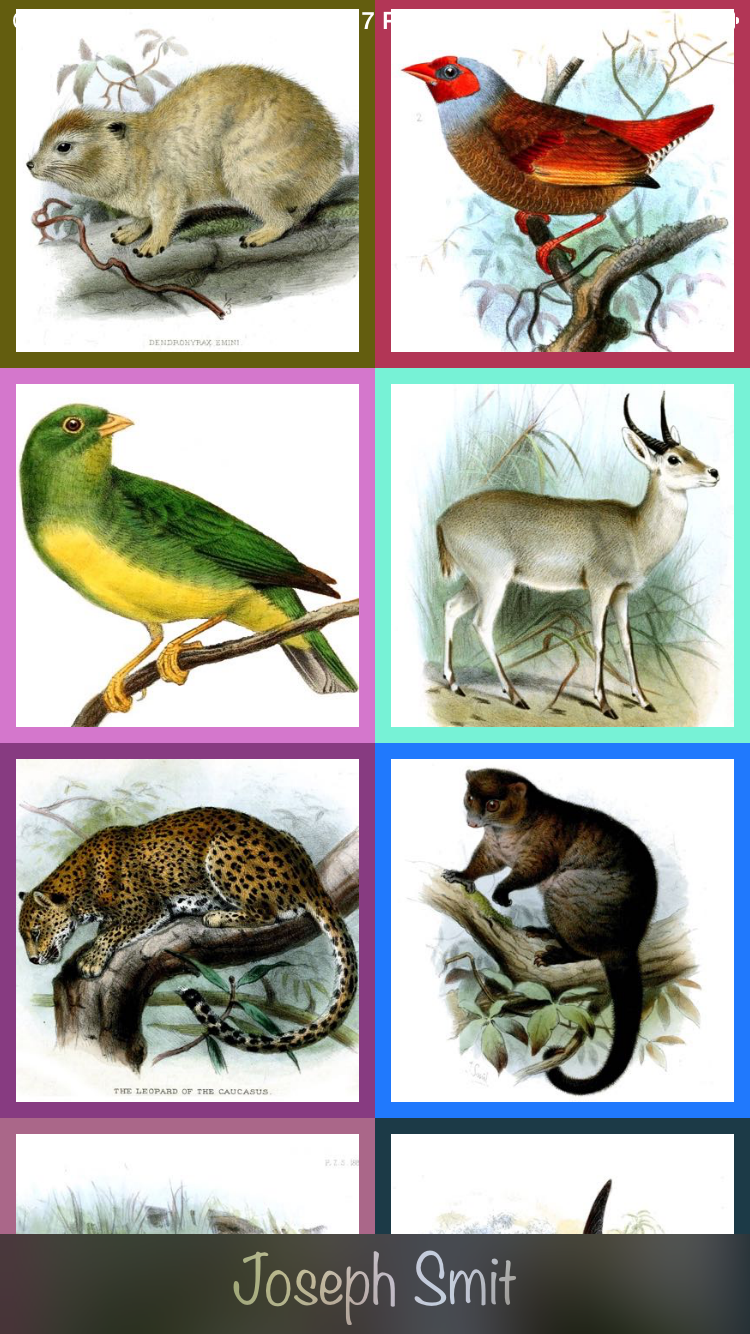Moa is an image download library written in Swift. It allows to download and show an image in an image view by setting its moa.url property.
imageView.moa.url = "https://bit.ly/moa_image"- Images are downloaded asynchronously.
- Uses URLSession for networking and caching.
- Allows to configure cache size and policy.
- Can be used without an image view.
- Provides closure properties for image manipulation and error handling.
- Includes unit testing mode for faking network responses.
- Contains logging capabilities for debugging network problems.
"Lost, like the Moa is lost" - Maori proverb
'Hunting Moa' drawing by Joseph Smit (1836-1929). File source: Wikimedia Commons.
There are three ways you can add Moa to your Xcode project.
Simply add MoaDistrib.swift file into your Xcode project.
Alternatively, add github "evgenyneu/moa" ~> 10.0 to your Cartfile and run carthage update.
If you are using CocoaPods add this text to your Podfile and run pod install.
use_frameworks!
target 'Your target name'
pod 'moa', '~> 10.0'
Setup a previous version of the library if you use an older version of Swift.
-
Add
import moato your source code if you used Carthage or CocoaPods setup methods. -
Drag an Image View to your view in the storyboard. Create an outlet property for this image view in your view controller. Alternatively, instead of using the storyboard you can create a
UIImageViewobject in code. -
Set
moa.urlproperty of the image view to start asynchronous image download. The image will be automatically displayed when download is finished.
imageView.moa.url = "https://bit.ly/moa_image"If your image URLs are not https you will need to add an exception to the Info.plist file. This will allow the App Transport Security to load the images from insecure HTTP hosts.
Ongoing image download for the image view is automatically canceled when:
- Image view is deallocated.
- New image download is started:
imageView.moa.url = ....
Call imageView.moa.cancel() to manually cancel the download.
You can supply an error image that will be used if an error occurs during image download.
imageView.moa.errorImage = UIImage(named: "ImageNotFound.jpg")
imageView.moa.url = "https://bit.ly/moa_image"Alternatively, one can supply a global error image that will be used for all failed image downloads.
Moa.errorImage = UIImage(named: "ImageNotFound.jpg")Here is how to show a placeholder image in the image view. The placeholder will be replaced by the image from the network when it arrives.
imageView.image = placeholderImage
imageView.moa.url = "https://bit.ly/moa_image"Assign a closure that will be called when image is received.
imageView.moa.onSuccess = { image in
return image
}
imageView.moa.url = "https://bit.ly/moa_image"- The closure will be called after download finishes and before the image is assigned to the image view.
- This is a good place to manipulate the image before it is shown.
- The closure returns an image that will be shown in the image view. Return nil if you do not want the image to be shown.
- The closure as called in the main queue. Use
onSuccessAsyncproperty instead if you need to do time consuming operations. - When
errorImageis supplied and an error occurs the success closures are called.
imageView.moa.onError = { error, response in
// Handle error
}
imageView.moa.url = "https://bit.ly/moa_image"- The closure is called in the main queue if image download fails. Use
onErrorAsyncproperty instead if you need to do time consuming operations. - See the "logging" section if you need to find out the type of the error.
An instance of Moa class can also be used without an image view. A strong reference to Moa instance needs to be kept.
let moa = Moa()
moa.onSuccess = { image in
// image is loaded
return image
}
moa.url = "https://bit.ly/moa_image"The following method calls finishTasksAndInvalidate on the current URLSession object. A new session object will be created for future image downloads.
MoaHttpSession.clearSession()You may never need to call this method in your app. I needed to call it periodically to workaround a strange URLSession bug which you may not encounter.
Use the Moa.settings.cache to change caching settings. For more information please refer to the moa image caching manual.
// By default images are cached according to their response HTTP headers.
Moa.settings.cache.requestCachePolicy = .useProtocolCachePolicy
// Always cache images locally regardless of their response HTTP headers
Moa.settings.cache.requestCachePolicy = .returnCacheDataElseLoad
// Change the name of the cache directory. Useful for sharing cache with the rest of the app.
Moa.settings.cache.diskPath = "MyAppSharedCache"Use Moa.settings property to change moa image download settings.
// Set the maximum number of simultaneous image downloads. Default: 4.
Moa.settings.maximumSimultaneousDownloads = 5
// Change timeout for image requests. Default: 10.
Moa.settings.requestTimeoutSeconds = 20You can use the moa logger to see how/when the images are loaded or debug a network problem. One can use a pre-made MoaConsoleLogger function to see the log messages in the Xcode console or write a custom logger. See the logging manual for more information.
// Log to console
Moa.logger = MoaConsoleLogger
// Load an image
imageView.moa.url = "https://bit.ly/moa_image"
// Attempt to load a missing image
imageView.moa.url = "https://bit.ly/moa_image_missing.jpg"Sometimes it is useful to prevent code from making real HTTP requests. Moa includes MoaSimulator class for testing image downloads and faking network responses. See unit test manual for more information.
// Autorespond with the given image to all image requests
MoaSimulator.autorespondWithImage("www.site.com", image: UIImage(named: "35px.jpg")!)The demo iOS app shows how to load images in a collection view with Moa.
Here is the list of other image download libraries for Swift.
- cbot/Vincent
- daltoniam/Skeets
- Haneke/HanekeSwift
- hirohisa/ImageLoaderSwift
- natelyman/SwiftImageLoader
- onevcat/Kingfisher
- zalando/MapleBacon
-
Demo app includes other drawings by Joseph Smit. Source: Wikimedia Commons.
-
macOS support is added by phimage.
Moa is released under the MIT License.
If you notice any issue, got stuck or just want to chat feel free to create an issue. I will be happy to help you.
This project is dedicated to the moa, species of flightless birds that lived in New Zealand and became extinct in 15th century.