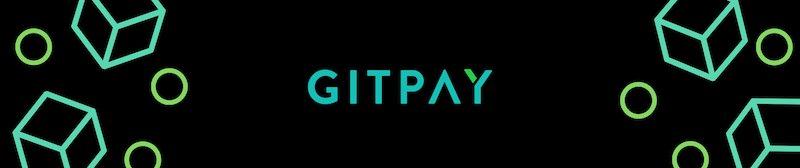Gitpay is an open-source platform that empowers collaboration and rewards contributions to open-source projects.
We have a Slack channel where you can collaborate with other people who are using Gitpay and work together to find solutions. Feel free to join the community and hang out on Slack with us.
Gitpay is an open-source platform that empowers collaboration and rewards contributions to open-source projects. With Gitpay, you can complete tasks from anywhere in the world with open collaboration and receive bounties for completing them. Likewise, companies can receive reports, fixes, and enhancements from developers and offer bounties for completing requirements.
This project has been made possible thanks to all the amazing people contributing their time and effort into making Gitpay better. You can also start contributing to the project and join the community by contributing to Gitpay on GitHub or join our team on GitHub first.
Join the Gitpay team on GitHub
To contribute to Gitpay, you will need the following:
- Node.js (currently at v8.6.0)
- React with webpack
To run the tests, use the following commands:
npm run migrate-test (first time)
npm run test (to run the tests)
To ensure full integration with the API services used by the platform, you will need the API keys. You should make a copy of your .env.example file and rename it to .env with the right credentials. Please let me know if you need any of these credentials to solve an issue (mail [email protected]).
You can do this with: cp .env.example .env
- Make sure to use Node v12 (you can use Node Version Manager (NVM) to manage and switch different Node versions)
- Don't forget to run
npm installon the root and front-end folders
- Install by running the following command:
brew install postgres - Start the command service by running the following command:
brew services start postgresql - Create a postgres user by running the following command:
createuser postgres -s - Login into the Postgres cli with by running the following command:
psql -U postgres - Create a test database by typing the following command:
create database gitpay_test; - Create a dev database by running the following command:
create database gitpay_dev; - Run this command to exit:
\q
- Install by running the following command:
sudo apt install postgresql - Start the command service by running the following command:
sudo service postgresql start - Create a postgres user by running the following command:
createuser postgres -s - Login into the Postgres cli with by running the following command:
sudo -i -u postgres - Access the Postgres prompt by running the following command:
psql - Make sure the Postgres user has the correct password by typing the following command:
ALTER USER postgres WITH PASSWORD 'postgres'; - Create a test database by running the following command:
CREATE DATABASE gitpay_test; - Create a dev database by running the following command:
CREATE DATABASE gitpay_dev; - To finally exit, type the following command:
\q
- Download: access
https://www.enterprisedb.com/downloads/postgres-postgresql-downloadsand download the exe file for windows; - Install: proceed the installation with the postgreSQL setup wizard; once it is requested to provide a password for the database superuser, type
postgres. - Login into postgres:
psql -U postgres - Make sure postgres user has the correct password:
ALTER USER postgres WITH PASSWORD 'postgres'; - Create test database:
CREATE DATABASE gitpay_test; - Create a dev database:
CREATE DATABASE gitpay_dev; - Exit:
\q
To run the migrations
npm run migrate
To create a new migration
sequelize migration:create --name modelname
How to create new models
- For Many to Many
- Create migration for first model (table
organizations) - Create migration for second model (table
projects) - Create migration for joint model (table
organizations_projects) - Change in the model to
Project.belongsTo(models.Organization) - Change in the second model to
Organization.hasMany(models.Project)
- Create migration for first model (table
For more information related to database seeding please refer: https://en.wikipedia.org/wiki/Database_seeding
To seed the database
npm run seed
For test environment
npm run seed-test
For exhaustive list of options available, refer migration.js in root directory
- Go to line 42 in the
migrate.jsfile and hardcode "seed" into the env var below:const migrationType = process.env.TYPE - So it will be:
const migrationType = "seed" - Then run the commands above
- first go to
frontendfolder:cd frontend - Then run the server:
npm run dev
npm run start:dev
Then you can access at http://localhost:8082
Please don't change the translation files directly, they will be managed on Crowdin. The only thing you need to do is run
npm run translate
on front-end and use the React Intl (https://formatjs.io/docs/react-intl/) library to give id and default text to your strings.
Docker EngineDocker Compose
- Docker Engine: https://docs.docker.com/install/linux/docker-ce/ubuntu/
- Docker Compose: https://docs.docker.com/compose/install/
- Docker and Docker Compose:
sudo pacman -S docker docker-compose
- Run
docker-compose upThen you can access at http://localhost:8082
- Run
docker-compose -f docker-compose.test.yml up
Here you can start to learn how to create your first pull request and start to be a contributor: worknenjoy#247
- Unnatii
- Prerna Verma
- I Gede Wicaksana
- Luísa Barros
- Caio Reis
- Shivam Latawa
- Md. Al Amin
- Siso
- Amrut
- Usman Sakirat Kehinde
- Qiwei
- Adam Ash
- Shawn Noruzi
- Ssentongo Alex
- Tushar Kudal
- Onamade Okikioluwa
- Basukinath Tiwari
- Paulo Henrique
Become a financial contributor and help us sustain our community. [Contribute]
Support this project with your organization. Your logo will show up here with a link to your website. [Contribute]
This project is licensed under the Attribution-NonCommercial-NoDerivatives 4.0 International license. Please review the license terms and conditions for details.