-
Notifications
You must be signed in to change notification settings - Fork 86
Getting Started
Luis E Alvarado edited this page Oct 1, 2016
·
6 revisions
-
Hentoidis only available for Android (no plans for an iOS version at the moment). -
Hentoidis not offered in the Google Play Store (check the section below for more about this). -
Hentoidis not a simplified or alternative browser (what you see is what you get). -
Hentoidcannot download if the original source is not there (just in case you try this).
With that out of the way, go on and grab the latest release and install on your Android device to get started. Need help with that? Check out our Install guide.
Once Hentoid is installed, go ahead and launch it (either from the last screen on your package manager, or from your application list).

Welcome to Hentoid! Since this is your first time installing the app, you will be presented with a wizard. Just follow along.

If you are using a device powered by Android 6.0+, then you will see the screen above. Make sure to allow Hentoid to save to your device, if not, you won't be able to use the app.

From this point, Hentoid will ask you where to save your downloads. Choose the Default option if this is the first time that you are using Hentoid or if you want to save on internal storage - otherwise, tapping on Custom will allow you to choose a different directory and (if your device supports this) an SD Card.
If you need help in this area, check out the Custom Library guide.

If Hentoid finds a library, it will now ask you to confirm importing it. You won't see this on a new install.
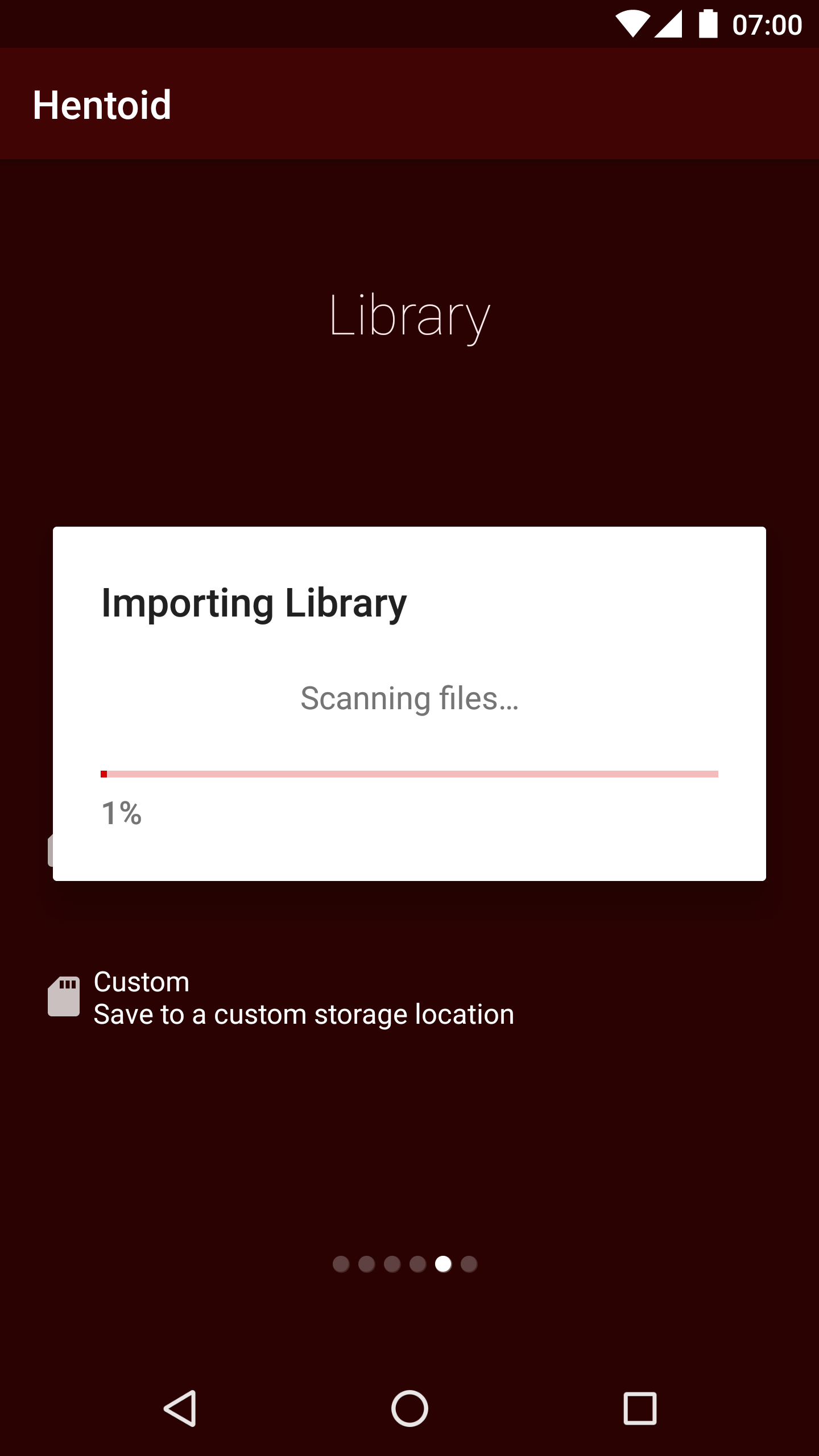
For those with existing libraries, Hentoid will import any valid files that it finds in your library folder. This includes files from prior versions of Hentoid (e.g.; FakkuDroid & FakkuDroidV3). The import process will go over all of your previous downloads, so give it time if you have a particularly large library.

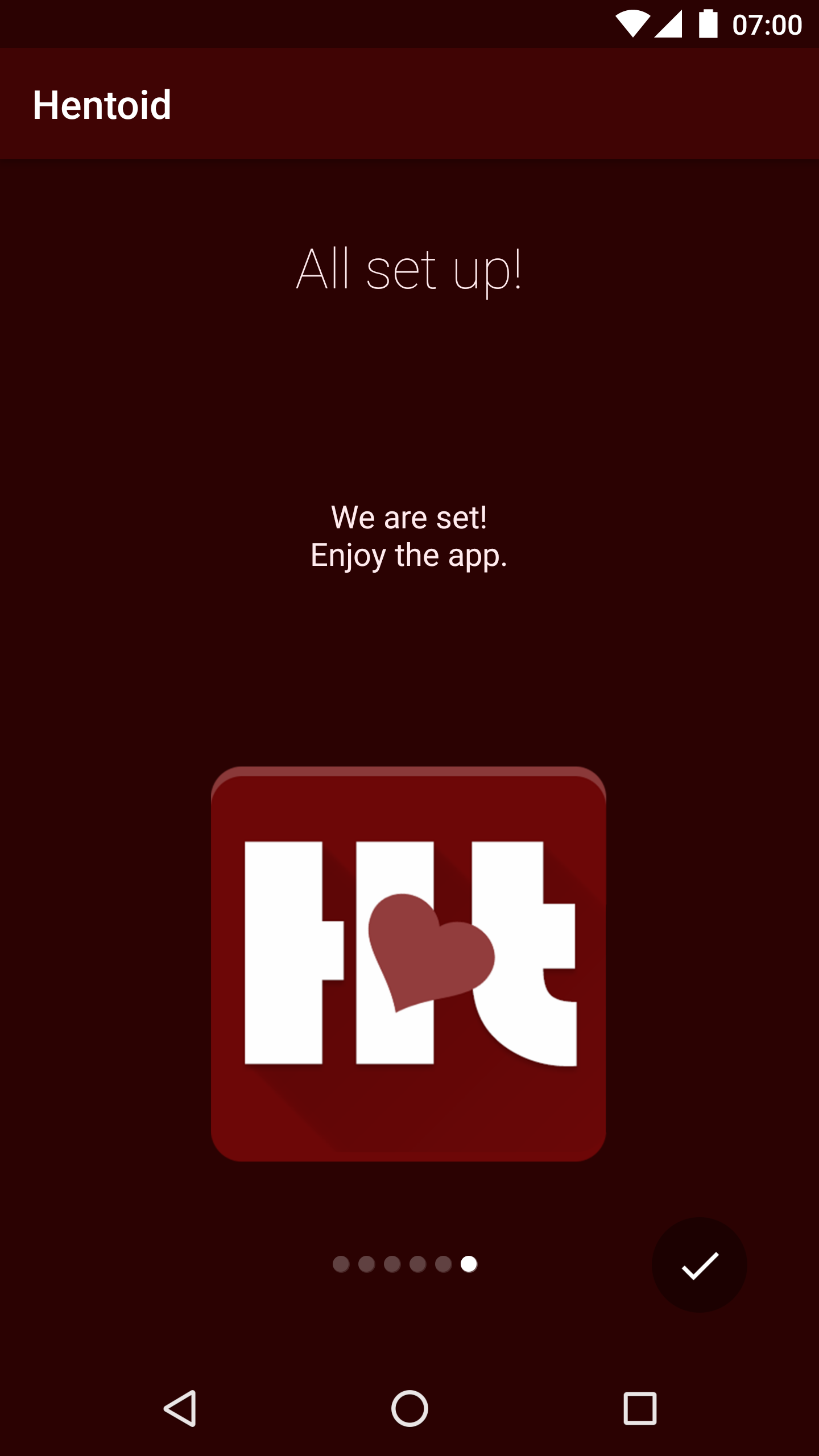
Brought to you by the Hentoid Team with ❤️
Latest Release | Discord
