-
Notifications
You must be signed in to change notification settings - Fork 9
9999. [ARCHIVED] Grade Distribution
maxmwang edited this page Dec 2, 2024
·
1 revision
To update grades, first retrieve the grade data from CalAnswers.
- Go to the CalAnswers dashboard https://caauth.berkeley.edu/dashboard and request "Global Dashboards Access" for "Type of Access"
- Log in to http://calanswers.berkeley.edu and navigate to Student Data Dashboards > Student Curriculum > Course Grade Distribution, then go to the Grade Distribution tab.
- To download course grades for a semester (i.e. Fall 2018), filter by the following:
- Semester: Fall 2018
- Course Level: lower, upper
- Everything else: deselect everything for all
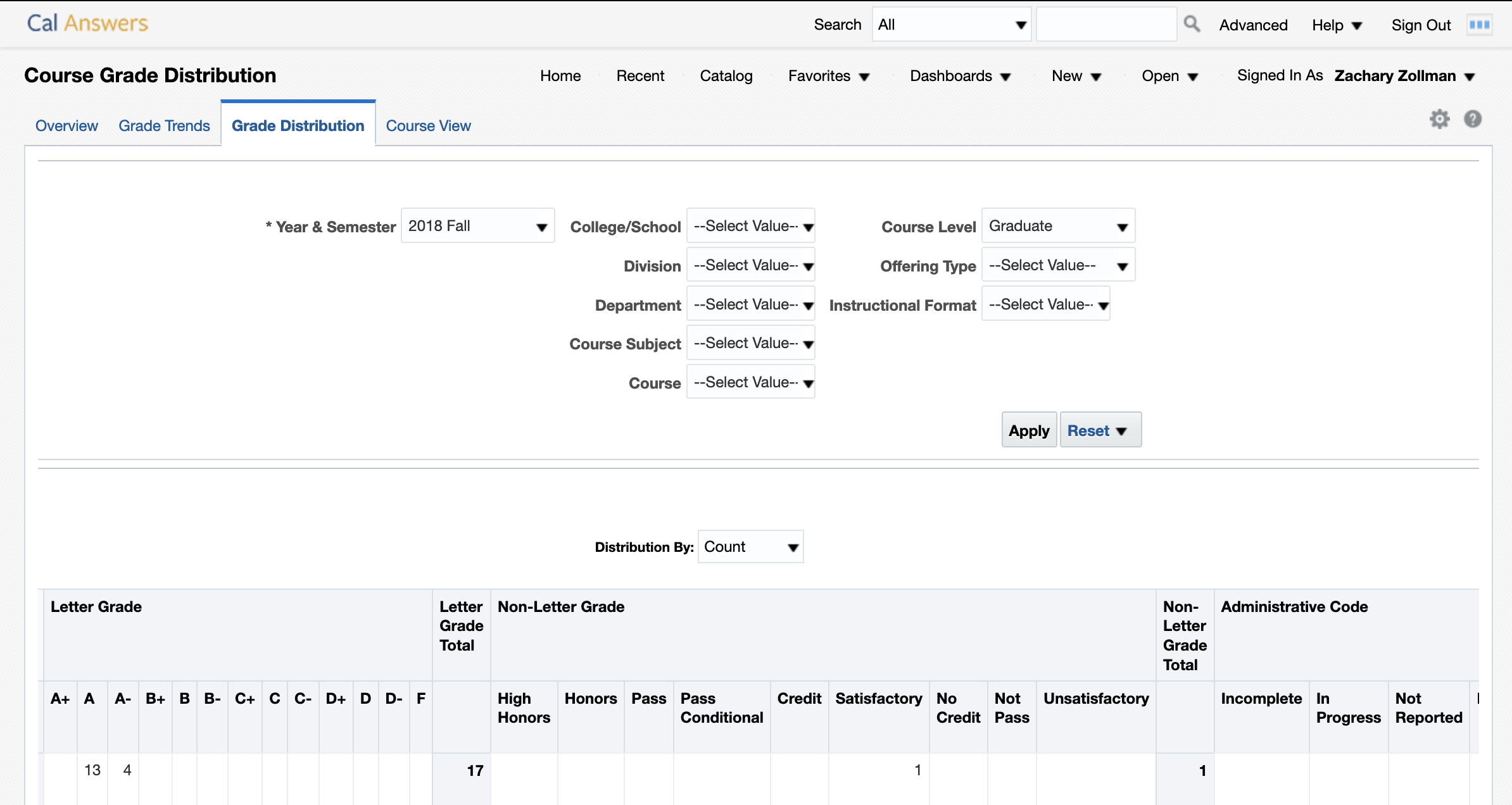
- Apply, then at the bottom, pick Export -> csv
- Save as
fall_2018_under.csvinberkeleytime/backend/grades/resource/raw/ - Do the same for Course Level: grad and save as
fall_2018_grad.csv
- NOTE: On Mac OS a .DS_Store file may be created (it is a hidden file), make sure to remove this file before going on to the next step!
- Run
python manage.py translate-grades.
- If there is an error complaining about a department name, fix it in
backend/playlist/utils/config/abbreviation.yaml - Or use the flag
--skip-brokenwithtranslate-grades.
- This generates a new file
fall_2018.csvinberkeleytime/berkeleytime/backend/grades/resource/formatted/ - Commit and push these changes to staging.
- Wait a bit for the staging to deploy (~15-20 min at most)
- Check out and follow the sets of Setting Up Kubernetes.
- SSH into the berekelytime-stage pod per the instructions of #11. Then run
python manage.py grade --semester fall --year 2018to update the database. - Ensure that the database update works for staging, and then deploy and run the same command on prod!