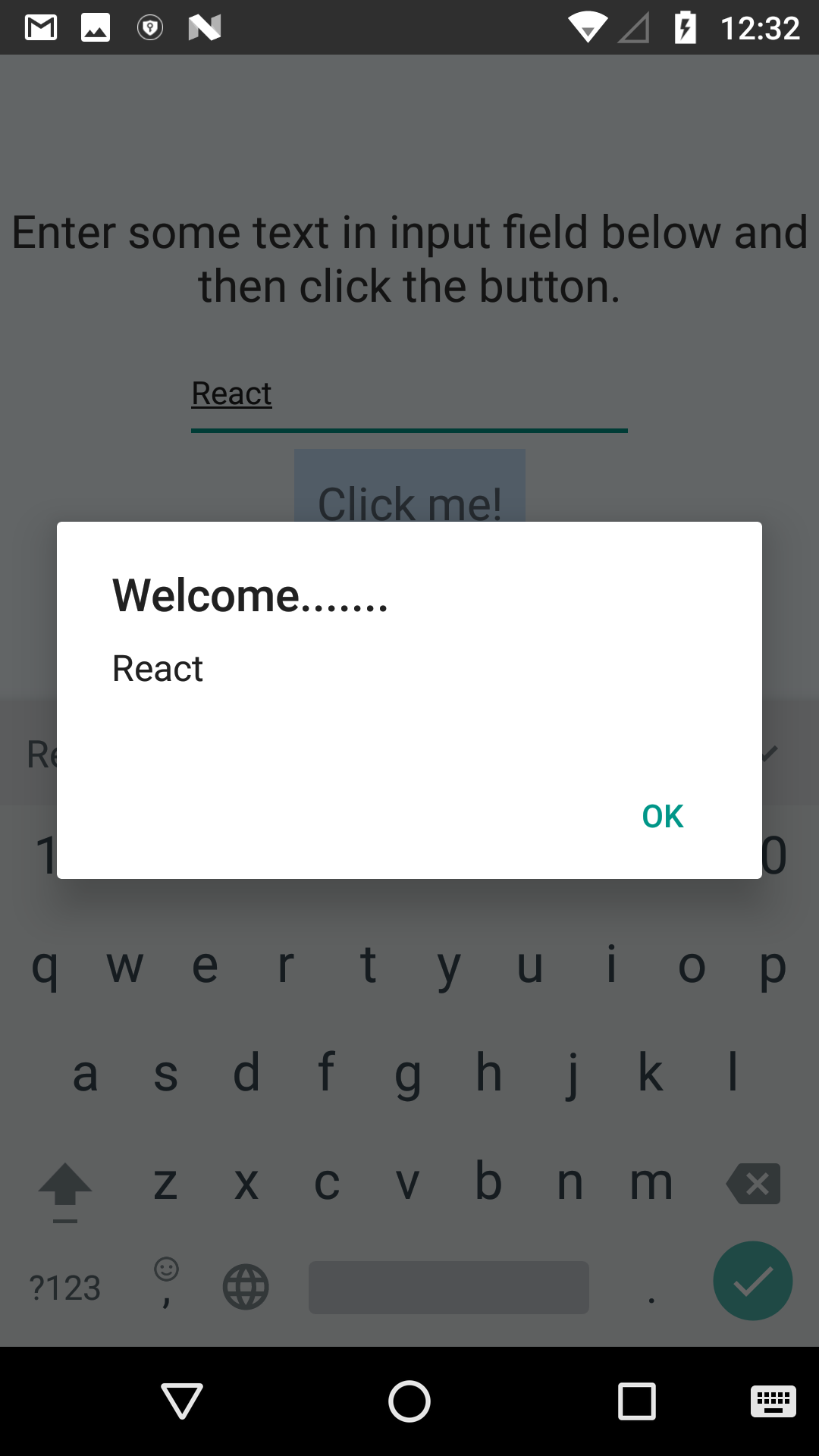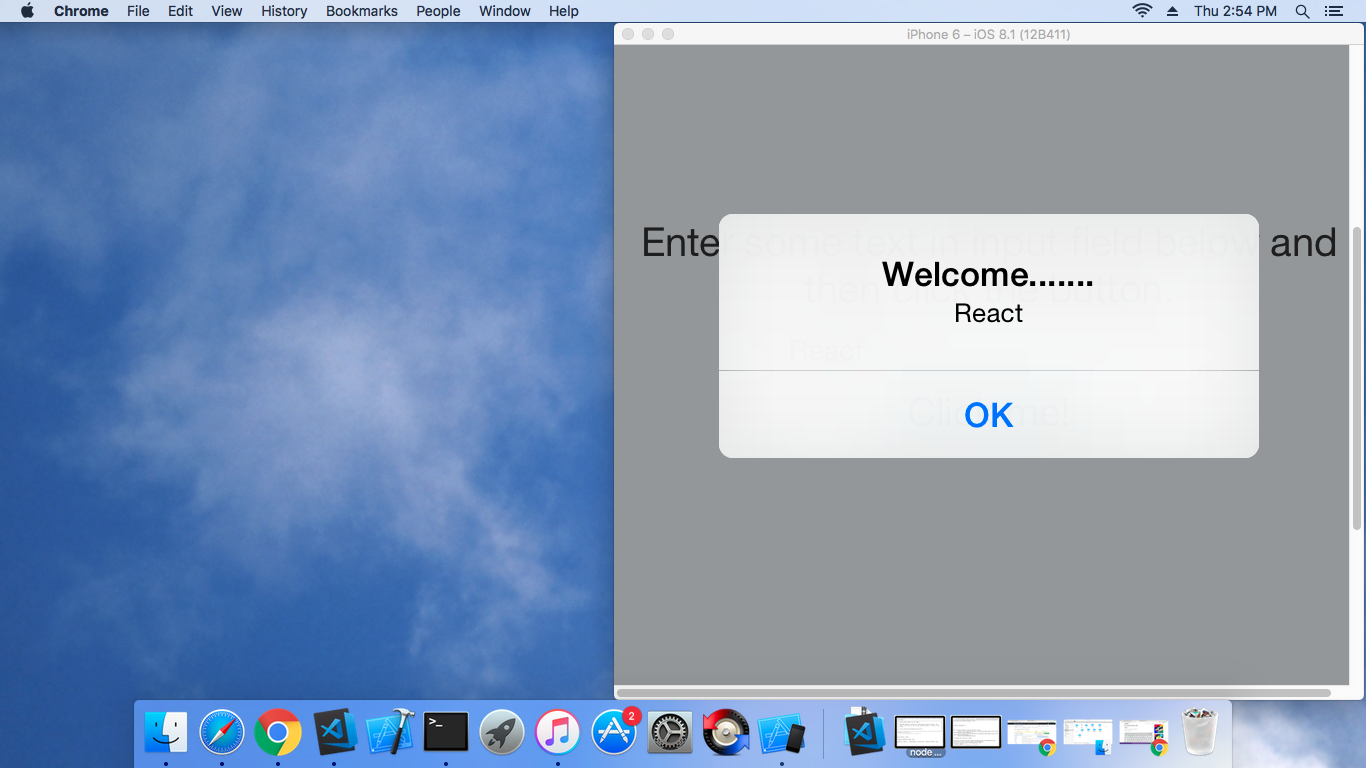Project for Mobile platform (Android, iOS)
A way to share application logic between a React Web app, React Desktop app and a React Native app with a single set of code.The app itself is a very simple with a button and input field, but the real logic is, how to use the same code to build an application for web, android, ios and desktop at the same time.
android houses the Android project files, ios houses the ios project files, desktop houses the main.js and index.html also minified bundle.js needed for the electron, and web houses the webpack configs and index.html minified bundle.js.
The entry point for the ios and android app is index.js, and for the web and desktop app is index.web.js.
- install node -- v8.9.3
- install npm -- v5.5.1 or yarn -- v1.3.2
- install electron globally -- v1.7.10
- install react native cli globally -- v2.0.1
- install react native globally -- v0.51.0
- install android studio or simply android sdk tools and set path valiables (for running app on android)
- xcode required for running app on ios
git clone https://github.com/aspiresoftware/reactNative.git projectname
cd projectname
yarn or npm install
After installing whole lot of things you can run your application.
update local.properties inside your android folder with your sdk path (if needed)
scripts are defined in package.json file for each specific file just run in terminal
yarn run run-android or react-native run-android
yarn run run-ios
- get splash screen and icons from here
- First copy and paste the following directories from the Android directory from Image Gorilla to the android/app/src/main/res directory.
drawable-hdpi
drawable-mdpi
drawable-xhdpi
drawable-xxhdpi
- Open the project in Android Studio and in the android/app/src/main/res create a drawable directory, then create a new “Drawable resource file”. Name that file background_splash and edit as given below.
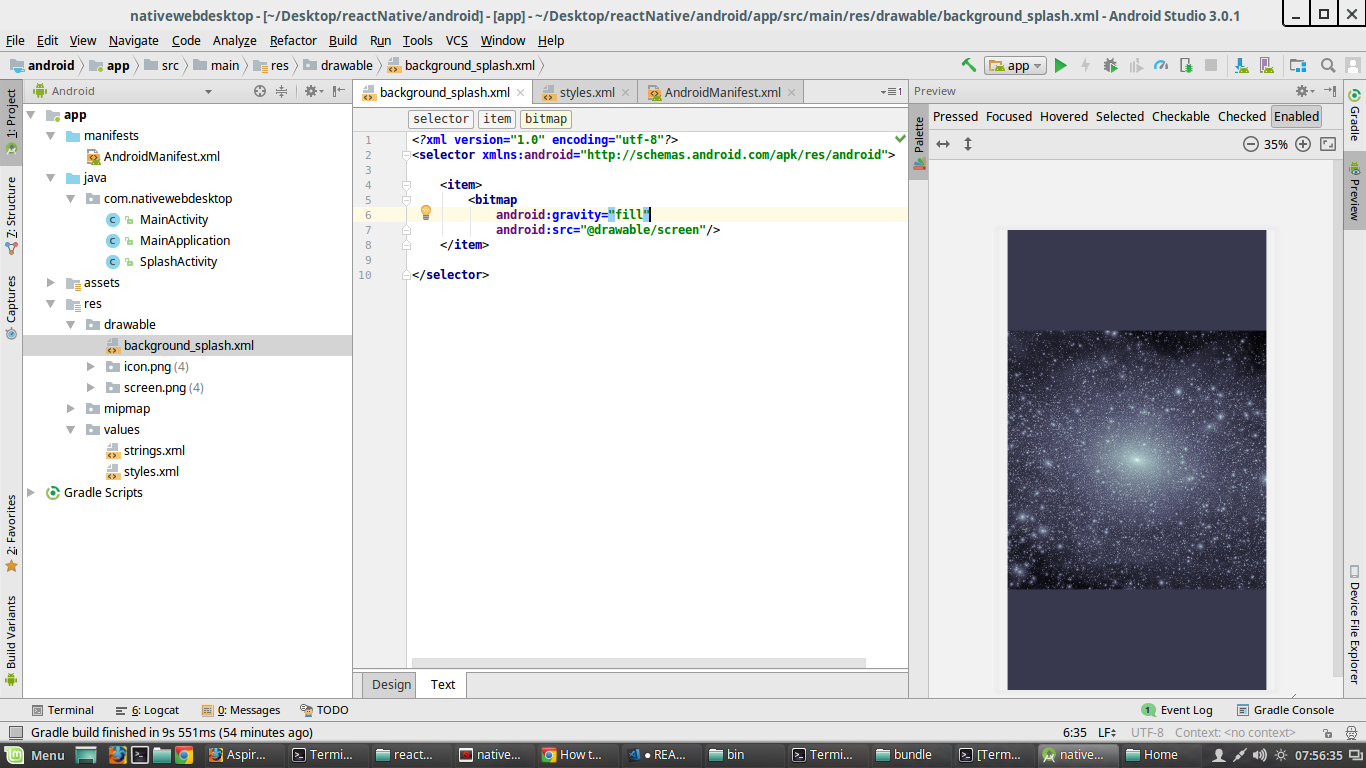
- Edit android/app/res/values/styles.xml as given below
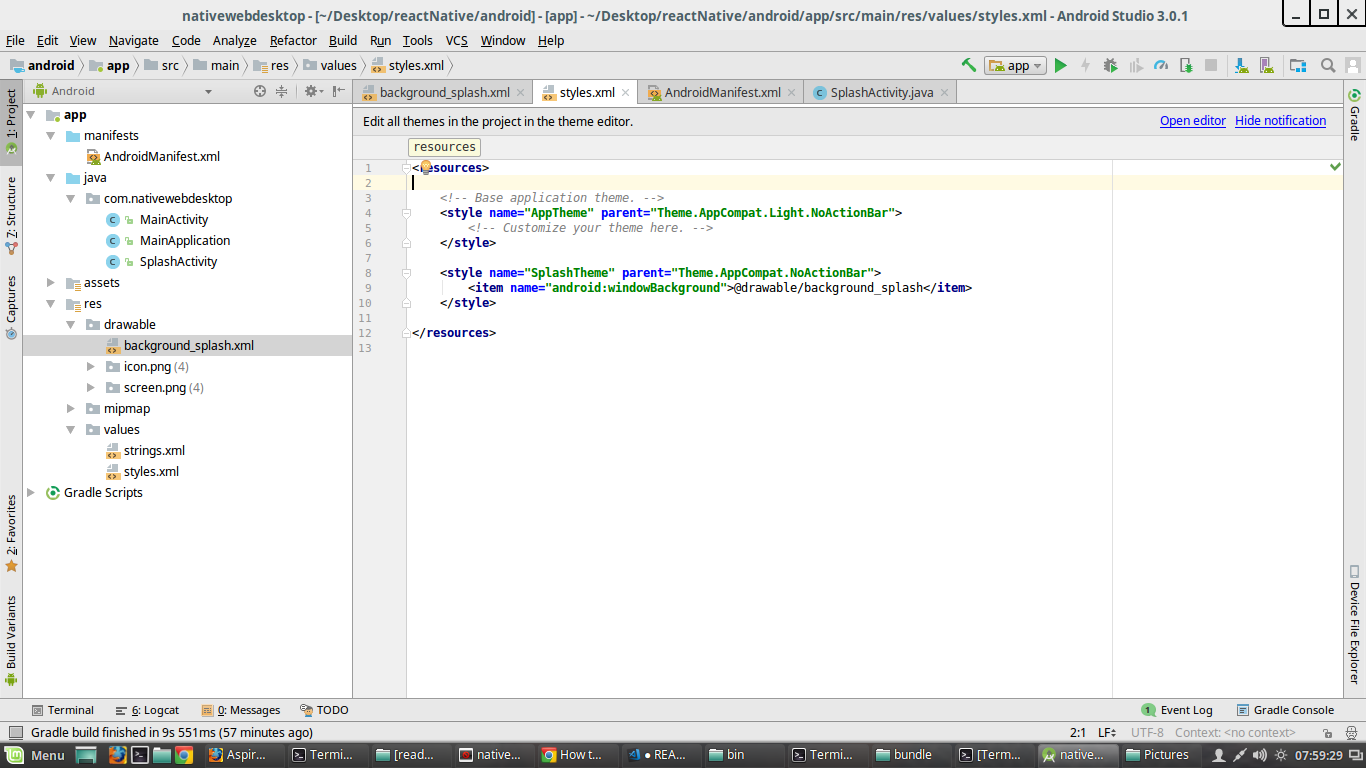
- Edit AndroidManifest.xml as given below
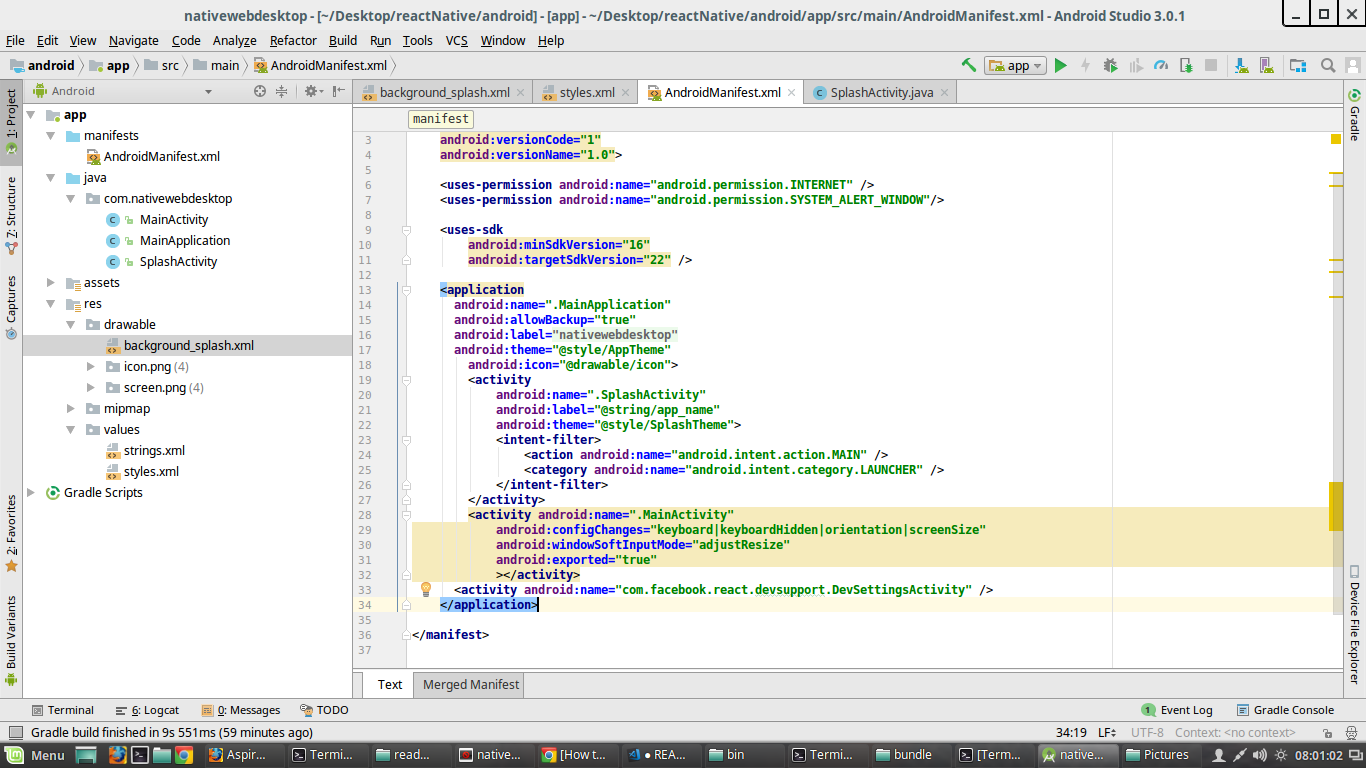
- Create new java file and edit as given below
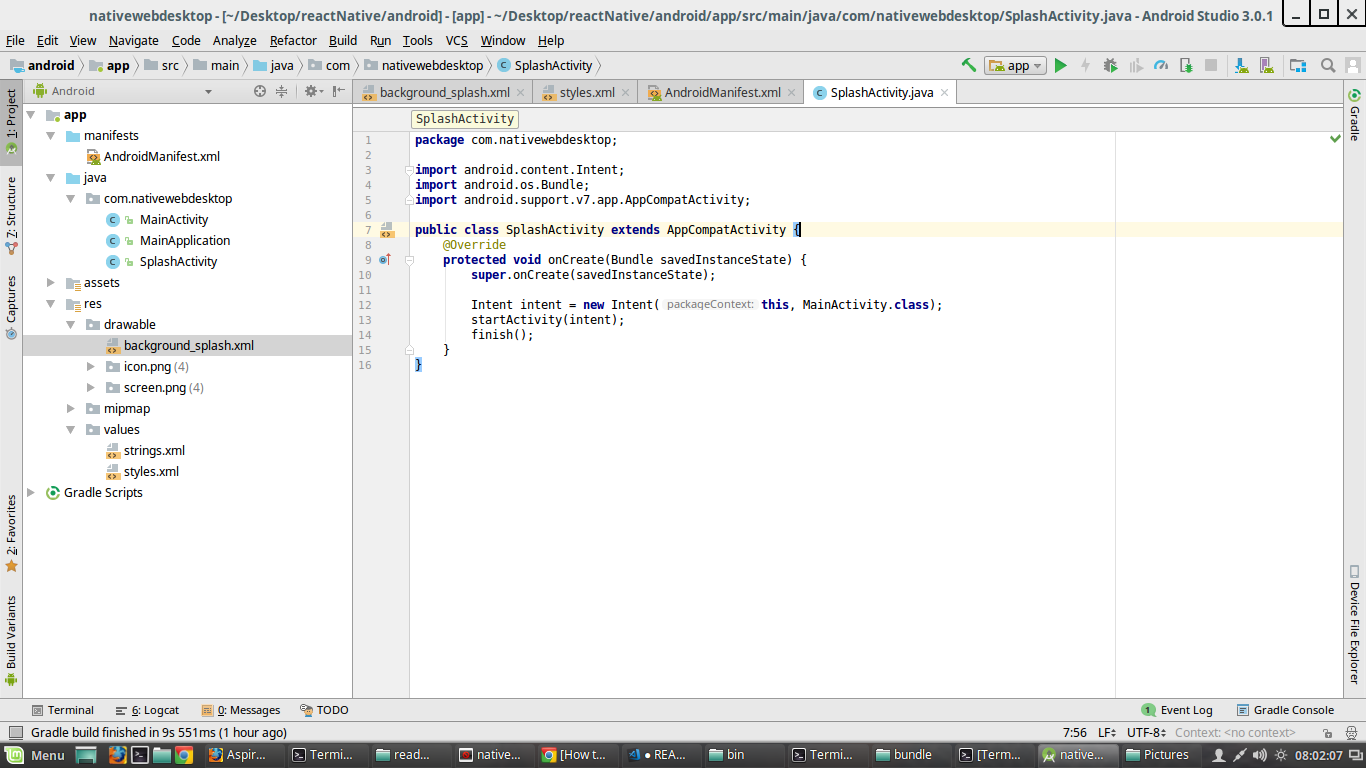
Now run your application with your desired icon and splash screen.
- Generate ios splash screen and icon images.
- Navigate to the ios folder in your project, then open the .xcodeproj file within it using Xcode.
- Then scroll down to “Launch Images Source” and click “Use Asset Catalog…” and press “Migrate” when prompted, and edit App Icon and Launch Images as given below.
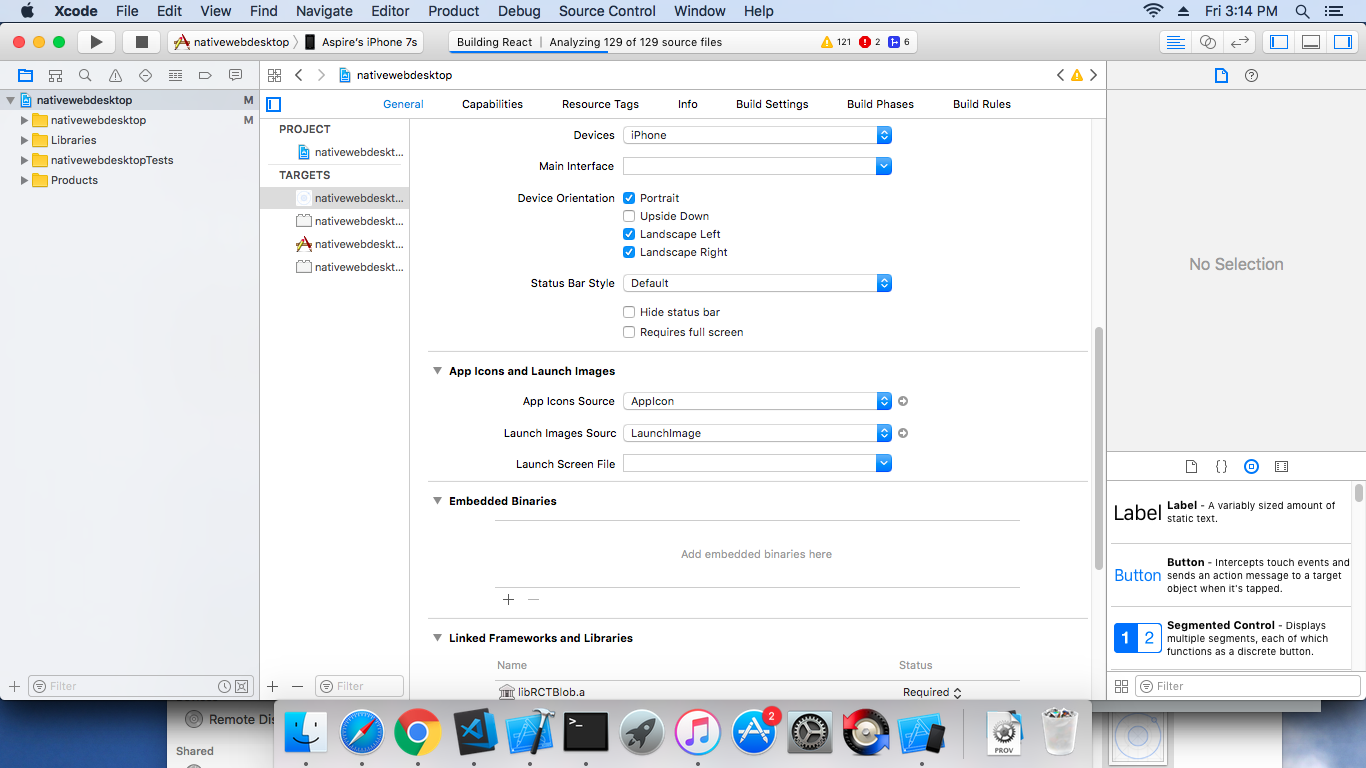
- Delete LaunchScreen.xib file under your app folder in xcode
- Within the “Images.xcassets” folder there is now a “LaunchImage” option inside of it. This is where we’ll drag and drop the iOS splash screen images
- Within the “Images.xcassets” folder there is now a “AppIcon” option inside of it. This is where we’ll drag and drop the iOS icon images
Now run your application with your desired icon and splash screen.