Run the latest version of the Elastic stack with Docker and Docker Compose.
It gives you the ability to analyze any data set by using the searching/aggregation capabilities of Elasticsearch and the visualization power of Kibana.
ℹ️ The Docker images backing this stack include X-Pack with paid features enabled by default (see How to disable paid features to disable them). The trial license is valid for 30 days. After this license expires, you can continue using the free features seamlessly, without losing any data.
Based on the official Docker images from Elastic:
Other available stack variants:
tls: TLS encryption enabled in Elasticsearchsearchguard: Search Guard support
We aim at providing the simplest possible entry into the Elastic stack for anybody who feels like experimenting with this powerful combo of technologies. This project's default configuration is purposely minimal and unopinionated. It does not rely on any external dependency, and uses as little custom automation as necessary to get things up and running.
Instead, we believe in good documentation so that you can use this repository as a template, tweak it, and make it your own. sherifabdlnaby/elastdocker is one example among others of project that builds upon this idea.
- Docker Engine version 18.06.0 or newer
- Docker Compose version 1.26.0 or newer (including Compose V2)
- 1.5 GB of RAM
ℹ️ Especially on Linux, make sure your user has the required permissions to interact with the Docker daemon.
By default, the stack exposes the following ports:
- 5044: Logstash Beats input
- 5000: Logstash TCP input
- 9600: Logstash monitoring API
- 9200: Elasticsearch HTTP
- 9300: Elasticsearch TCP transport
- 5601: Kibana
If you are using the legacy Hyper-V mode of Docker Desktop for Windows, ensure File Sharing is
enabled for the C: drive.
The default configuration of Docker Desktop for Mac allows mounting files from /Users/, /Volume/, /private/,
/tmp and /var/folders exclusively. Make sure the repository is cloned in one of those locations or follow the
instructions from the documentation to add more locations.
docker-compose build whenever you switch branch or update the
version of an already existing stack.
Clone this repository onto the Docker host that will run the stack, then start the stack's services locally using Docker Compose:
$ docker-compose upℹ️ You can also run all services in the background (detached mode) by appending the -d flag to the
above command.
Give Kibana about a minute to initialize, then access the Kibana web UI by opening http://localhost:5601 in a web browser and use the following (default) credentials to log in:
- user: elastic
- password: changeme
ℹ️ Upon the initial startup, the elastic, logstash_internal and kibana_system Elasticsearch
users are intialized with the values of the passwords defined in the .env file ("changeme" by default). The
first one is the built-in superuser, the other two are used by Kibana and Logstash respectively to
communicate with Elasticsearch. This task is only performed during the initial startup of the stack. To change users'
passwords after they have been initialized, please refer to the instructions in the next section.
ℹ️ Refer to Security settings in Elasticsearch to disable authentication.
elastic user.
The "changeme" password set by default for all aforementioned users is unsecure. For increased security, we will reset the passwords of all aforementioned Elasticsearch users to random secrets.
-
Reset passwords for default users
The commands below resets the passwords of the
elastic,logstash_internalandkibana_systemusers. Take note of them.$ docker-compose exec elasticsearch bin/elasticsearch-reset-password --batch --user elastic$ docker-compose exec elasticsearch bin/elasticsearch-reset-password --batch --user logstash_internal$ docker-compose exec elasticsearch bin/elasticsearch-reset-password --batch --user kibana_systemIf the need for it arises (e.g. if you want to collect monitoring information through Beats and other components), feel free to repeat this operation at any time for the rest of the built-in users.
-
Replace usernames and passwords in configuration files
Replace the password of the
elasticuser inside the.envfile with the password generated in the previous step. Its value isn't used by any core component, but extensions use it to connect to Elasticsearch.ℹ️ In case you don't plan on using any of the provided extensions, or prefer to create your own roles and users to authenticate these services, it is safe to remove the
ELASTIC_PASSWORDentry from the.envfile altogether after the stack has been initialized.Replace the password of the
logstash_internaluser inside the.envfile with the password generated in the previous step. Its value is referenced inside the Logstash pipeline file (logstash/pipeline/logstash.conf).Replace the password of the
kibana_systemuser inside the.envfile with the password generated in the previous step. Its value is referenced inside the Kibana configuration file (kibana/config/kibana.yml).See the Configuration section below for more information about these configuration files.
-
Restart Logstash and Kibana to re-connect to Elasticsearch using the new passwords
$ docker-compose up -d logstash kibana
ℹ️ Learn more about the security of the Elastic stack at Secure the Elastic Stack.
Open the Kibana web UI by opening http://localhost:5601 in a web browser and use the following credentials to log in:
- user: elastic
- password: <your generated elastic password>
Now that the stack is fully configured, you can go ahead and inject some log entries. The shipped Logstash configuration allows you to send content via TCP:
# Using BSD netcat (Debian, Ubuntu, MacOS system, ...)
$ cat /path/to/logfile.log | nc -q0 localhost 5000# Using GNU netcat (CentOS, Fedora, MacOS Homebrew, ...)
$ cat /path/to/logfile.log | nc -c localhost 5000You can also load the sample data provided by your Kibana installation.
Elasticsearch data is persisted inside a volume by default.
In order to entirely shutdown the stack and remove all persisted data, use the following Docker Compose command:
$ docker-compose down -vThis repository stays aligned with the latest version of the Elastic stack. The main branch tracks the current major
version (8.x).
To use a different version of the core Elastic components, simply change the version number inside the .env
file. If you are upgrading an existing stack, remember to rebuild all container images using the docker-compose build
command.
Older major versions are also supported on separate branches:
release-7.x: 7.x seriesrelease-6.x: 6.x series (End-of-life)release-5.x: 5.x series (End-of-life)
ℹ️ Configuration is not dynamically reloaded, you will need to restart individual components after any configuration change.
The Elasticsearch configuration is stored in elasticsearch/config/elasticsearch.yml.
You can also specify the options you want to override by setting environment variables inside the Compose file:
elasticsearch:
environment:
network.host: _non_loopback_
cluster.name: my-clusterPlease refer to the following documentation page for more details about how to configure Elasticsearch inside Docker containers: Install Elasticsearch with Docker.
The Kibana default configuration is stored in kibana/config/kibana.yml.
You can also specify the options you want to override by setting environment variables inside the Compose file:
kibana:
environment:
SERVER_NAME: kibana.example.orgPlease refer to the following documentation page for more details about how to configure Kibana inside Docker containers: Install Kibana with Docker.
The Logstash configuration is stored in logstash/config/logstash.yml.
You can also specify the options you want to override by setting environment variables inside the Compose file:
logstash:
environment:
LOG_LEVEL: debugPlease refer to the following documentation page for more details about how to configure Logstash inside Docker containers: Configuring Logstash for Docker.
Switch the value of Elasticsearch's xpack.license.self_generated.type setting from trial to basic (see License
settings).
You can also cancel an ongoing trial before its expiry date — and thus revert to a basic license — either from the License Management panel of Kibana, or using Elasticsearch's Licensing APIs.
Follow the instructions from the Wiki: Scaling out Elasticsearch
If for any reason your are unable to use Kibana to change the password of your users (including built-in users), you can use the Elasticsearch API instead and achieve the same result.
In the example below, we reset the password of the elastic user (notice "/user/elastic" in the URL):
$ curl -XPOST -D- 'http://localhost:9200/_security/user/elastic/_password' \
-H 'Content-Type: application/json' \
-u elastic:<your current elastic password> \
-d '{"password" : "<your new password>"}'To add plugins to any ELK component you have to:
- Add a
RUNstatement to the correspondingDockerfile(eg.RUN logstash-plugin install logstash-filter-json) - Add the associated plugin code configuration to the service configuration (eg. Logstash input/output)
- Rebuild the images using the
docker-compose buildcommand
A few extensions are available inside the extensions directory. These extensions provide features which
are not part of the standard Elastic stack, but can be used to enrich it with extra integrations.
The documentation for these extensions is provided inside each individual subdirectory, on a per-extension basis. Some of them require manual changes to the default ELK configuration.
By default, both Elasticsearch and Logstash start with 1/4 of the total host memory allocated to the JVM Heap Size.
The startup scripts for Elasticsearch and Logstash can append extra JVM options from the value of an environment variable, allowing the user to adjust the amount of memory that can be used by each component:
| Service | Environment variable |
|---|---|
| Elasticsearch | ES_JAVA_OPTS |
| Logstash | LS_JAVA_OPTS |
To accomodate environments where memory is scarce (Docker for Mac has only 2 GB available by default), the Heap Size
allocation is capped by default to 256MB per service in the docker-compose.yml file. If you want to override the
default JVM configuration, edit the matching environment variable(s) in the docker-compose.yml file.
For example, to increase the maximum JVM Heap Size for Logstash:
logstash:
environment:
LS_JAVA_OPTS: -Xmx1g -Xms1gAs for the Java Heap memory (see above), you can specify JVM options to enable JMX and map the JMX port on the Docker host.
Update the {ES,LS}_JAVA_OPTS environment variable with the following content (I've mapped the JMX service on the port
18080, you can change that). Do not forget to update the -Djava.rmi.server.hostname option with the IP address of your
Docker host (replace DOCKER_HOST_IP):
logstash:
environment:
LS_JAVA_OPTS: -Dcom.sun.management.jmxremote -Dcom.sun.management.jmxremote.ssl=false -Dcom.sun.management.jmxremote.authenticate=false -Dcom.sun.management.jmxremote.port=18080 -Dcom.sun.management.jmxremote.rmi.port=18080 -Djava.rmi.server.hostname=DOCKER_HOST_IP -Dcom.sun.management.jmxremote.local.only=falseSee the following Wiki pages: