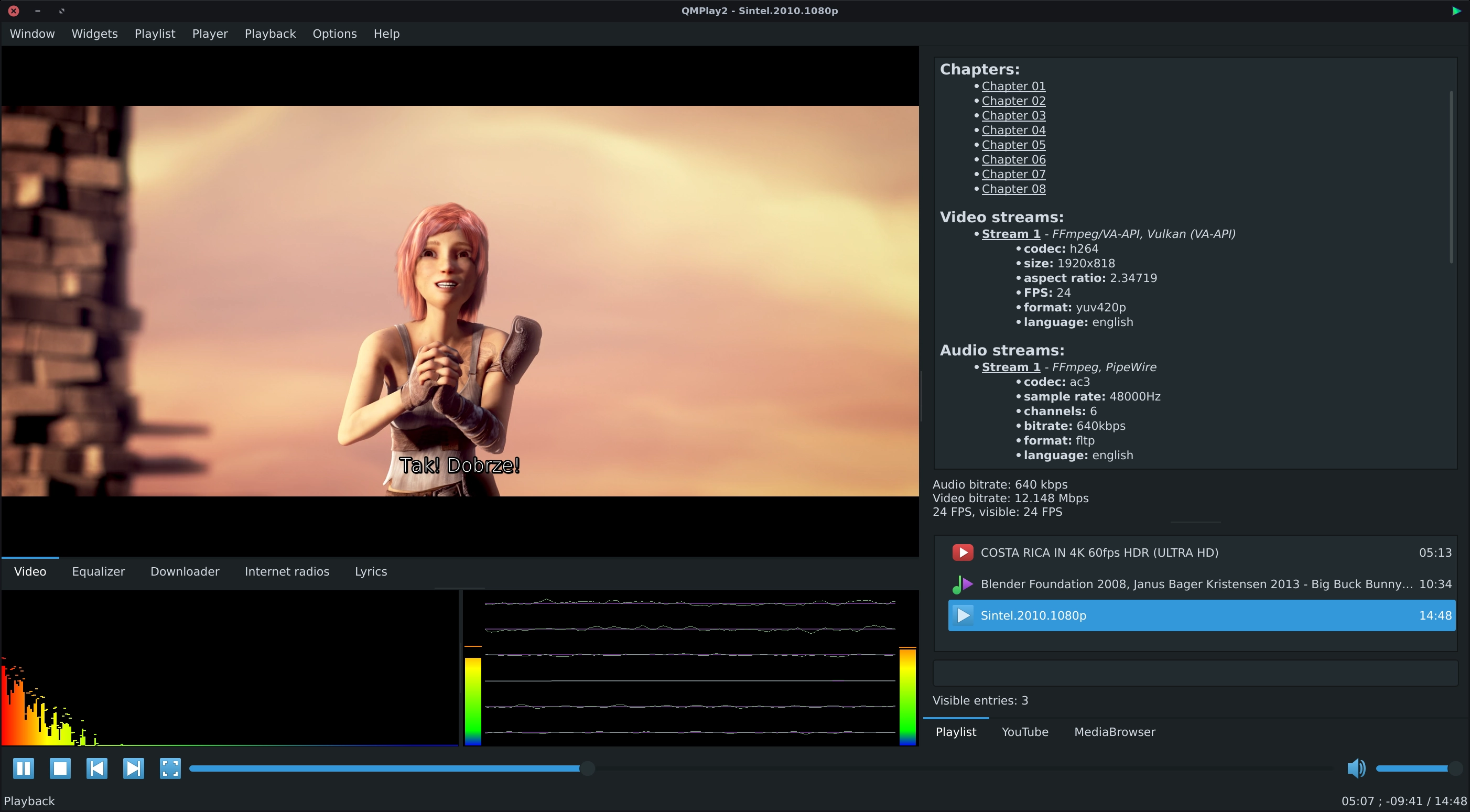QMPlay2 is a video and audio player. It can play all formats supported by FFmpeg, libmodplug (including J2B and SFX). It also supports Audio CD, raw files, Rayman 2 music and chiptunes. It contains YouTube and Prostopleer browser.
- Installation
- YouTube
- Spherical view
- ALSA
- Ubuntu Unity
- Hardware acceleration
- Deinterlacing
- Hidden features
- Multimedia keys
- Installation from sources
- Building package RPM, DEB or any other
- Other information
- Arch Linux only: Install AUR client (e.g. yaourt),
- run the following command:
$ yaourt -S qmplay2
- Run the following commands:
$ sudo zypper ar http://packman.inode.at/suse/openSUSE_Leap_42.3 Packman
$ sudo zypper in QMPlay2
- QMPlay2 from openSUSE repositories might lack some features.
- Don't use official package, because it is obsolete.
- Don't mix FFmpeg from different repositories!
You can change the default audio and video quality of YouTube contents. Click on the "Settings" icon on the left of the search bar, change the order of audio and/or video quality priorities and apply changes. If the chosen quality won't be found on YouTube content, QMPlay2 will try to use the next entry on the quality list.
Some YouTube videos don't work without external "youtube-dl" software, so QMPlay2 will download it automatically. You can remove downloaded "youtube-dl" from settings.
- Make sure that antivirus or firewall doesn't block "youtube-dl" and doesn't block executing external applications!
QMPlay2 supports spherical view on OpenGL video output. You can watch e.g. YouTube spherical videos by pressing "Ctrl+3". You can also enable it from the menu: "Playback->Video filters->Spherical view".
If you are using your own ALSA configuration asound.conf or .asoundrc you should also append:
defaults.namehint.!showall on to the configuration file. Otherwise devices which were added may not be visible!
QMPlay2 should be visible in sound indicator via MPRIS2 interface. Be sure that it is enabled in "Settings->Modules->Extensions"!
Tray tooltip and mouse interactions with tray icon (show/hide, compact view) doesn't work.
You can disable tray icon via "Ctrl+T" key shortcut or from menu: "Options->Show tray icon".
You can force single instance for QMPlay2: set "Allow only one instance" in "Settings->General settings".
QMPlay2 supports hardware video decoding: CUVID (NVIDIA only), DXVA2 (Windows Vista and higher), VDPAU/VA-API (X11, Linux/BSD only) and VideoToolBox (macOS only). Hardware acceleration is disabled by default, you can enable it in "Settings->Playback settings":
- move hardware accelerated decoder on decoders list to the top,
- apply settings.
Hardware acceleration important information:
- VDPAU uses only its own video output, so OpenGL features and CPU filters won't work.
- CUVID, DXVA2 and VA-API uses OpenGL2 video output, so OpenGL features are available, but CPU filters won't work.
- DXVA2 requires "WGL_NV_DX_interop" extension and currently it doesn't support hue, saturation adjustment and video deinterlacing.
- VDPAU, VA-API and CUVID has its own deinterlacing filters. Their settings are available in "Settings->Video filters".
- CUVID requires FFmpeg 3.1 or higher for H264 and HEVC support (requirement during compilation)!
- H.264 lossless movies (CRF 0 or QP 0) might not be properly decoded via VDPAU and VA-API.
- VideoToolBox doesn't support deinterlacing.
Video interlacing is automatically detected by QMPlay2. Go to "Settings->Video filters" for more options. If you have fast CPU (or low video resolution) you can use "Yadif 2x" deinterlacing filter for better quality.
You can enable deinterlacing filter on non-interlaced video if necessary (some interlaced videos may not have interlacing data), but remember to revert this settings on any other video! Otherwise the video quality will be worse and performance will be worse!
Hardware accelerated video decoding uses its own video filtering, so the CPU deinterlacing method (e.g. "Yadif 2x") does nothing in this case. Of course you can adjust other deinterlacing settings in case of hardware acceleration.
Chroma plane if pixel format is not YUV420 when XVideo or DirectDraw is used as video output may not be properly deinterlaced.
Hidden features
Right click on volume slider and select "Split channels".
Go to "Options->Modules settings" and click "Extensions" on the list. Find "LastFM" group box, select "Scrobble", type your login and password and then press "Apply".
Empty files in share directory (on Windows it is a directory with QMPlay2.exe):
portable- runs QMPlay2 in portable mode (settings are stored in applications directory),noautoupdates- disables auto-updates at first run.
In Windows and macOS multimedia keys should work automatically.
In Linux/BSD you must associate keys with commands:
- using QMPlay2 binary, see:
QMPlay2 -h, - using MPRIS2:
- Toggle play/pause:
dbus-send --print-reply --dest=org.mpris.MediaPlayer2.QMPlay2 /org/mpris/MediaPlayer2 org.mpris.MediaPlayer2.Player.PlayPause. - Next:
dbus-send --print-reply --dest=org.mpris.MediaPlayer2.QMPlay2 /org/mpris/MediaPlayer2 org.mpris.MediaPlayer2.Player.Next - Prev:
dbus-send --print-reply --dest=org.mpris.MediaPlayer2.QMPlay2 /org/mpris/MediaPlayer2 org.mpris.MediaPlayer2.Player.Previous - Stop:
dbus-send --print-reply --dest=org.mpris.MediaPlayer2.QMPlay2 /org/mpris/MediaPlayer2 org.mpris.MediaPlayer2.Player.Stop
- Toggle play/pause:
For CMake build be sure that you have CMake 3.1 or higher.
- Qt5 >= 5.6.0 (>= 5.6.3; >= 5.9.1 recommended):
- Qt5DBus - Linux/BSD only,
- Qt5Svg - for SVG icons,
- Qt5X11Extras - for X11 and VA-API,
- Qt5WinExtras - for Windows,
- FFmpeg >= 2.5 (>= 3.1.x recommended for CUVID):
- libavformat - requires OpenSSL or GnuTLS for https support,
- libavcodec - for FFmpeg module only,
- libswscale,
- libavutil,
- libswresample or libavresample - libswresample is default,
- libavdevice - for FFmpeg module only, optional (enabled on Linux as default),
- TagLib >= 1.7 (>= 1.9 recommended),
- libass - for OSD and every subtitles.
- FFmpeg (necessary module): libva (VA-API) and libvdpau (VDPAU) - only on X11,
- Chiptune: libgme (kode54 version is recommended) and libsidplayfp,
- DirectX (Windows only): DirectDraw SDK (included in mingw-w64),
- AudioCD: libcdio and libcddb,
- ALSA (Linux only): libasound,
- PulseAudio - libpulse-simple,
- PortAudio: portaudio (v19),
- XVideo (X11 only): libxv.
- Common packages:
$ sudo pacman -S cmake make gcc pkg-config ffmpeg libass libva libxv alsa-lib libcdio taglib libcddb libpulse libgme libsidplayfp qt5-base qt5-tools
- Install all needed packages and dependencies (in devel version) using package manager or compile it from sources.
- You can use
cmake-guifor graphical configuration. Otherwise follow below instructions:- create a "build" directory and go to it:
mkdir build && cd build, - run CMake (also you can run with arguments which you want):
cmake .., - check the summary - which features are enabled - you can set/force them manually,
- if CMake finishes wihout errors, run:
make -j4(replace 4 with numbers of CPU threads), - if compiling finishes wihout errors, install it:
sudo make -j4 install.
- create a "build" directory and go to it:
CMake options (option - default value: description):
- CMake options and the default settings:
CMAKE_INSTALL_PREFIX- mostly it is/usr/local: installation directory.CMAKE_BUILD_TYPE-Release.LANGUAGES-All- a space-separated list of translations to compile into QMPlay2.SOLID_ACTIONS_INSTALL_PATH- Linux/BSD only, autodetect: you can specify the path manually.SET_INSTALL_RPATH- non-Windows only,ONon macOS,OFFanywhere else: sets RPATH after installation.USE_FFMPEG- ON: enable/disable FFmpeg module.USE_FFMPEG_VAAPI: autodetect: enabled on X11 if libva and libva-x11 exist.USE_FFMPEG_VDPAU: autodetect: enabled on X11 if libvdpau exist.USE_FFMPEG_AVDEVICE- autodetect on Linux,OFFon non-Linux OS: it allows to use e.g. V4L2 devices.USE_INPUTS- ON: enable/disable Inputs module.USE_MODPLUG- ON: enable/disable Modplug module.USE_EXTENSIONS- ON: enable/disable Extensions module.USE_MPRIS2- Linux/BSD only,ON: enable/disable MPRIS2 in Extensions module.USE_VISUALIZATIONS- ON: enable/disable Visualizations module.USE_AUDIOFILTERS- ON: enable/disable AudioFilters module.USE_VIDEOFILTERS- ON: enable/disable VideoFilters module.USE_OPENGL2-ON: enable/disable OpenGL2 module and OpenGL in Visualizations.USE_AUDIOCD- autodetect: enabled if libcdio and libcddb exist: enable/disable AudioCD module.USE_ALSA-ONon Linux: enable/disable ALSA module.USE_PORTAUDIO-ONon non-Linux OS: enable/disable PortAudio module.USE_PULSEAUDIO- autodetect on Linux/BSD,OFFanywhere else: enable/disable PulseAudio module.USE_XVIDEO- autodetect on X11: enabled if libxv exists: enable/disable XVideo module.USE_CHIPTUNE_GME- autodetect: enabled if libgme exists.USE_CHIPTUNE_SID- autodetect: enabled if libsidplayfp exists.USE_TAGLIB-ON: enable/disable tag editor.USE_AVRESAMPLE-OFF: use libavresample instead of libswresample.USE_JEMALLOC-OFF: link to jemalloc memory allocator which can reduce memory usage.USE_CMD- Windows only,OFF.USE_ANIMEODCINKI-ON: enable/disable AnimeOdcinki in Extensions module.USE_LASTFM-ON: enable/disable LastFM in Extensions module.USE_LIBASS-ON: enable/disable libass (subtitles engine) dependency.USE_CUVID-ON: enable/disable CUVID module.USE_LINK_TIME_OPTIMIZATION-OFF: enable/disable Link Time Optimization for release builds.USE_GIT_VERSION-ON: append Git HEAD to QMPlay2 version (if exists).
Using other Qt installation using CMake:
Qt5Widgets_DIR: path to the Qt5Widgets cmake directory (e.g.~/qtbase/lib/cmake/Qt5Widgets).Qt5DBus_DIR: path to the Qt5DBus cmake directory (e.g.~/qtbase/lib/cmake/Qt5DBus).Qt5LinguistTools_DIR: path to the Qt5LinguistTools cmake directory (e.g.~/qtbase/lib/cmake/Qt5LinguistTools).Qt5Svg_DIR: path to the Qt5Svg cmake directory (e.g.~/qtbase/lib/cmake/Qt5Svg).
Every CMake option must be prepended with -D and new value is set after =.
You can strip binaries during installation to save disk space: sudo make -j4 install/strip.
Example commands (execute it in QMPlay2 directory with source code):
- Simple installation (rely on autodetection,
stripreduces size but it makes that debugging is impossible):
$ mkdir build
$ cd build
$ cmake .. -DCMAKE_INSTALL_PREFIX=/usr
$ make -j8
$ sudo make -j8 install/strip- Use manually-specified install prefix, disable SID, enable jemalloc, use Polish language only and use manually-specified Solid actions path:
$ mkdir build
$ cd build
$ cmake .. -DCMAKE_INSTALL_PREFIX=/usr -DUSE_CHIPTUNE_SID=OFF -DUSE_JEMALLOC=ON -DLANGUAGES="pl" -DSOLID_ACTIONS_INSTALL_PATH="/usr/share/solid/actions"
$ make -j8
$ sudo make -j8 install- Update icon theme, mime and desktop database (replace
/usr/share/by your install prefix path):
$ sudo update-desktop-database
$ sudo update-mime-database /usr/share/mime
$ sudo gtk-update-icon-cache /usr/share/icons/hicolor- Uninstallation (in
builddirectory):
$ sudo make uninstall- Install Brew and developer command line tools.
- Download and install Qt5 for macOS (ignore errors about missing XCode if any).
- Download and install CMake for macOS:
- create symlink for
cmakeCLI (from Bundle) to/usr/local/bin. - Install
pkg-configand all dependencies from Brew. - you can also compile them manually (especially
libass,ffmpeg(w/o encoders),fribidi(w/oglib) andlibsidplayfp): - Use CMake and set missing directories for dependencies (QtCreator is recommended or at least CMake GUI):
- set install prefix e.g. to Desktop directory (for Bundle),
- install via
make install- this creates a Bundle.
- Install all required MinGW packages (I recommend AUR MinGW packages).
- Some libraries are incompatible, uses unneeded dependencies or doesn't exist in repository - you should built them on your own.
- Run
cmakefrom cross-compilation toolchain.
- You can compile QMPlay2 on Windows host, but you must prepare toolchain for your own (also with CMake advanced options for libraries and paths):
CMAKE_LIBRARY_PATH- where to find QMPlay2 dependency libraries,CMAKE_INCLUDE_PATH- where to find QMPlay2 dependency includes,CUSTOM_*_LIBRARIES- additional custom libraries for linker (useful for static linking),- I use my own PKGBUILDs for many MinGW libraries.
- Visual Studio can't compile QMPlay2.
Use CMake. You can look at Arch Linux PKGBUILD.
- QMPlay2 contains modified libmodplug sources which are used by Modplug module.
- QMPlay2 uses Concept icons created by Alexey Varfolomeev.