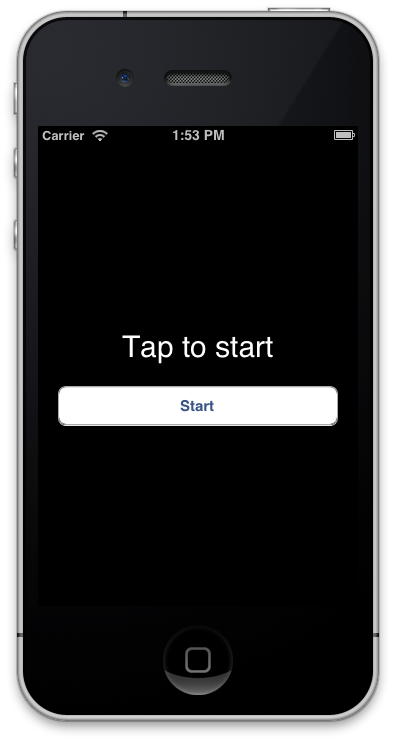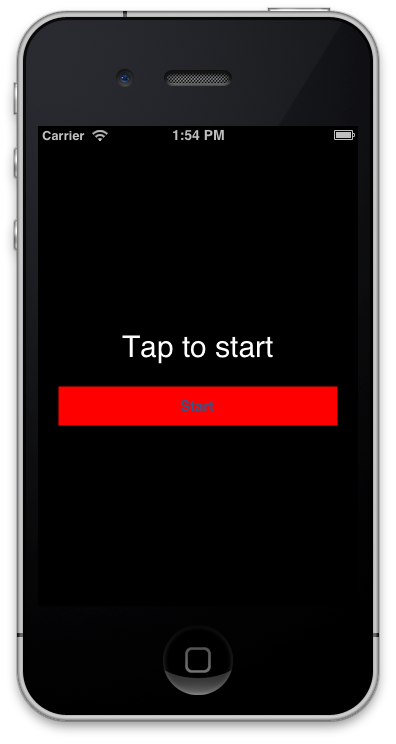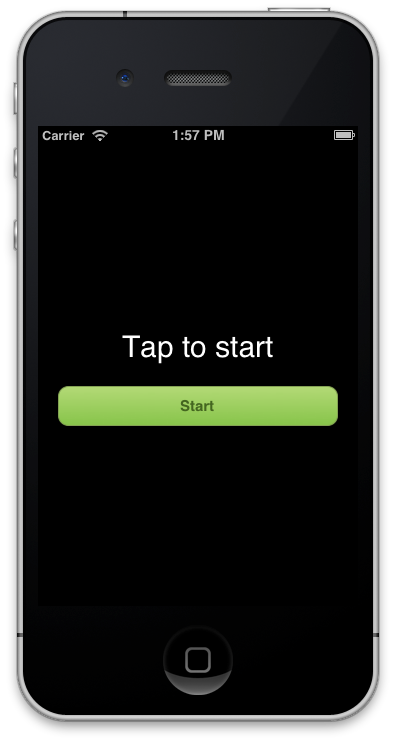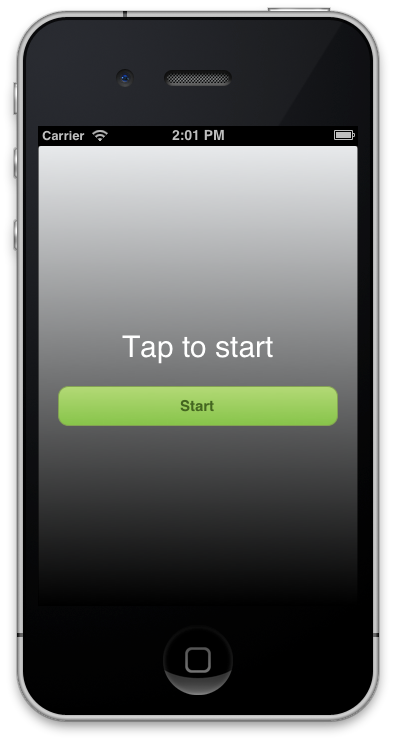#RubyMotion-PixateFreestyle
Pixate Freestyle gem for RubyMotion.
- RubyMotion 1.0 or greater (see http://www.rubymotion.com).
- The motion-pixatefreestyle 2.1 gem requires PixateFreestyle Framework 2.1 or later.
- Download the Pixate Freestyle Framework and copy the
PixateFreestyle.frameworkfolder intovendordirectory (or alternatively just create a symbolic link). Create thevendordirectory if it does not exist. You should have something like this.
$ ls vendor/PixateFreestyle.framework
/Headers/ PixateFreestyle Resources/ Versions/
- Edit the
Rakefileof your RubyMotion project and add the following require lines.
require 'rubygems'
require 'motion-pixatefreestyle'- Still in the
Rakefile, set up theframeworkvariable in your application configuration block.
Motion::Project::App.setup do |app|
# ...
app.pixatefreestyle.framework = 'vendor/PixateFreestyle.framework'
end- Create the
default.cssinresourcesdirectory, or copy it from the pixate-blue theme.
Note: To install the motion-pixatefreestyle gem:
gem install motion-pixatefreestyle
Or see the RubyGems site.
We'll take the Timer example that comes with RubyMotion and add Pixate and quickly style the application. Start by following the Setup steps above to add Pixate to the Timer project.
Type rake to make sure everything is good so far. You should see the Timer app running.
In the default.css file you added prior, let's add a simple entry:
button {
background-color: red;
}Rake again and you should see this:
Let's pretty this button up with the following CSS:
button {
color : #446620;
background-color : linear-gradient(#87c44a, #b4da77);
border-width : 1px;
border-color : #84a254;
border-radius : 10px;
font-size : 15px;
font-weight : bold;
}Rake again and you should see this:
Lastly, let's change the background color. Let's add an ID to our background view. In the timer_controller.rb file, add the following line before the end of viewDidLoad:
view.styleId = 'myView'What's we've done here is add a styleId to the view so we can style it by name. Now add the following CSS after your button CSS that was already added:
#myView {
background-color: linear-gradient(#000000, #f2f4f6);
}Now you have a beautiful interface with just a few lines of CSS!
See this gist for an example of how to use the real-time updating features.
Pixate gem supports Sass to generate the stylesheet. Create the sass directory and default.scss with the rake pixatefreestyle:init command. Then, rake pixatefreestyle:sass command generates the stylesheet from default.scss.
You could specify the Sass output style through style environment variable. For example,
$ rake pixatefreestyle:sass style=compressed
You could use nested, expanded, compact and compressed as output style.
Pixate Freestyle gem provides a "style" method in REPL. You could change the stylesheet at the moment in REPL. For example,
(main)> style "button { color : blue; }"
(main)> style "button { background-color: red; border-radius: 20pt; }"
Keep up with notifications and announcements by joining Pixate's mailing list and follow us on Twitter.