-
Notifications
You must be signed in to change notification settings - Fork 344
0x03a MethodCanary_en
Methodcanary needs to add some code in your project, so it needs to add gradle plugin first.
In build.gradle of the project root directory
buildscript {
dependencies {
classpath "cn.hikyson.methodcanary:plugin:PLUGIN_VERSION_NAME"
}
}PLUGIN_VERSION_NAME MethodCanary github release
Then in the build.gradle of the main module (apply plugin: 'com.android.application')
apply plugin: 'cn.hikyson.methodcanary.plugin'Use the following configuration to install
GodEye.instance().install(GodEyeConfig.defaultConfigBuilder().withMethodCanaryConfig(new GodEyeConfig.MethodCanaryConfig(int maxMethodCountSingleThreadByCost, long lowCostMethodThresholdMillis)).build());or
<methodCanary maxMethodCountSingleThreadByCost="300" lowCostMethodThresholdMillis="10"/>- maxMethodCountSingleThreadByCost: the maximum number of methods displayed by a single thread, sorted by method time consumption, 300 by default
- lowCostMethodThresholdMillis: the lowest threshold value of method time consumption. Methods consumption below the threshold value will not displayed. The default value is 10ms
You can produce data in two ways
- In the debug monitor dashboard, click the start button to start recording, and click the end button to end recording (in fact, it will call API in the second way)
- Call API in
GodEyeHelperclass
try {
// method canary start recording
GodEyeHelper.startMethodCanaryRecording("tag");
} catch (UninstallException e) {
e.printStackTrace();
}
try {
// method canary stop recording
GodEyeHelper.stopMethodCanaryRecording("tag");
} catch (UninstallException e) {
e.printStackTrace();
}and use the following methods to observe the output:
try {
GodEye.instance().observeModule(GodEye.ModuleName.METHOD_CANARY, new Consumer<MethodsRecordInfo>() {
@Override
public void accept(MethodsRecordInfo methodsRecordInfo) throws Exception {
}
});
} catch (UninstallException e) {
e.printStackTrace();
}methodsRecordInfo records every method's cost time on all threads
On the dashboard, click start, operate app, then click end to view the time consumption of methods
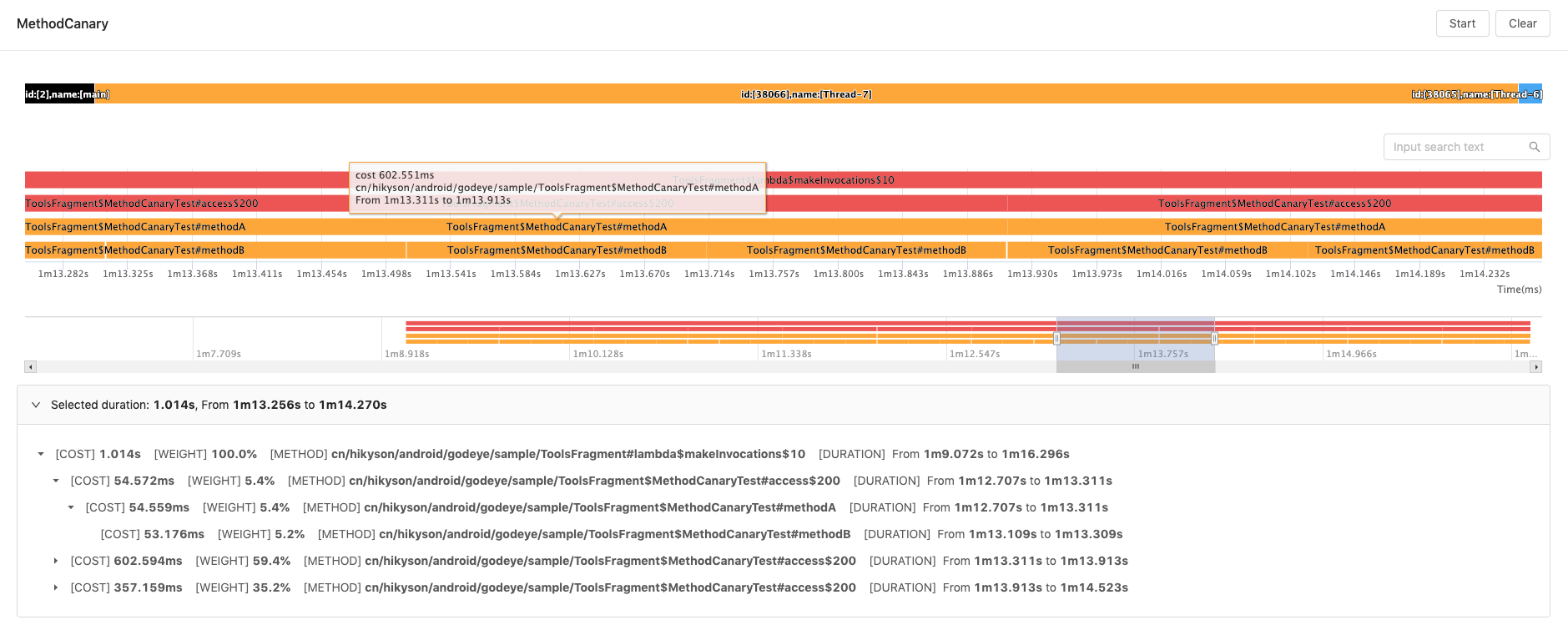
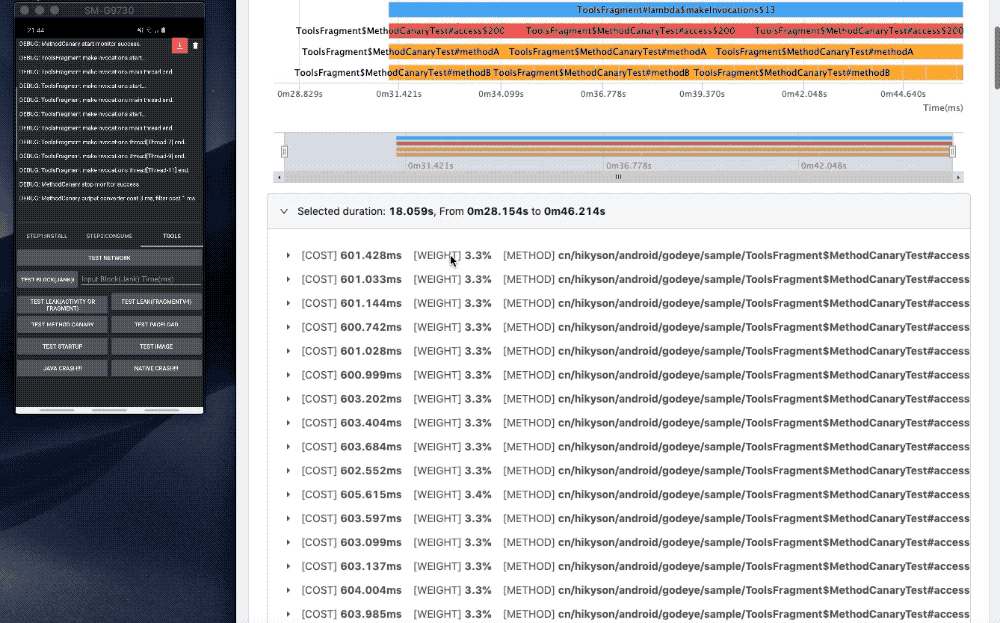
- MethodCanary only records the time-consuming of the methods you care about (by configuring AndroidGodEye-MethodCanary.js), while Android studio CPU profiler records all the methods include Android framework's
- MethodCanary is very fast, there is almost no delay start and end, while Android studio CPU profiler usually needs a long analysis time
- MethodCanary supports the time-consuming method tree of presentation methods, including time-consuming and proportion
AndroidGodEye-MethodCanary.js should be placed in the root directory of your project. An example of the file content is as follows:
/**
classInfo
{int access
String name
String superName
String[] interfaces}
methodInfo
{int access
String name
String desc}
**/
function isInclude(classInfo,methodInfo){
if(!classInfo.name.startsWith('cn/hikyson/methodcanary')){
return false;
}
if(classInfo.name.startsWith('cn/hikyson/methodcanary/samplelib/R$')
|| classInfo.name === 'cn/hikyson/methodcanary/samplelib/BuildConfig'){
return false
}
return true
}The meaning of the above example is: All methods start with the class name of cn/hikyson/methodcanary need to be injected code, but exclude cn/hikyson/methodcanary/samplelib/R$ and cn/hikyson/methodcanary/samplelib/BuildConfig.
- The names and parameters of the method in the file cannot be modified:
function isInclude(classInfo,methodInfo) - The return values of the method must be bool type,
isIncludemethod returns true by default - The parameter
classInfohas the following fields:int access,String name,String superName,String[] interfaces - The parameter
methodInfohas the following fields:int access,String name,String desc - Write
AndroidGodEye-MethodCanary.jsfile in JavaScript language