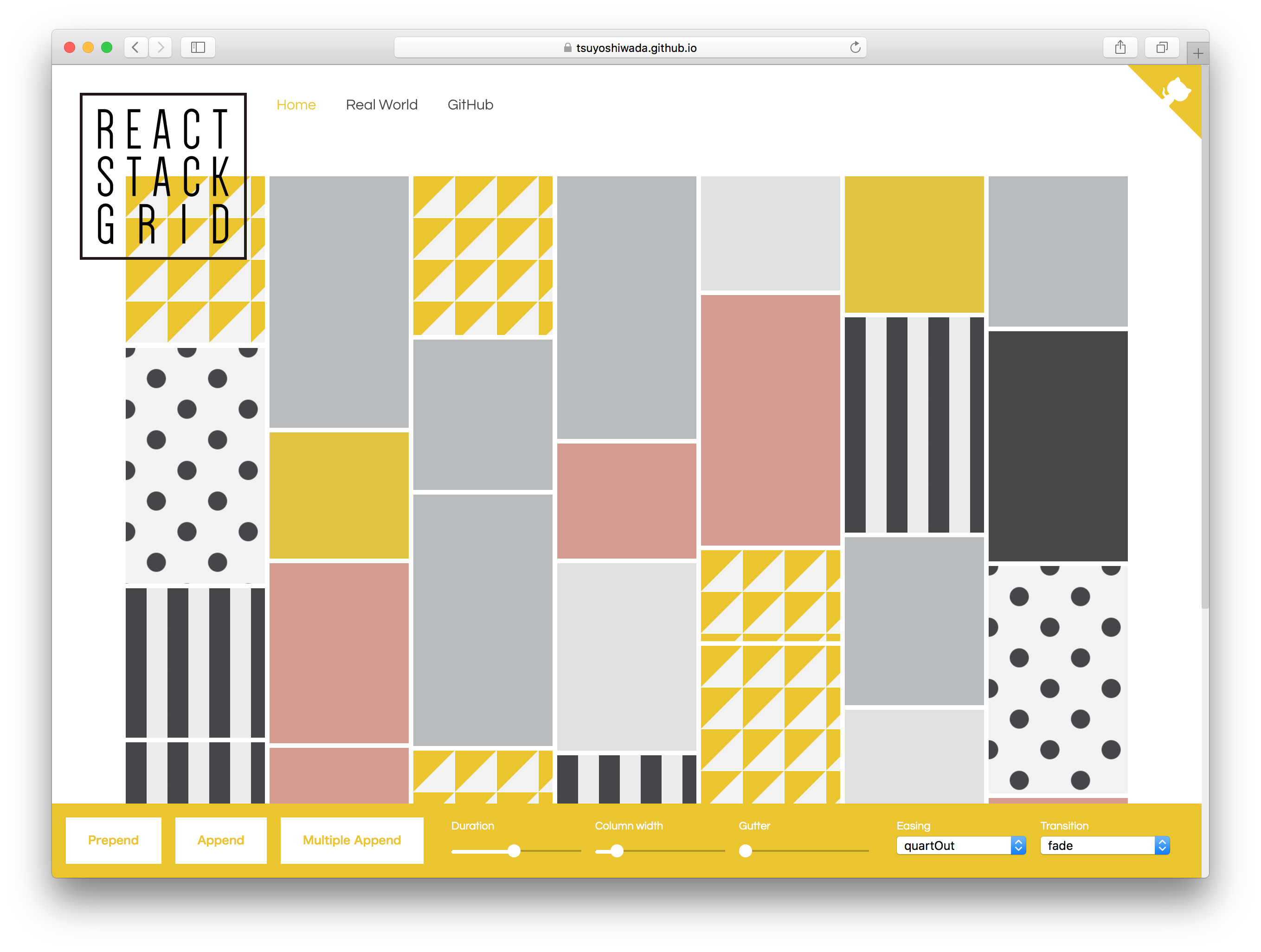Pinterest like layout components for React.js.
- Live Demo
- Install
- Quick Example
- Props
- Instance API
- Animations
- Tips
- Thanks
- License
- ChangeLog
- Author
- Development
- Contribution
https://tsuyoshiwada.github.io/react-stack-grid/
You can install the react-stack-grid from npm.
$ npm install react-stack-gridFollowing code is simplest usage.
import React, { Component } from "react";
import StackGrid from "react-stack-grid";
class MyComponent extends Component {
render() {
return (
<StackGrid
columnWidth={150}
>
<div key="key1">Item 1</div>
<div key="key2">Item 2</div>
<div key="key3">Item 3</div>
</StackGrid>
);
}
}width of parent is managed by react-sizeme.
You can set the following properties.
| Property | Type | Default | Description |
|---|---|---|---|
className |
PropTypes.string |
undefined |
Specify className of component. |
style |
PropTypes.object |
{} |
Original style of component. Following styles are ignored. (position, height, transition) |
gridRef |
PropTypes.func |
null |
Reference the instance of StackGrid. Unlike ordinary ref, it accepts only functions. |
component |
PropTypes.string |
"div" |
See ReactTransitionGroup |
columnWidth |
PropTypes.oneOfType([PropTypes.number, PropTypes.string]) |
150 |
Specify column width as an number(px), or percentage string. (Example "33.33%") |
gutterWidth |
PropTypes.number |
5 |
Specify gutter width as an number. |
gutterHeight |
PropTypes.number |
5 |
Specify gutter height as an number. |
duration |
PropTypes.number |
480 |
Specify duration of animation in ms. |
easing |
PropTypes.string |
easings.quartOut |
Specify a css valid transition-timing-function string. It can be easily specification by using easings. |
appearDelay |
PropTypes.number |
30 |
Specify delay of the initial animation in ms. |
appear |
PropTypes.func |
fadeUp.appear |
See Animations section. |
appeared |
PropTypes.func |
fadeUp.appear |
... |
enter |
PropTypes.func |
fadeUp.appear |
... |
entered |
PropTypes.func |
fadeUp.appear |
... |
leaved |
PropTypes.func |
fadeUp.appear |
... |
units |
PropTypes.func |
{ length: "px", angle: "deg" } |
... |
monitorImagesLoaded |
PropTypes.bool |
false |
If set to true, images reading is monitored. use imagesloaded. |
vendorPrefix |
PropTypes.bool |
false |
If set to true, add a vendor prefix to styles add dynamically. |
userAgent |
PropTypes.string |
undefined |
Specify userAgent for determinig the vendor prefix. See inline-style-prefixer. |
enableSSR |
PropTypes.bool |
false |
Render component on the server side. More info. |
onLayout |
PropTypes.func |
null |
It is called at the timing when the layout is confirmed, or at the updated timing. (Called only by client.) |
horizontal |
PropTypes.bool |
false |
The transposed (horizontal) order of drawing elements. Retains the original order of the items. |
Update the current layout.
The following function must return styles related to animation.
See ReactTransitionGroup for details.
appearappearedenterenteredleaved
You can use extended syntax for transform's style. For example properties like translateX and scale.
See easy-css-transform-builder.
Each function is given the following arguments.
rect: { top: number; left: number; width: number; height: number; }containerSize: { width: number; height: number; }index: number
It is easiest to use them because you have several presets.
fadefadeDownfadeUpscaleDownscaleUpfliphelix
It's an actual use example.
import StackGrid, { transitions } from "react-stack-grid";
const { scaleDown } = transitions;
class MyComponent extends Component {
render() {
return (
<StackGrid
...
appear={scaleDown.appear}
appeared={scaleDown.appeared}
enter={scaleDown.enter}
entered={scaleDown.entered}
leaved={scaleDown.leaved}
>
...
</StackGrid>
);
}
}Please try actual demonstration in live demo.
When true is specified for monitorImagesLoaded, reloading occurs when the image loading is completed.
If you know the size in advance, specify monitorImagesLoaded as false.
By default animation is enabled.
If it's not necessary, specify 0 for duration property.
<StackGrid
...
duration={0}
>
...
</StackGrid/>If the size of an item is changed by an action such as a click event, there are cases where you want to update the layout manually.
You can manually update the layout by referring to the StackGrid instance with gridRef and executing theupdateLayout() method.
class MyComponent extends React.Component {
// When the size of the item is changed...
something = () => {
this.grid.updateLayout();
};
render() {
return (
<StackGrid
gridRef={grid => this.grid = grid}
>
{/* items ... */}
</StackGrid>
);
}
}You can get width using react-sizeme and change columnWidth according to width.
This is a solution, but we can respond in other ways!
import React, { Component } from 'react';
import sizeMe from 'react-sizeme';
import StackGrid from 'react-stack-grid';
class YourComponent extends Component {
render() {
const { width } = this.props;
return (
<StackGrid
// more...
columnWidth={width <= 768 ? '100%' : '33.33%'}
>
// Grid items...
</StackGrid>
);
}
}
export default sizeMe()(YourComponent);- Layout inspired by Pinterest.
- API inspired by dantrain/react-stonecutter.
Released under the MIT Licence
See CHANGELOG.md
Initialization of the project.
$ cd /your/project/dir
$ git clone https://github.com/tsuyoshiwada/react-stack-grid.gitInstall some dependencies.
$ npm installStart the development and can you see demo page (access to the http://localhost:3000/).
$ npm startRun lint and testing.
$ npm testGenerates build file.
$ npm run buildThank you for your interest in react-stack-grid.js.
Bugs, feature requests and comments are more than welcome in the issues.
Before you open a PR:
Be careful to follow the code style of the project. Run npm test after your changes and ensure you do not introduce any new errors or warnings.
All new features and changes need documentation.
Thanks!