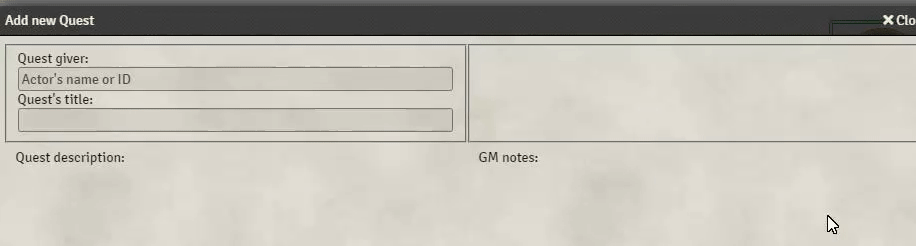-
-
Notifications
You must be signed in to change notification settings - Fork 35
Home
Welcome to the Forien's Quest Log wiki!
Author: Forien
Discord: Forien#2130
Wiki updated for: v0.3.0
For compatibility, requirements, supported systems and languages, consult the README.md file in Module's repository
In Journal tab of sidebar, both GM and players should see a Quest Log button. Simply click it. Alternatively, you could set up a macro.
There are up to 5 tabs of quests indicating 4 states.
Tab In Progress contains all quests that are ★ active. All players see quests in this tab. Quests in this tab can be completed or failed. This is default tab when one opens the Quest Log.
The Completed tab contains all quests that are marked as ✓ completed. All players see quests in this tab. Quests in this tab can be hidden.
The Failed tab contains all quests that are marked as ✘ failed. All players see quests in this tab. Quests in this tab can be hidden.
The Hidden tab contains all quests that are marked as 👁 hidden. Players do not see any Quest in this tab. Quests in this tab can be activated.
The Available tab is an optional tab that can be turned on in Module's Settings. Although Quests still count as hidden, players will see quests in this tab. Quests can be 👁 shown only from Hidden tab. Quests in this tab can be activated or hidden.
You can sort quests in Quest Log by clicking on column headers for Quest Giver, Title and Tasks
To create a new quest, simply press a Add new Quest button on the bottom of Quest Log.
Creating a quest is limited to defining quest title, description, GM notes and any number of tasks. You can also assign any Actor as a quest giver, either by typing in exact name, ID, or dragging Actor onto proper spot.
Read more on page about Quest Details
If you can, please consider supporting me through my Patreon page. Thanks!
Forien's Quest Log is a module for Foundry VTT by Forien and is licensed under a Creative Commons Attribution 4.0 International License.
This work is licensed under Foundry Virtual Tabletop EULA - Limited License Agreement for module development from May 29, 2020.