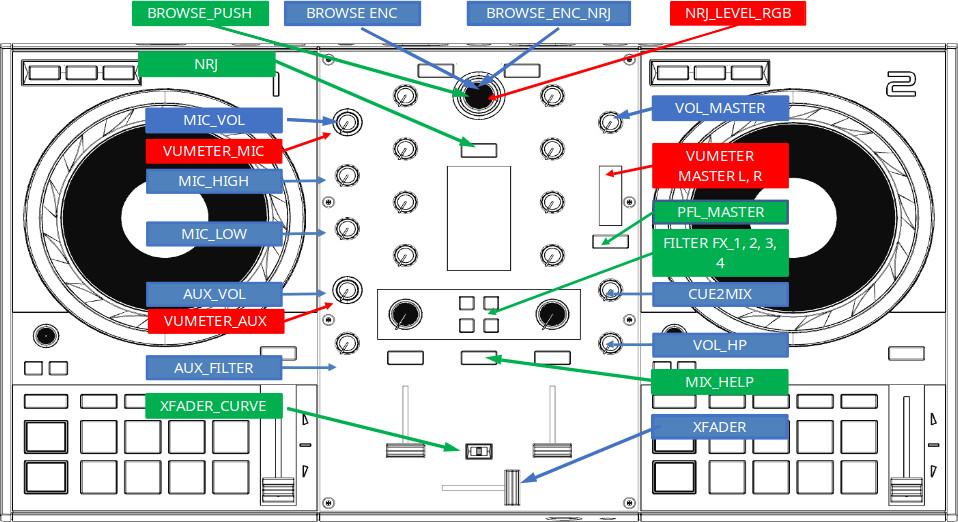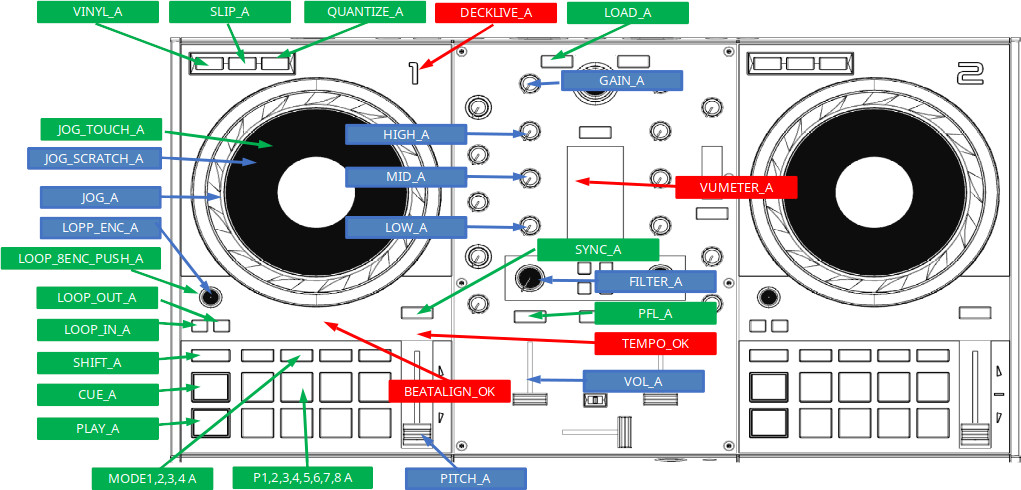Simply copy the Hercules-DJControl-Inpulse-500-script.js and Hercules_DJControl_Inpulse_500.midi.xml files and follow the official Mixxx guide.
Only the buttons/knobs that are coded, and depend on Mixxx are presented.
Others, such Aux, Mic, Master, and HeadPhones are not described, since they are hardware features that do not depend on Mixxx.
Browse Enc: Rotate to select from the Library (atm you need to be focused on Mixxx)Shift: To expand
Browse Push: Move HorizontallyShift: Maximize Library
XFader: CrossFaderXFader Curve: Crossfader Curve selection. From left: Linear(default), Steep(scratch), DisabledMix Help: Activate the BeatMatch Guide (fully implemented in Mappings by me). Default OnFilter Fx 1, 2, 3:- Mode
FxDefault: Toggle the relative effect in both Deck1 and Deck2 - Mode
FxDeck x: Toggle only the Fx effect on the relative deck LED On: both active, LED Off: both inactive, LED blinking: only one active
Shift: Deactivate the relative effect in both Deck1 and Deck2
- Mode
Filter Fx 4: Mode FxDeck1 (LED On), Mode FxDeck2 (LED blinking), Mode FxDefault (LED off)Shift: Mode FxDefault
NRJ: Toggle AutoDJ
Vinyl: Toggle Scratch on the wheelShift: Toggle Slow Pause feature (fully implemented on mappings)
Slip: Slip FunctionShift: /
Quantize: Toggle QuantizeShift: Toggle pitch Lock
Load: Load selected trackDouble press: Load the same track playing on the other deck, at the same point, and play it
Gain: GainHigh: High EQMid: Mid EQLow: Low EQJog Touch: Pause ("block") the trackJog Scratch: ScratchShift: Move around (Scratch) with x4 speed
Jog: Bend (adjust phase)Loop Push: Toggle Loop. If inactive and "behind" it will jump to itShift: Toggle a 4 bars loop
Loop Enc: Doubles/Halves loop durationIn: Select loop startShift: go to loop startLong Press: Move loop start with play cursor
Out: Select loop end and activate the loopShift: go to loop endLong Press: Move loop end with play cursor
Sync: Sync tempo with the other deckShift: Sync Key with the other deckLong Press: Activate "linked tempo" feature
Cue: CueShift: jump to the start of the song //TODO: move to S+Play?
Play: PlayShift: jump to Cue point //TODO: move to S+Cue?
Mode 1: HotcueShift: delete hotcue
Mode 2: Toggle Loop (1/8, 1/4, 1/2, 1, 2, 4, 8, 16)Mode 3: Slicer (fully implemented in mappings, not perfectly working. You can create loops, but you cannot useSlipfunction)Mode 4: Beat Jump (-1, +1, -2, +2, -4, +4, -8, +8). If a loop is active it will mode the loopShift: Beat Jump (-16, +16, -32, +32, -64, +64). If a loop is active it will mode the loop
Mode 5(Shift + Mode 1):- -1 tone pitch (pitch down -1)
Shift: Reset original key
- -1 semitone pitch (pitch down -1/2)
Shift: Reset original key
- +1 semitone pitch (pitch up + 1/2)
Shift: Reset original key
- +1 tone pitch (pitch up +1)
Shift: Reset original key
- spinback
- decrease max tempo pitch slider (8, 32, 100)
- increase max tempo pitch slider (8, 32, 100)
- reverse (play back)
- -1 tone pitch (pitch down -1)
Mode 6(Shift + Mode 1):Press and HoldLoop Rolls (1/8, 1/4, 1/2, 1, 2, 4, 8, 16). It will create a loop of the relative dimension and activate theSlipfunction. On button release, it will deactivate the loop and use theSlipto jump.Mode 8(Shift + Mode 4): Play SamplerShift: Cue Sampler (i.e. pause it) //TODO
Pitch: Tempo pitchVol: VolumeFilter:- If no effect is active,
Filter Knobwill act as Filter - If at least one effect is active,
Filter Knobwill act as global (for all 3) effect Knob (Super Knob) - In Mode FxDeck,
Filter Knobof other decks will always act as Filters
- If no effect is active,
At the moment, if no effect is active, Filter Knob will act as Filter, independently for each Deck.
If at least one effect is active, Filter Knob will act as global (for all 3) effect Knob (Super Knob).
In Mode FxDeck, Filter Fx N will only toggle the Fx effect on the relative deck. Even if there are Fx Effects active, Filter Knobs of other decks will only act as Filters.