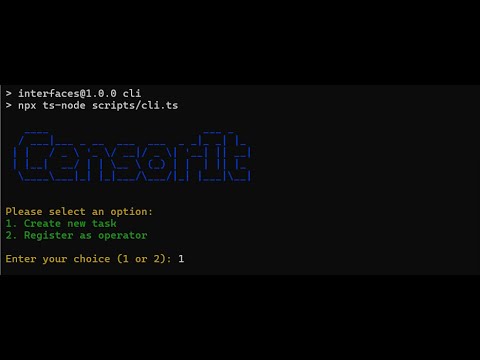Click the Image for Youtube Explaination
CensorIt CLI is a command-line interface designed to streamline the reporting and verification of AVS contracts for CensorIt. This tool allows users to easily report content violations through IPFS URLs, enabling operators to verify and act on reported content efficiently.
- Create New Task: Report content violations by submitting the IPFS URL, content type, and violation type.
- Register and Verify as Reporter: Operators can register and verify the violation of the content.
To install CensorIt CLI, follow these steps:
- Clone the repository:
git clone https://github.com/CensorIt/CensorIt-CLI2.Navigate to the project directory:
cd Censorit-CLI- Create a .env file from env.example and add your private key:
cp env.example .env- Install the dependencies:
npm install- Run the CLI:
npm run cliflowchart TB
Start([Start CLI]) --> CLIOpen[CLI Interface Opens]
CLIOpen --> MainMenu{Main Menu<br/>1. Create Task<br/>2. Register as Operator}
%% Create Task Flow
MainMenu -->|1| CreateTask[Create New Task]
CreateTask --> InputURL[Enter Content URL]
InputURL --> SelectType[Select Content Type<br/>using numbers]
SelectType --> SelectViolation[Select Violation Type<br/>using numbers]
SelectViolation --> ValidateInput{Validate<br/>Inputs}
ValidateInput -->|Invalid| ShowError[Show Error]
ShowError --> MainMenu
ValidateInput -->|Valid| SubmitTask[Submit Task Transaction]
SubmitTask --> EmitEvent[Emit NewTaskCreated Event]
EmitEvent --> MainMenu
%% Register Operator Flow
MainMenu -->|2| CheckRegistration{Already<br/>Registered?}
CheckRegistration -->|Yes| MonitorMode[Enter Monitor Mode]
CheckRegistration -->|No| RegisterOperator[Register as Operator]
RegisterOperator --> MonitorMode
%% Monitor Mode Flow
MonitorMode --> WaitEvent{Wait for<br/>NewTaskCreated<br/>Event}
WaitEvent -->|Event Received| DisplayTask[Display Task Details:<br/>URL, Type, Violation]
DisplayTask --> PromptVote{Vote True/False}
PromptVote -->|Input Vote| SignVote[Sign Vote with<br/>Operator Key]
SignVote --> SubmitVote[Submit Vote to AVS]
SubmitVote --> AVSVerify{AVS Signature<br/>Verification}
AVSVerify -->|Invalid| RejectVote[Reject Vote]
RejectVote --> WaitEvent
AVSVerify -->|Valid| RecordVote[Record Vote in AVS]
RecordVote --> WaitEvent
%% Styling
classDef start fill:#22c55e,stroke:#16a34a,color:white
classDef process fill:#3b82f6,stroke:#2563eb,color:white
classDef decision fill:#8b5cf6,stroke:#7c3aed,color:white
classDef error fill:#ef4444,stroke:#dc2626,color:white
classDef event fill:#f59e0b,stroke:#d97706,color:white
class Start start
class MainMenu,CheckRegistration,ValidateInput,AVSVerify,PromptVote,WaitEvent decision
class ShowError,RejectVote error
class EmitEvent event
class CLIOpen,CreateTask,InputURL,SelectType,SelectViolation,RegisterOperator,MonitorMode,DisplayTask,SignVote,SubmitVote,RecordVote process
When you choose to create a new task, you will be prompted for the following:
The IPFS URL of the content. Content Type: The type of content being reported.
The Content type you are entering through the ipfs url.
The type of violation associated with the content. This information will be sent as a transaction to the AVS contract on the Holesky testnet.
Operators can register themselves and enter monitor mode. Upon registration, they will receive events for new tasks created. The operator will then verify the content by inputting a true or false response, which is also sent as a transaction to the AVS contract.