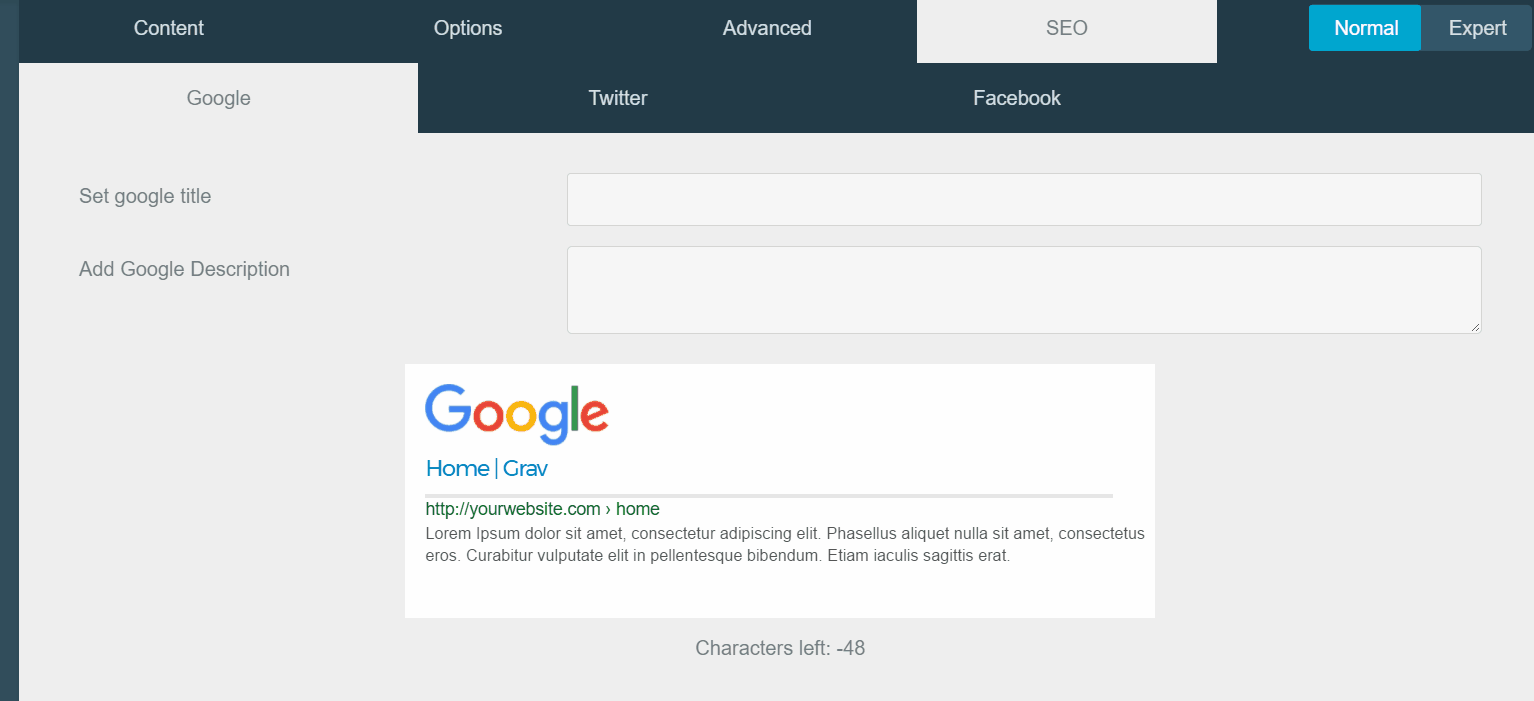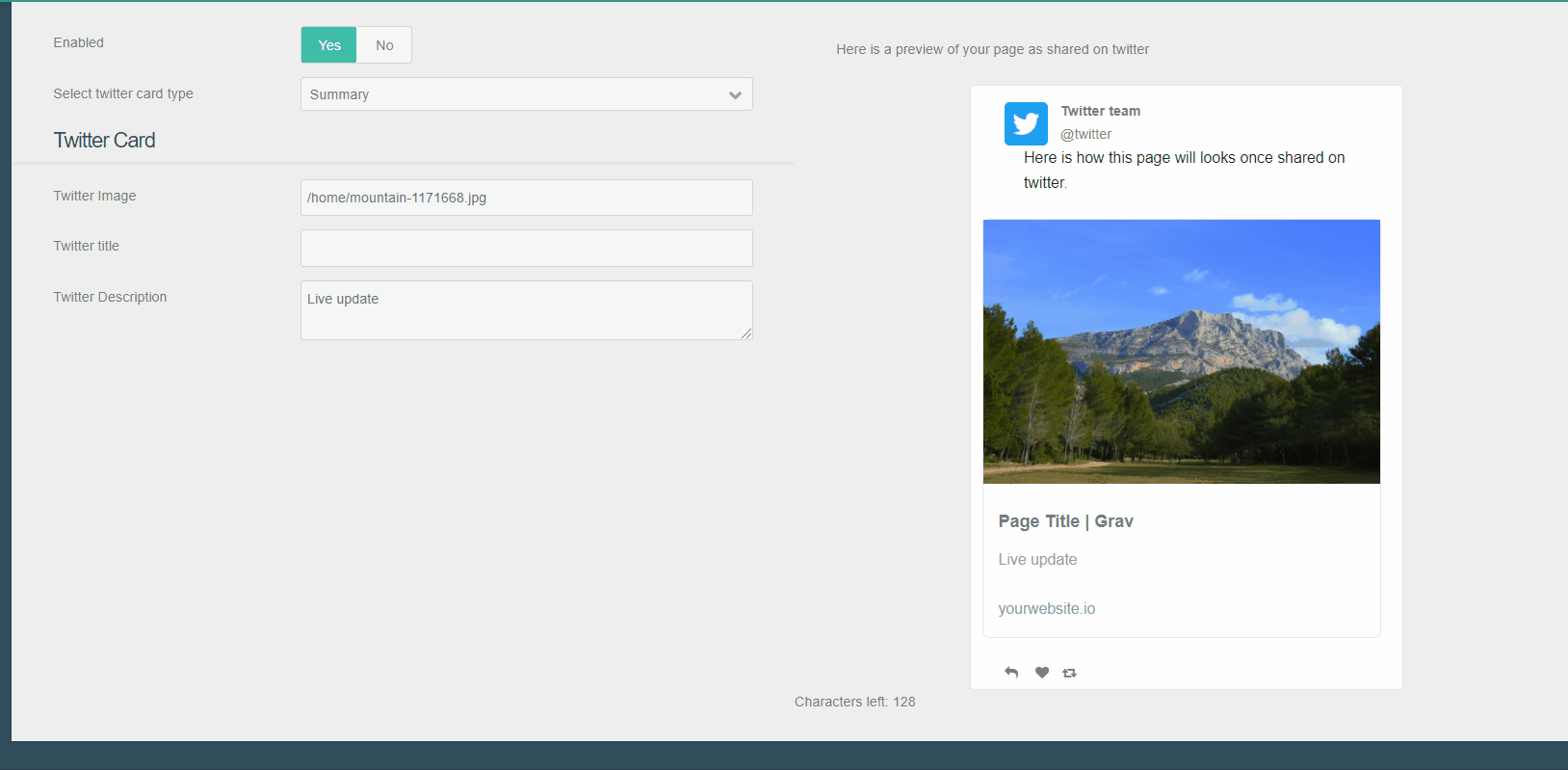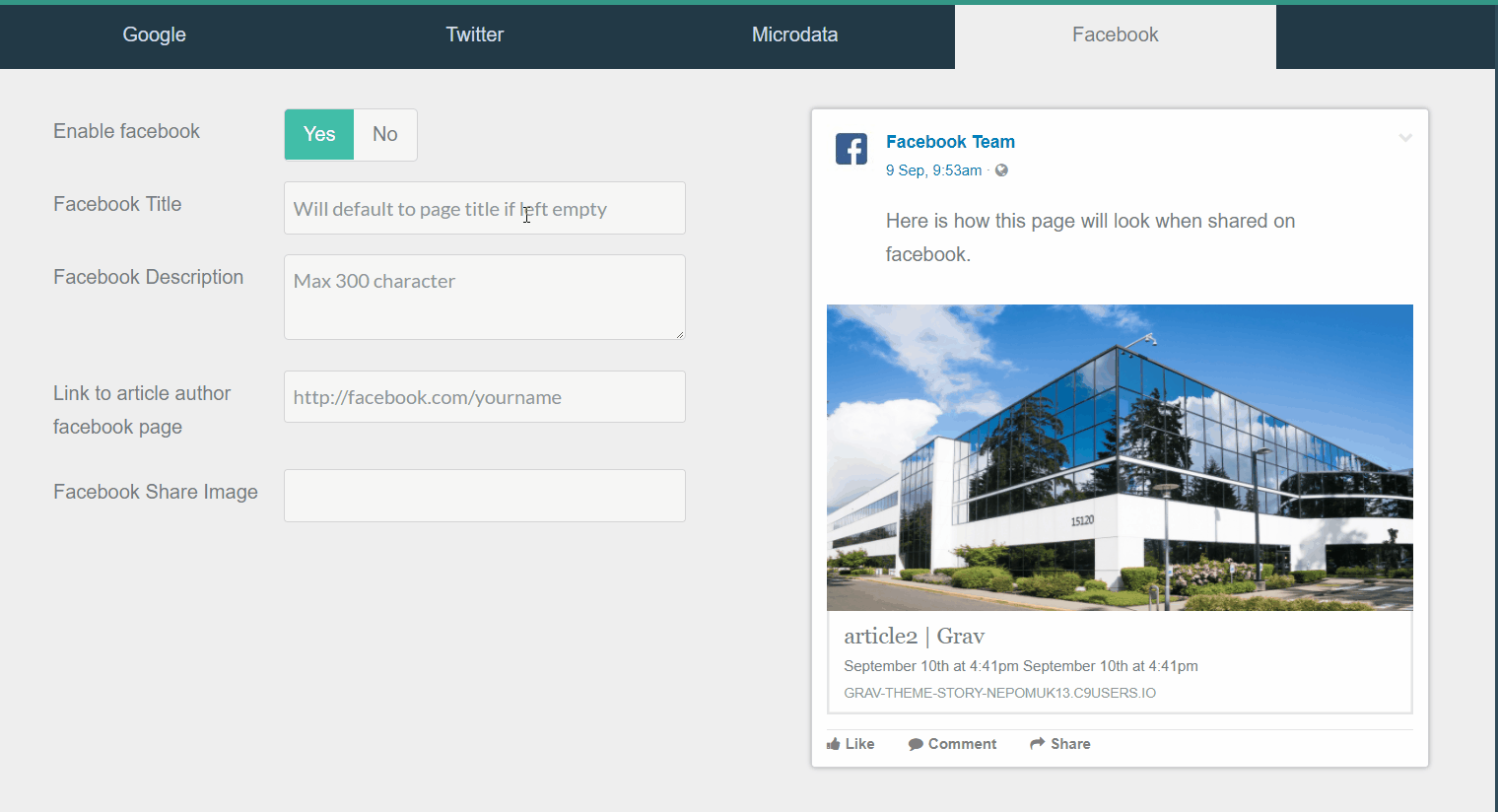My website is a multilingual blog with several categories and one author. The organization is set as the website itself. A localized homepage, blog categories, and items under those blog categories.
In its current state, it automatically generates complete and valid schema for every single page on the website. Homepage, blogs, and items. In every language. It might not be completely plug and play if your website doesn't follow this structure.
It also automatically generates social tags like title, type (article/blog/website), URL, and a fallback image (in /user/images/logo.jpg). You can customize overrides in the admin backend (except for type) and also add description and Google keywords through there. You can also have the Google description automatically override all other descriptions (except the main one).
One thing you definitely have to change is that I created a custom translatable string called site_title that I use to translate the name of my website. This variable will not work for you unless you explicitly create it.
There's no need to ever modify schema in the admin backend because it will be automatically generated, but you can. If you're like me and prefer to hard-code info that doesn't change (like author, organizaation, logo, and SameAs), then you only need to set it once and forget it.
- Add
schemafor blog categories and blog posts. - Automate addition of page title, site title, type, URL, and image tags for every page type.
- Multilingual support.
- Make Google description override all empty ones.
- Apply Google description to the main meta description tag (not just social ones).
- Google description sometimes not correctly overwriting other empty ones, leading to twitter card invalidation.
- Check if page headers already contain tags to avoid duplicate tags.
- Add support for
hreflangtags
Seo is an user-friendly plugin for GetGrav.org used to manage all your metatags in order to customize your pages appearance in Search Engine Results or social networks. The plugin also allows the generation of JSON-LD Microdata.
You can see and customize how your page will look on Google Search Results.
You can also preview how your page will look when shared on twitter
And on Facebook
You can also generate Schema.org JSON Microdata from the admin.
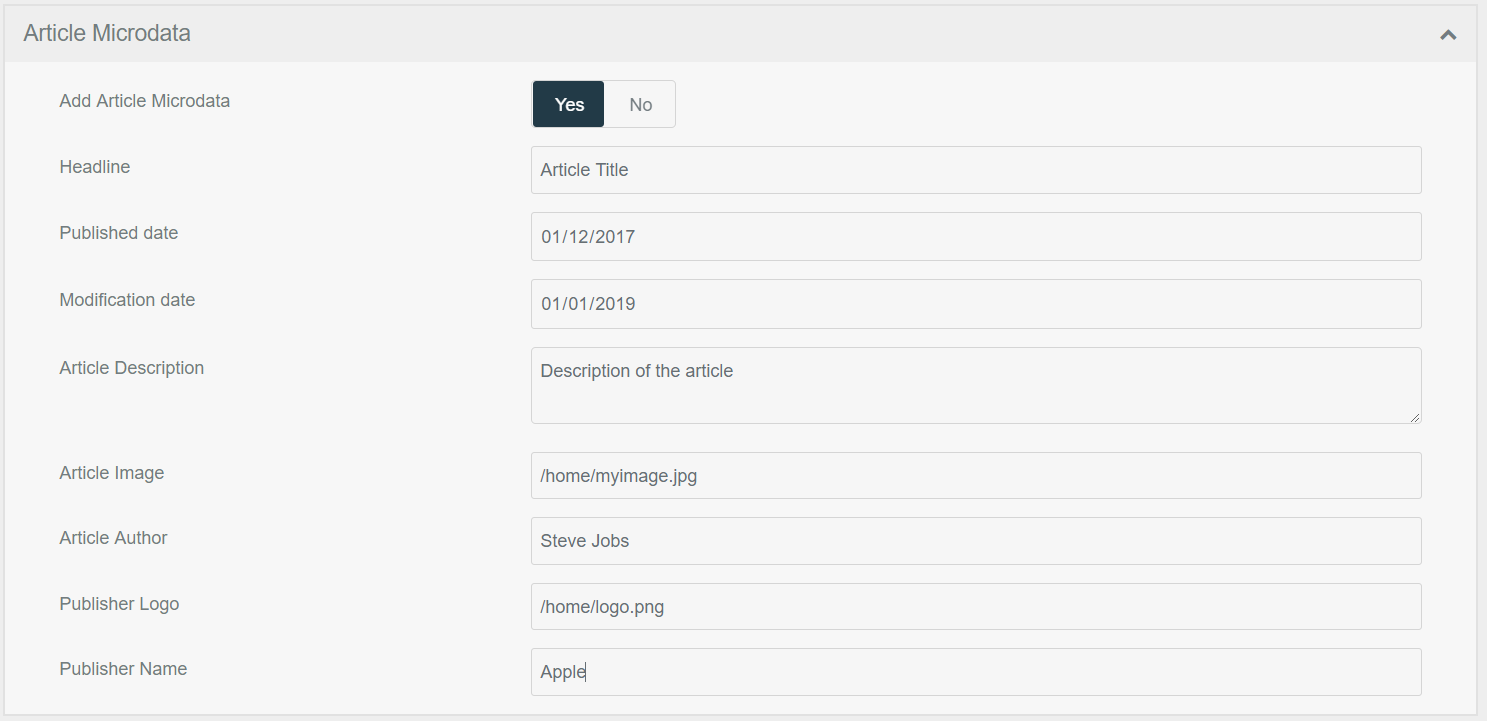 This will generate the following Json-ld between script tags
This will generate the following Json-ld between script tags
{
"@context": "http://schema.org",
"@type": "Article",
"headline": "Article Title",
"mainEntityOfPage": {
"@type": "WebPage",
"url": "http://yourwebsite.com"
},
"articleBody": "Lorem Ipsum dolor sit amet",
"datePublished": "2017-12-01T00:00:00+00:00",
"dateModified": "2019-01-01T00:00:00+00:00",
"description": "Description of the article",
"author": "Steve Jobs",
"publisher": {
"@type": "Organization",
"name": "Apple",
"logo": {
"@type": "ImageObject",
"url": "http://yourwebsite.com/home/logo.png",
"width": "200",
"height": "100"
}
},
"image": {
"@type": "ImageObject",
"url": "http://yourwebsite.com/home/myimage.jpg",
"width": "800",
"height": "600"
}
}In order to use the plugin with a custom template, there is two requirements, you must:
- Include in your base template the metadata template that comes shipped with antimatter, such as:
{% include 'partials/metadata.html.twig' %} - For Microdatas, you must use Grav's asset manager. If your template has a line with
{{ assets.js() }}, it will works. - The SEO tab extends the default blueprint, if it does not appear, make sure your blueprint extends the default blueprint with
extends@: default
As this plugin is in its early stage, please do not hesitate to leave a feedback, to suggest modification or features.
As there is a lot of changes from previous releases, be careful when updating, as your previously set values might be lost. The previous version required to modify your base template, whereas the 2.0+ version of the plugin now adds metadata and microdata automatically to your existing Installation.
Installing or updating the SEO plugin can be done by downloading this plugin and extracting all plugin files to
/your/site/grav/user/plugins/seo
Once installed, the plugin will automatically set the metadata and append the json-ld microdatas to your document. If you plan on using the Twitter feature, make sure to fill your user ID in tab Plugins > SEO > Twitter ID
Configuration is done through the plugin configuration page, accessible by clicking on Plugins > Seo. On this page, you can choose to enable the microdata fields you will use. Make sure to fill the Facebook ID field as well as the Twitter ID field, in order for your meta tags to be validated.
The SEO plugin appends a SEO tab on every pages where you can manage and define how your website will look on search engine results and on social networks.
You can contribute at any time! Before opening any issue, please search for existing issues!
After that please note:
- If you find a bug, would like to make a feature request or suggest an improvement, [please open a new issue][issues]. If you have any interesting ideas for additions to the syntax please do suggest them as well!
- Feature requests are more likely to get attention if you include a clearly described use case.