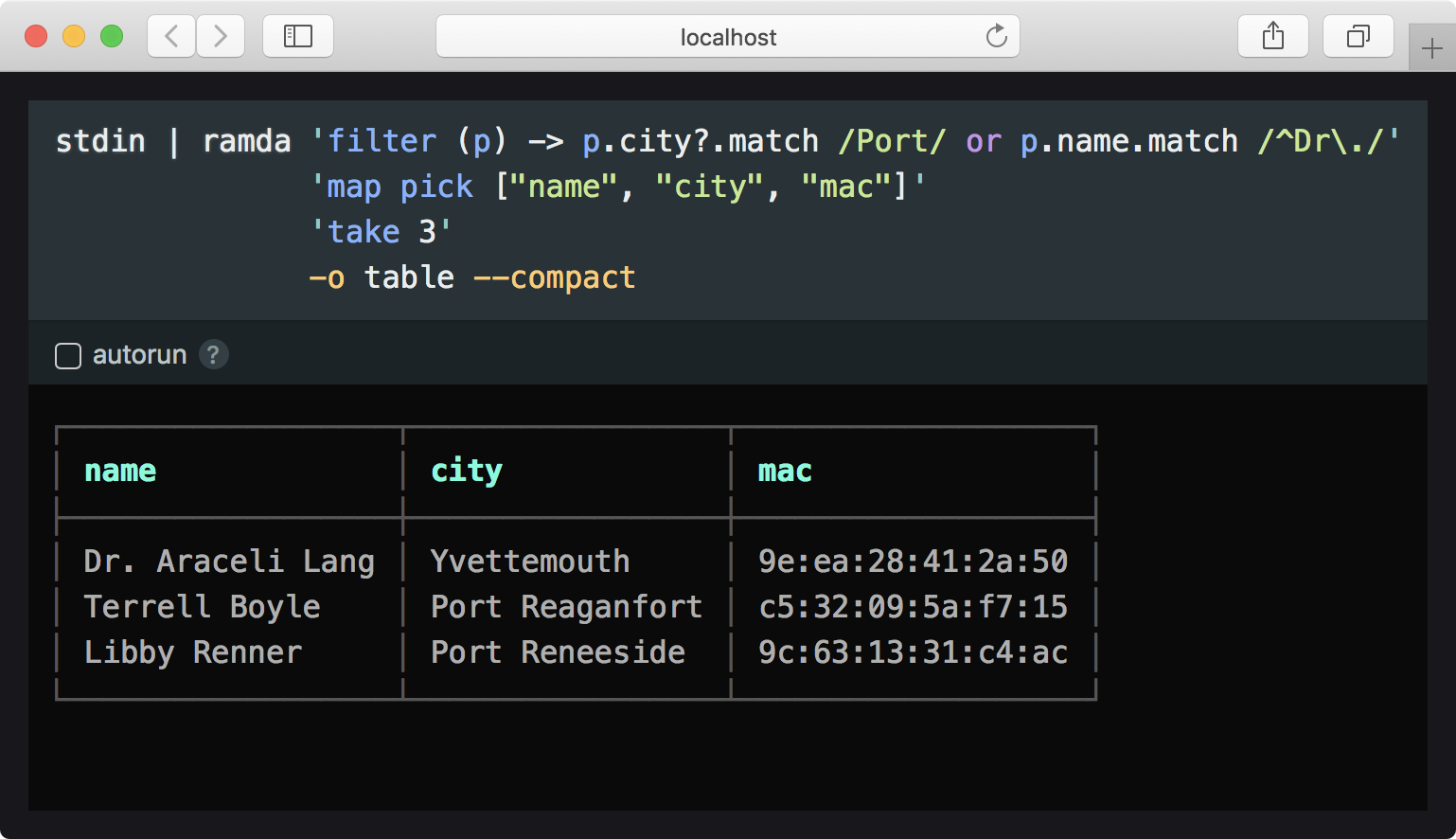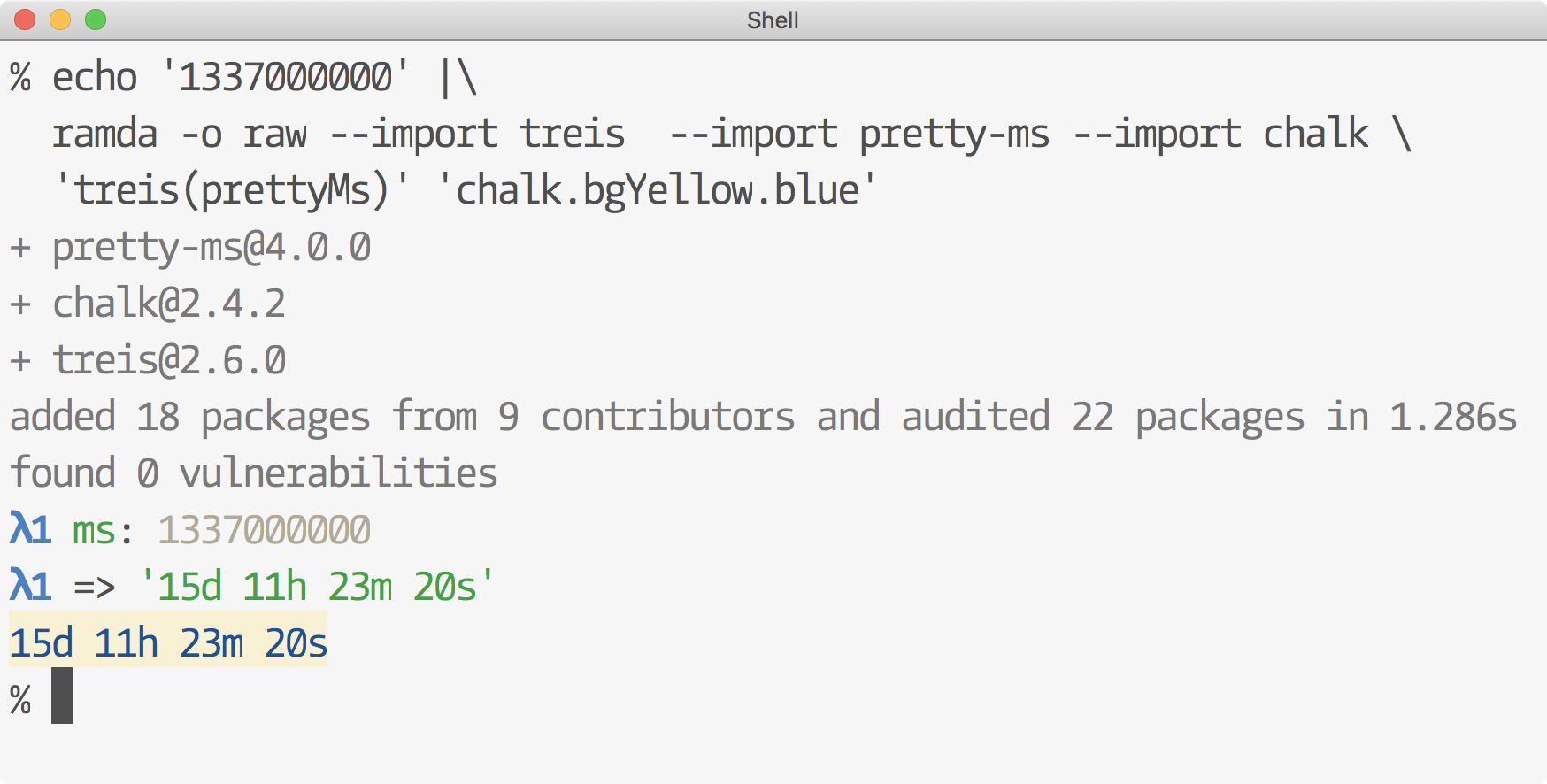A tool for processing data with functional pipelines. In the command-line or interactively in browser.
$ npm install -g ramda-cli
$ curl -Ls https://bit.ly/gist-people-json | ramda \
'filter (p) -> p.city?.match /Port/ or p.name.match /^Dr\./' \
'map pick ["name", "city", "mac"]' \
'take 3' \
-o table --compact
┌──────────────────┬─────────────────┬───────────────────┐
│ name │ city │ mac │
├──────────────────┼─────────────────┼───────────────────┤
│ Dr. Araceli Lang │ Yvettemouth │ 9e:ea:28:41:2a:50 │
│ Terrell Boyle │ Port Reaganfort │ c5:32:09:5a:f7:15 │
│ Libby Renner │ Port Reneeside │ 9c:63:13:31:c4:ac │
└──────────────────┴─────────────────┴───────────────────┘Or, pass in --interactive to launch in browser.
- Build elegant data-processing pipelines in the command-line with Ramda's data-last API
- No new syntax to learn: Use LiveScript or JavaScript, and the functions you know from Ramda
- Use any npm module seamlessly
- Interactive mode for building pipelines iteratively with instant feedback
- Interactive mode
- Examples
- JavaScript
- Options
- Evaluation context
- Configuration
- Using packages from npm
- Promises
- Debugging
- LiveScript?
- Cookbook
- Tutorial: Using ramda-cli to process and display data from GitHub API
- Essential LiveScript for ramda-cli
npm install -g ramda-clicat data.json | ramda [function] ...The idea is to compose functions into a pipeline of operations that when applied to given data, produces the desired output.
By default, the function is applied to a stream of JSON data read from stdin, and the output data is sent to standard out as JSON.
Technically, function should be a snippet of LiveScript (or JavaScript with
--js) that evaluates into a function. If multiple function arguments are
supplied as positional arguments, they are composed into a pipeline in order
from left to right.
For example, the command
echo '[1,2,3]' | ramda 'filter (> 1)' 'map multiply 2' 'product'
24is roughly equivalent in the following operation:
R.pipe(
JSON.parse,
R.filter(x => x > 1),
R.map(R.multiply(2)),
R.product,
JSON.stringify
)('[1,2,3]') // "24"(see R.pipe).
All Ramda's functions are available directly in the context. See http://ramdajs.com/docs/ for a full list and Evaluation context section for other functions.
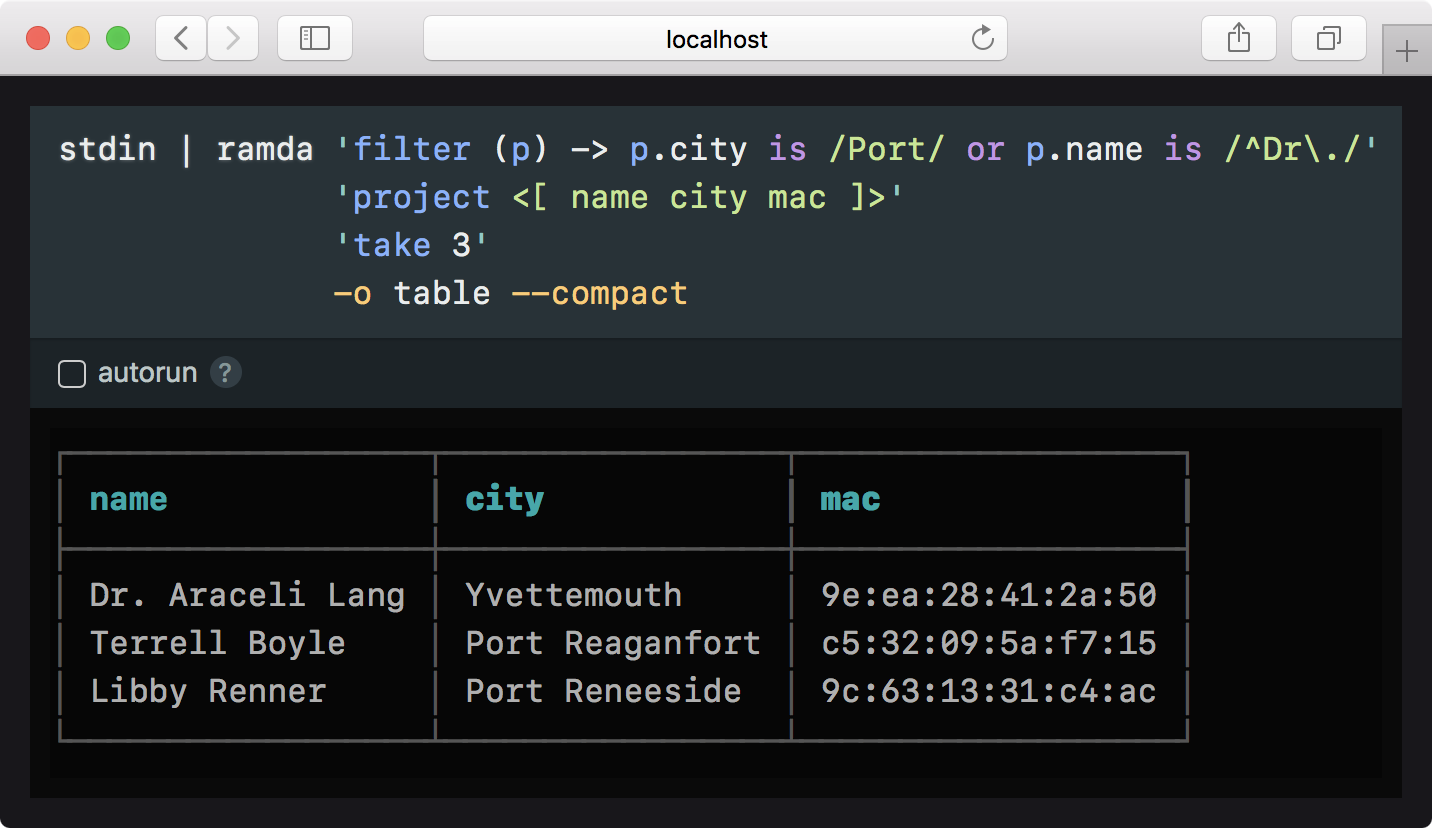
New in v4.0
When launched with the --interactive parameter, ramda-cli opens in the
browser. The pipeline, if given, is placed in an embedded code editor that
emulates the prompt in command-line. As the pipeline is edited, changes to
output are reflected below in the output panel.
In interactive mode, ramda-cli is generally operated the same way as on the command-line. The key benefit is being able to develop pipelines incrementally with much shorter feedback cycle.
Input is passed to interactive mode in stdin, as usual.
You may pipe stdout to other commands even when using interactive mode. When the interactive mode tab is closed, the result will printed to stdout.
curl -Ls http://bit.ly/gist-people-json | npx ramda-cli \
'filter (p) -> p.city is /Port/ or p.name is /^Dr\./' \
'filter (p) -> p.email?.includes ".info"' \
'project <[ name city mac email ]>' \
'take 100' \
--interactive \
-o table --compact# Add 1 to each value in a list
echo [1,2,3] | ramda 'map add 1'
[
2,
3,
4
]# Add 1 to each value with inline ES6 lambda and take product of all
echo [1,2,3] | ramda --js 'map(x => x + 1)' product
24cat people.json | ramda 'pluck \name' 'filter (name) -> name.0 is \B)' -o raw
Brando Jacobson
Betsy Bayer
Beverly Gleichner
Beryl LindgrenRamda functions used:
pluck,filterData: people.json
curl -s http://jsonplaceholder.typicode.com/todos |\
ramda --raw-output \
'filter where-eq user-id: 10' \
'map (t) -> "- [#{t.completed && "x" || " "}] #{t.title}"' \
'take 5' \
'unlines'Output
- ut cupiditate sequi aliquam fuga maiores
- inventore saepe cumque et aut illum enim
- omnis nulla eum aliquam distinctio
- molestias modi perferendis perspiciatis
- voluptates dignissimos sed doloribus animi quaerat aut
npm view ramda --json | ramda --import time-ago:ta \
'prop "time"' \
'to-pairs' \
'map -> version: it.0, time: ta.ago(it.1)' \
'reverse' \
-o table --compact
...
┌───────────────┬──────────────┐
│ version │ time │
├───────────────┼──────────────┤
│ 0.26.1 │ 1 month ago │
│ 0.26.0 │ 2 months ago │
│ 0.25.0 │ 1 year ago │
│ 0.24.1-es.rc3 │ 1 year ago │
│ 0.24.1-es.rc2 │ 1 year ago │
...Search twitter for people who tweeted about ramda and pretty print the result
twarc.py --search '#ramda' | ramda --slurp -p 'map path [\user, \screen_name]' uniqHTTP status codes per minute for last hour:
graphite -t "summarize(stats_counts.status_codes.*, '1min', 'sum', false)" -f '-1h' -o json | \
ramda --import sparkline 'map evolve datapoints: (map head) >> sparkline \
'sort-by prop \target' -o table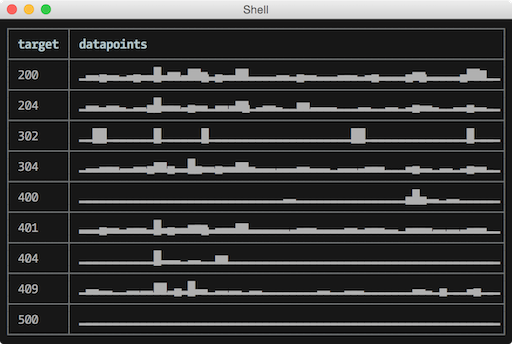
cat <<EOF | ramda --slurp identity
"foo bar"
"test lol"
"hello world"
EOF
[
"foo bar",
"test lol",
"hello world"
]Solution to the credit card JSON to CSV challenge using --output-type csv
#!/usr/bin/env bash
data_url=https://gist.githubusercontent.com/jorinvo/7f19ce95a9a842956358/raw/e319340c2f6691f9cc8d8cc57ed532b5093e3619/data.json
curl $data_url | ramda \
'filter where creditcard: (!= null)' `# filter out those who don't have credit card` \
'project [\name, \creditcard]' `# pick name and creditcard fields from all objects` \
-o csv > `date "+%Y%m%d"`.csv `# print output as csv to a file named as the current date`npm ls --json | ramda 'prop \dependencies' 'map-obj prop \version' -o table --compact
┌───────────────┬────────┐
│ JSONStream │ 1.0.4 │
│ treis │ 2.3.9 │
│ ramda │ 0.14.0 │
│ livescript │ 1.4.0 │
│ cli-table │ 0.3.1 │
└───────────────┴────────┘cat <<EOF > shopping.txt
milk
cheese
peanuts
EOFcat shopping.txt | ramda --import hyperscript:h \
-rR --slurp `# read raw input into a list` \
'map (h \li.item, _)' `# apply <li class="item"> into each item` \
'h \ul#list, _' `# wrap list inside <ul id="list">` \
'.outer-HTML' `# finally, grab the HTML`<ul id="list">
<li class="item">milk</li>
<li class="item">cheese</li>
<li class="item">peanuts</li>
</ul>Reason for underscores (e.g. h \ul, _) is that hyperscript API is not
curried (and can't be because it's variadic). We need to explicitly state
that this function is waiting for one more argument.
For more examples, see the Cookbook.
If LiveScript is not your thing, you may write pipelines in JavaScript using the
--js parameter.
echo '[1,2,3]' | ramda --js 'map(x => x + 1)'
[
2,
3,
4
]Usage: ramda [options] [function] ...
-I, --interactive run interactively in browser
-f, --file read a function from a js/ls file instead of args; useful for
larger scripts
-c, --compact compact output for JSON and tables
-s, --slurp read JSON objects from stdin as one big list
-S, --unslurp unwraps a list before output so that each item is formatted and
printed separately
-t, --transduce use pipeline as a transducer to transform stdin
-P, --json-path parse stream with JSONPath expression
-i, --input-type read input from stdin as (#{format-enum-list INPUT_TYPES})
-o, --output-type format output sent to stdout (#{format-enum-list OUTPUT_TYPES})
-p, --pretty pretty-printed output with colors, alias to -o pretty
-D, --pretty-depth set how deep objects are pretty printed
-r, --raw-input alias for --input-type raw
-R, --raw-output alias for --output-type raw
-n, --no-stdin don't read input from stdin
--[no-]headers csv/tsv has a header row
--csv-delimiter custom csv delimiter character
--js use javascript instead of livescript
--import import a module from npm
-C, --configure edit config in $EDITOR
-v, --verbose print debugging information (use -vv for even more)
--version print version
-h, --help displays help
Launch interactive mode in browser.
See Interactive mode.
Load a function pipeline from a file. Useful for scripts difficult to express in command-line.
Example
// shout.js
var R = require('ramda');
module.exports = R.pipe(R.toUpper, R.add(R.__, '!'));echo -n '"hello world"' | ramda --file shout.js
"HELLO WORLD!"You can overwrite command-line arguments through the script by exporting a
string in property opts.
module.exports = function() { /* ... */ }
module.exports.opts = '--slurp -o table'Print compact tables and JSON output without whitespace.
When used with --output-type raw, no line breaks are added to output.
Example
seq 10 | ramda --input-type raw --output-type raw --compact identity # or -rRc
12345678910%Read all input from stdin and wrap the data in a list before operations.
Example
cat <<EOF | ramda --slurp 'map to-upper'
"foo"
"bar"
"xyz"
EOF
[
"FOO",
"BAR",
"XYZ"
]After the pipeline is applied to an item and if the result is an array, its items are printed separately.
Example
echo '[1,2,3]' | ramda --unslurp 'map inc'
2
3
4Transform the input stream using the pipeline as a transducer. Requires all functions in the pipeline to be able to act as transducers.
This option essentially allows performing operations like
R.map or
R.filter on items as they come without
waiting for the stream to complete or wrapping the input stream in a
collection with --slurp.
Example
echo '1 2 2 3 3 4' | ramda --transduce drop-repeats
1
2
3
4Parse the input stream with given JSONPath expression.
See also: JSONStream documentation
Examples
Process a huge JSON array one by one without reading the whole thing first.
* as JSON path unwraps the array and objects are passed to identity one by one.
curl -Ls http://bit.do/countries-json | ramda --json-path '*' --compact identity
{"name":"Afghanistan","code":"AF"}
{"name":"Åland Islands","code":"AX"}
{"name":"Albania","code":"AL"}
...Parse stdin as one of these formats: raw, csv, tsv.
Examples
echo foo | ramda --input-type raw to-upper
"FOO"$ cat <<EOF | ramda --input-type csv identity
id,name
1,Bob
2,Alice
EOF
[
{ "id": "1", "name": "Bob" },
{ "id": "2", "name": "Alice" }
]Instead of JSON, format output as one of: pretty, raw, csv, tsv, table.
Print pretty output.
With raw output type when a string value is produced, the result will be written to stdout as is without any formatting.
CSV or TSV output type can be used when pipeline evaluates to an array of objects, an array of arrays or when stdin consists of a stream of bare objects. First object's keys will determine the headers.
Print nearly any type of data as a table. If used with a list of objects, uses the first object's keys as headers.
Example
curl -Ls http://bit.do/countries-json | ramda 'take 3' -o table --compact
┌───────────────┬──────┐
│ name │ code │
├───────────────┼──────┤
│ Afghanistan │ AF │
│ Åland Islands │ AX │
│ Albania │ AL │
└───────────────┴──────┘Alias of --output-type pretty.
When using pretty-printed output, set how deep structures are verbosely printed.
Useful when output is huge and you want to see the general structure of an object or list.
See documentation of util.inspect(object[, options])
Don't read stdin for input. Useful when starting a pipeline with a constant
function.
Example
ramda --no-stdin 'always "hello world"' 'add __, \!'
"hello world!"Set if input csv/tsv contains a header row.
By default, csv/tsv input is assumed to contain headers.
Use a custom csv delimiter. Delimiter is comma by default.
Example: --csv-delimiter=';'
Interpret positional arguments as JavaScript instead of LiveScript.
Example
echo '[1,2,3]' | ramda --js 'map(x => Math.pow(x, 2))'
[
1,
4,
9
]Install given package from npm, and make it available in the pipeline.
Symbol : combined with a name can be used to declare the variable name module
should appear as. Otherwise, it is imported as camelcased name of the module.
Can be used multiple times to import more than one module.
Example
echo test | ramda -rR --import chalk:c 'c.bold'
**test**Edit ramda-cli config file in $EDITOR.
See Configuration.
All of Ramda's functions are available, and also:
| function | signature | description |
|---|---|---|
id |
a → a |
Alias to R.identity |
flat |
* → Object |
Flatten a deep structure into a shallow object |
readFile |
filePath → String |
Read a file as string |
lines |
String → [String] |
Split a string into lines |
words |
String → [String] |
Split a string into words |
unlines |
[String] → String |
Join a list of lines into a string |
unwords |
[String] → String |
Join a list of words into a string |
then |
Function → Promise |
Map a value inside Promise |
pickDotPaths |
[k] → {k: v} → {k: v} |
Like R.pick but deep using dot delimited paths |
renameKeysBy |
Function → {k: v} → {k: v} |
Like R.map but for keys instead of values |
| object | description |
|---|---|
process |
https://nodejs.org/api/process.html |
console |
https://nodejs.org/api/console.html |
process.exit() can be used to short-circuit pipeline in case of an error,
for example:
curl api | ramda 'tap (res) -> if res.error then console.error(res); process.exit(1)'An alternative is to use Maybe type.
Path: $HOME/.config/ramda-cli.{js,ls}
The purpose of a global config file is to carry functions you might find useful to have around. The functions it exports in an object are made available.
For example,
// ~/.config/ramda-cli.js
exports.date = (val) => new Date(val);
exports.timeago = require('timeago');
exports.debug = (val) => {
console.log('debug:', val);
return val;
};echo 1442667243000 | ramda date debug timeago
debug: Sat Sep 19 2015 12:54:03 GMT+0000 (UTC)
"12 minutes ago"To make some options be passed by default, it is best to use a shell alias. For example:
# always interpret as javascript
alias ramda="ramda --js"
echo 1 | ramda '(x) => x + 1'
2New in v5.0: ramda-cli installs specified modules transparently from npm,
manual installation is no longer required.
With the --import parameter, any module from npm can be installed and imported
into the pipeline context. Invocations with a particular module will be instant
once installed.
Promise values are unwrapped at the end of pipeline.
then helper function can be used to map promise values.
echo 1 | ramda --js 'x => Promise.resolve(x)' 'then(add(5))'
6echo '192.168.1.1\ngoogle.com\nyahoo.com' | \
ramda -r --js --import ping 'ping.promise.probe' 'then(omit(["output", "numeric_host"]))' | \
ramda --slurp -o table --compact
┌─────────────┬───────┬─────────┬─────────┬─────────┬─────────┬────────┐
│ host │ alive │ time │ min │ max │ avg │ stddev │
├─────────────┼───────┼─────────┼─────────┼─────────┼─────────┼────────┤
│ 192.168.1.1 │ true │ 1.325 │ 1.325 │ 1.325 │ 1.325 │ 0.000 │
│ google.com │ true │ 10.729 │ 10.729 │ 10.729 │ 10.729 │ 0.000 │
│ yahoo.com │ true │ 115.418 │ 115.418 │ 115.418 │ 115.418 │ 0.000 │
└─────────────┴───────┴─────────┴─────────┴─────────┴─────────┴────────┘You can turn on the debug output with -v, --verbose flag. Use -vv for
even more verbose output.
Verbose output shows what entered LiveScript compiled to.
To debug individual functions in the pipeline, you can use something like treis.
echo 1 | ramda --import treis 'treis(add(1))'f1 a: 1
f1 => 2
2
LiveScript is a language which compiles to JavaScript. It has a straightforward mapping to JavaScript and allows you to write expressive code devoid of repetitive boilerplate.
All expressions in the table evaluate to a function, and are valid in ramda-cli.
| Ramda | LiveScript | JavaScript |
|---|---|---|
not |
(not) |
x => !x |
nth(0) |
(.0) |
x => x[0] |
prop('name') |
(.name) |
x => x.name |
add(1) |
(+ 1) |
x => x + 1 |
add(__, '!') |
(+ '!') |
x => x + '!' |
gt(__, 2) |
(> 2) |
x => x > 2 |
contains(__, xs) |
(in xs) |
x => xs.includes(x) |
pipe(length, gt(__, 2)) |
(.length > 2) |
x => x.length > 2 |
isNil |
(~= null) |
x => x == null |
complement(isNil) |
(!~= null) |
x => x != null |
match(/foo/) |
(is /foo/) |
x => x.match(/foo/) |
replace('a', '') |
(- 'a') |
x => x.replace('a', '') |
join(',') |
(* ',') |
x => x.join(',') |
split(',') |
(/ ',') |
x => x.split(',') |
toUpper |
(.to-upper-case!) |
x => x.toUpperCase() |
See also: Essential LiveScript for ramda-cli