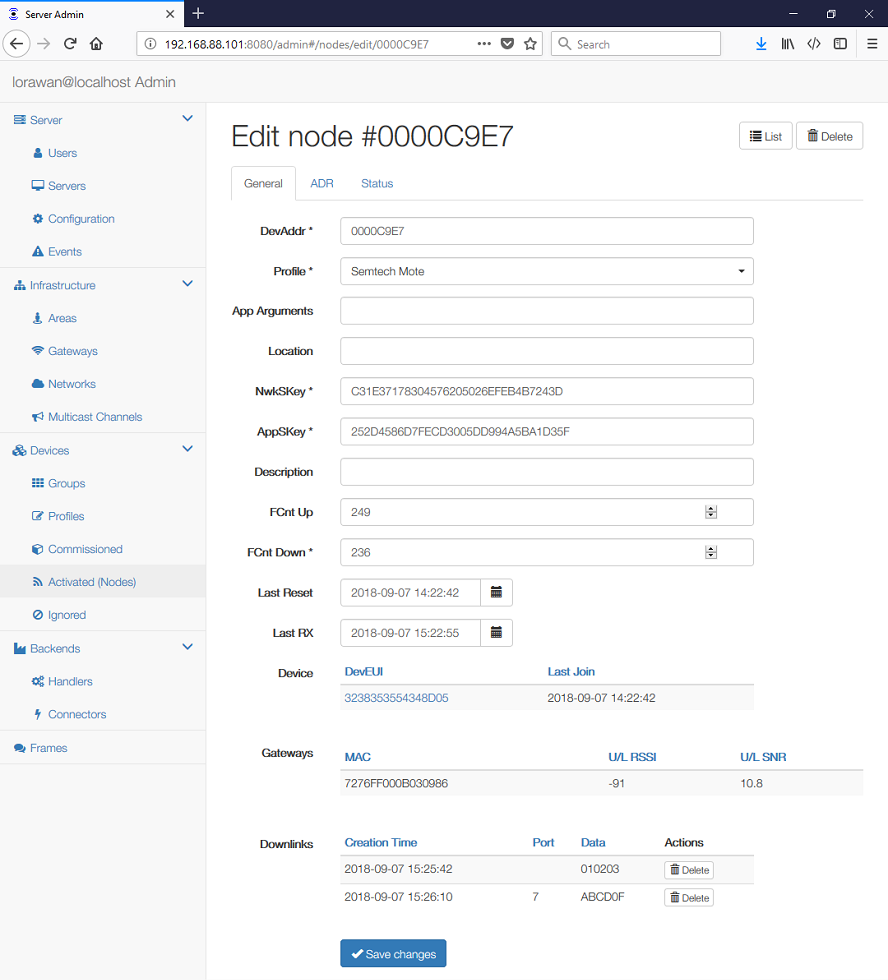(Device) Group represents a set of Profiles that belong to a single sub-network, e.g. belong to a single customer.
For each Group you can set:
- Name of the group.
- Network for which are the devices in this profile configured.
- SubID in the format HexValue:Length specifies the (optional) fixed bits in the DevAddr (see below). The HexValue must have an even number of hex-digits.
- Administrators responsible for this group.
- Slack Channel where status alerts shall be published.
- Can Join? flag that allows you to prevent devices from joining the network.
The Network NetID and Group SubID are used to create DevAddr of OTAA devices. Each DevAddr is composed of 7 LSB of NetID, followed by X SubID bits, followed by 25-X random bits. This allows operator to define separate private sub-networks using the same NetID.
(Device) Profile represents one particular hardware and all static settings in the firmware, common for a group of devices. The configuration includes:
- Reference to a particular Network
- Ability of the device to perform ADR or provide battery status
- Application (syntax and semantics of the frames)
For each Profile you can set:
- Name of the profile.
- Group to which the devices with this profile belong.
- Application the devices are using.
- App Identifier, which is a custom application id.
- Join behaviour
- Denied to prevent devices from joining
- Allowed (default)
- Allowed with old Nonce to allow join and disable checks for faulty devices.
- FCnt Check to be used for this device
- Strict 16-bit (default) or Strict 32-bit indicate a standard compliant counter.
- Reset on zero behaves like a "less strict 16-bit", which allows personalised (ABP) devices to reset the counter. This weakens device security a bit as more reply attacks are possible.
- Disabled disables the check for faulty devices. This destroys the device security.
- TX Window to be used for downlinks to this device:
- Auto to choose the earliest feasible option, either RX1 or RX2
- RX1 to always use the first RX window
- RX2 to always use the second RX window
In addition to that, each Profile may belong to one or more multicast channels.
Transmissions (uplinks) of each node can use different transmission power, data rate and channels (frequencies). Depending on the ADR Mode this can either be manually defined by the administrator or automatically determined by the server.
Note this functionality must be also enabled in the device, which is indicated by the Use ADR flag of Activated Nodes.
For each device Profile you can define "desired" ADR parameters, i.e. how the devices shall behave:
- ADR Mode determines the ADR mechanism for this device: Disabled, Auto-Adjust, or Maintain (see below);
- Set Power defines the power (in dBm);
- Set Data Rate defines the data rate;
- Max Data Rate defines the maximal data rate supported by the devices;
- Set Channels defines the set of channels. The channels are given
as a comma-separated list of interfaces, e.g.
0-2for EU,0-71for the whole US band, or0-7,64for the first US sub-band (see table below). - Set Duty Cycle is a number 0-15, where 0 means no restrictions;
- Set RX1 DR Offset defines the offset between the uplink and the RX1 slot downlink data rates
- Set RX2 DR defines the data rate for the second reception slot (RX2).
- Set RX2 Freq defines the default frequency in the RX2 receive window.
- Request Status flag, which can be used to disable the status requests for simple devices that do not support it (by default true).
The Set Channels field can be used to assign device groups to various sub-bands. Don't forget that the list shall include also a downlink channel.
| Set Channels | Meaning |
|---|---|
| 0-71 | Whole US band |
| 0-7,64 | US sub-band 1 |
| 8-15,65 | US sub-band 2 |
| 16-23,66 | US sub-band 3 |
| 24-31,67 | US sub-band 4 |
| 32-39,68 | US sub-band 5 |
| 40-47,69 | US sub-band 6 |
| 48-55,70 | US sub-band 7 |
| 56-63,71 | US sub-band 8 |
| 0-2 | Default EU settings |
In all ADR modes the server will:
- Assume that after reset or join the device uses the ADR settings defined by the initial Network ADR parameters.
- Request the ADR change whenever the Node "Set" ADR parameters differ from
the Node "Used" ADR parameters.
- Upon success, the Node "Set" parameters will be cleared;
- Upon failure, an error flag will be set and the ADR will be disabled until the flag gets cleared by the user.
In this mode the server will never attempt to modify the Node "Set" ADR parameters. User can then make individual changes to these parameters.
When ADR Mode is Auto-Adjust and the Node "Used" ADR parameters didn't change for the last 20 frames the server will automatically adjust the Node "Set" ADR parameters depending on the uplink signal quality:
- The Data Rate (Spreading Factor) is defined so that the LoRa demodulator SNR for the target Data Rate matches the observed average uplink SNR.
- When the highest Data Rate is reached, the Power is decreased, so the RSSI stays above -100 dbB, which is an expected sensitivity for the highest rate.
When the "Used" Power and Data Rate parameters change, the 20 frames buffer gets flushed and the server will wait for 20 frames more before any further adjustment will be made.
At any time user can make individual changes to the Node "Set" parameters, but after 20 frames the server may decide to change the parameters again.
This mode is useful to manually control ADR parameters of a large group of devices. In this mode the server will try to maintain the Profile "Set" ADR parameters for all devices in the group.
Whenever the Node "Used" parameters will differ, the server will change the Node "Set" ADR parameters to update the Node ADR back to the Profile "Set" parameters.
Individual changes to Node "Set" parameters shouldn't be made as the server will always revert back to the Profile "Set" values.
This list contains devices that can join the LoRaWAN network using the over-the-air activation (OTAA). The active network nodes that either have already joined or have been activated-by-personalization (ABP) are listed on the Nodes page.
For each device, which may connect to your network, you can set:
- DevEUI of the device
- Profile that this device uses
- App Arguments, which is an opaque string with application-specific settings.
- AppEUI and AppKey
- Description for your convenience
- Last Joins is a lost of timestamps of the previous successful Join requests.
Once the device joins the network, the Node field will contain a reference to the Nodes list.
To clone an existing device, simply save it under a different DevEUI.
This list contains active network nodes that either have already joined the network using the over-the-air activation (OTAA) or have been activated-by-personalization (ABP). All devices that can join the network using OTAA are listed on the Devices list.
For each active network Node you can set:
- DevAddr of the node
- Profile that this Node uses
- App Arguments, which is an opaque string with application-specific settings.
- Location of this node (opaque, user-defined string for now).
- NwkSKey and AppSKey
- Description for your convenience
- FCnt Up and FCnt Down frame counters
- Last Reset indicates time of the last Join or reset
- Last RX indicates time of the last uplink frame
- Device shows a link to a corresponding Commissioned device
- Gateways that received the last uplink frame
The Downlinks table contains frames created by the application, which are scheduled for transmission. Class A devices listen for downlinks only for 2 seconds after an uplink transmission, so it may take a while until all messages are transmitted. Class C downlinks are not listed there as these are scheduled immediately.
To clone an existing node, simply save it under a different DevAddr.
Each Node follows the ADR Mode defined in the Device Profile (see above). The Node ADR parameters include:
- ADR Support indicates whether the node can do ADR;
- Set Power defines the power (in dBm);
- Set Data Rate defines the data rate;
- Set Channels defines the set of channels. The channels are given
as a comma-separated list of interfaces, e.g.
0-2(for EU),0-71(for US), or0-7,64(for the first US sub-band). - Used Channels indicates the set of channels used;
- ADR Failed flag will indicate the device refused the last ADR command. The user is expected to resolve and clear this field before ADR will continue.
- Used Duty Cycle is a number 0-15, where 0 means no restrictions;
- Used RX1 DR Offset indicates the offset used;
- Used RX2 DR indicates the RX2 data rate used;
- Used RX2 Freq indicates the RX2 frequency used (in MHz);
- RX Change Failed flag will indicate the device refused the last command.
Below the configuration options you can monitor the performance of the node. You can see the assumed ADR parameters and two graphs that display the last 50 received frames.
- RX graph indicates the device Power (dBm), Data Rate and Frequency (MHz);
- RX Quality graph indicates the SNR (dB) and RSSI (dBm).
Note that the (Google) graphs will not be displayed when the Internet connectivity is not available, e.g. in an isolated network.
This tab shows:
- Alerts that may need your attention:
battery_lowwhen the device battery is below 20% its capacity;downlink_noisewhen the indicated D/L SNR is close to the sensitivity limit;many_resetswhen the device sent multiple Join requests without sending any other frames.
- Status Time and Status FCnt indicating when was the status last received by the server;
- Device Status graph that shows the recent device Battery level (0-255) and the Signal-to-Noise-Ratio of received downlinks (D/L SNR).
The server requests the device status upon join or reset and then at given
time/fcnt intervals defined by the devstat_gap parameter. By default
{devstat_gap, {432000, 96}}, which requests the status every 5 days or
every 96 frames (whatever occurs first).
The server also requests device status when the ADR parameters change.
If two networks operate in the same area the server will receive frames from
devices using the other network. Each time such device sends a frame, the
unknown_devaddr error will be displayed.
To suppress warnings from a specific device, enter its DevAddr and
FFFFFFFF as the Mask.
To suppress warnings from all devices in a given network, enter a DevAddr of
one device and FE000000 as the Mask. The 7 upper bits (MSB) match in the
address match the 7 lower bits (LSB) in the network identifier.