This project uses Qt.
You will need a Qt account to download Qt. If you don't have one, you can create one.
-
Run the installer and follow the instructions.
-
Select the following components:

- Qt 6.5 LTS (Desktop components only)
- MinGW 11.2.0 64-bit
- Qt Creator latest
- Qt Design Studio latest
- Cmake latest
In general, keep the default options selected by the Qt installer for your system. Additionally, select the latest minor version of Qt 6.5.
ClangFormat should be installed on your system for this to work. If you don't have it, install it
and add it to your system path.
-
Open Qt Creator.
-
In the dialog that opens, check ClangFormat under C++ and click Ok.
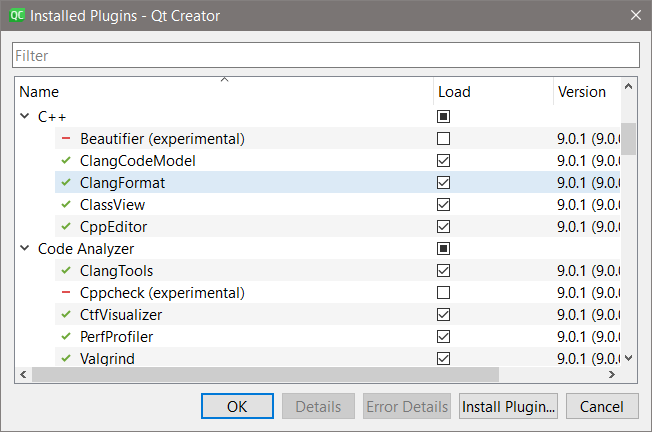
-
Select the Edit menu and click on Preferences....
-
In the dialog that opens, open the Code Style tab under C++. Change the settings to match the following:

Global settings:- Formatting mode - Full formatting
- Format edited code on save - checked
Click Apply and Ok. Restart Qt Creator.
Qt Creator should automatically detect the .clang-format file in the project root directory and use it for auto-formatting.
-
Open Qt Creator.
-
Select the File menu and click on Open File or Project....
-
In the dialog that opens, select the CMakeLists.txt file in the project root directory and click Open.
-
Qt Creator will automatically configure the project. Wait for the process to finish.
-
If you have installed Qt correctly, Qt Creator should detect the kits automatically. If not, you can manually add the kits by selecting the Edit menu and clicking on Preferences.... In the dialog that opens, click on Kits. Click on Add and fill in the details.
-
Select the Build menu and click on Build Project. Wait for the process to finish. Then click on the Run button.
Congratulations! You have successfully set up the project.
-
Press F1 with the cursor on any identifier to bring up the documentation.
-
Press Ctrl + Space to bring up the auto-completion menu.
-
Press Ctrl + Mouse click on any identifier to go to its definition.
