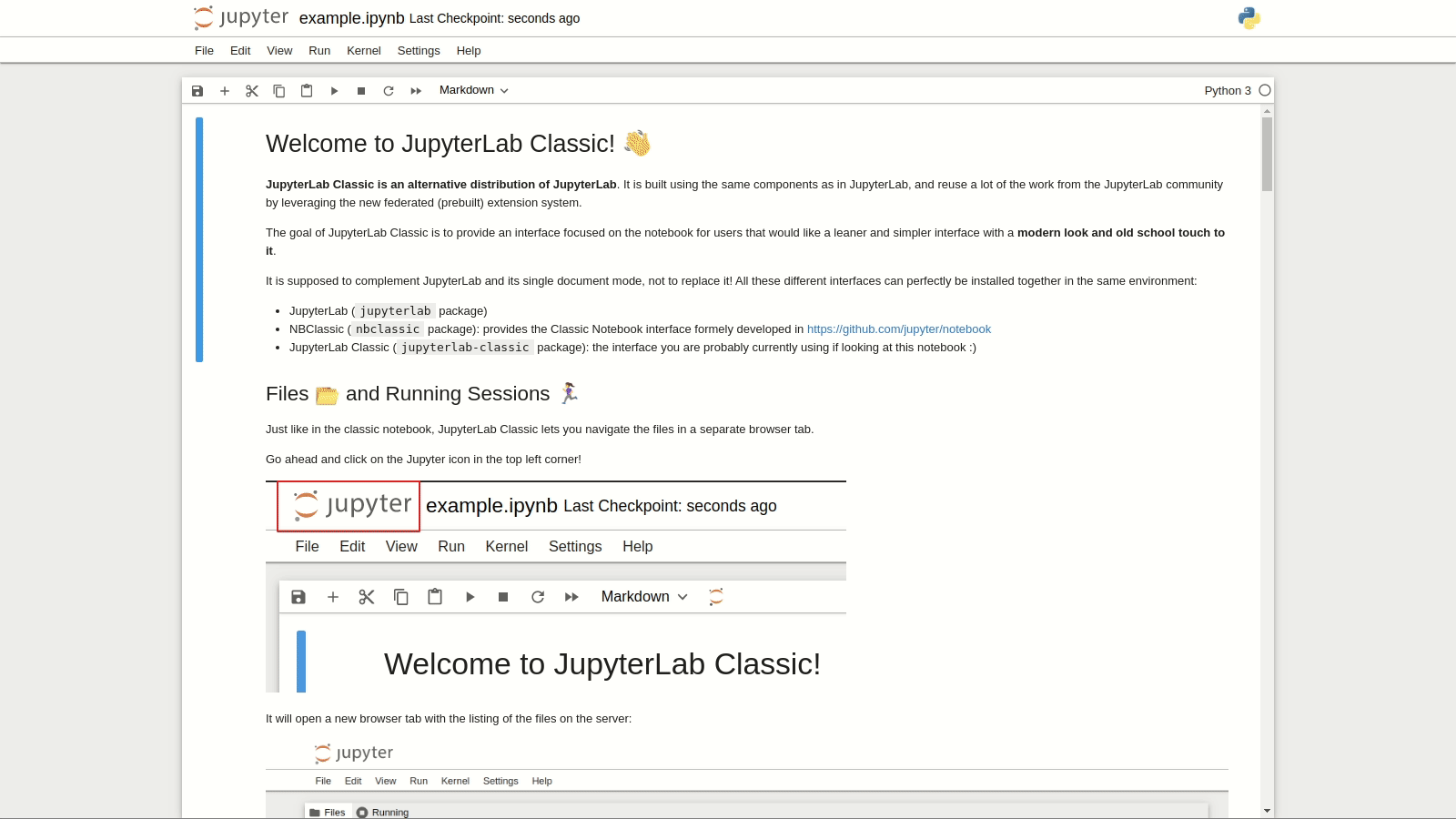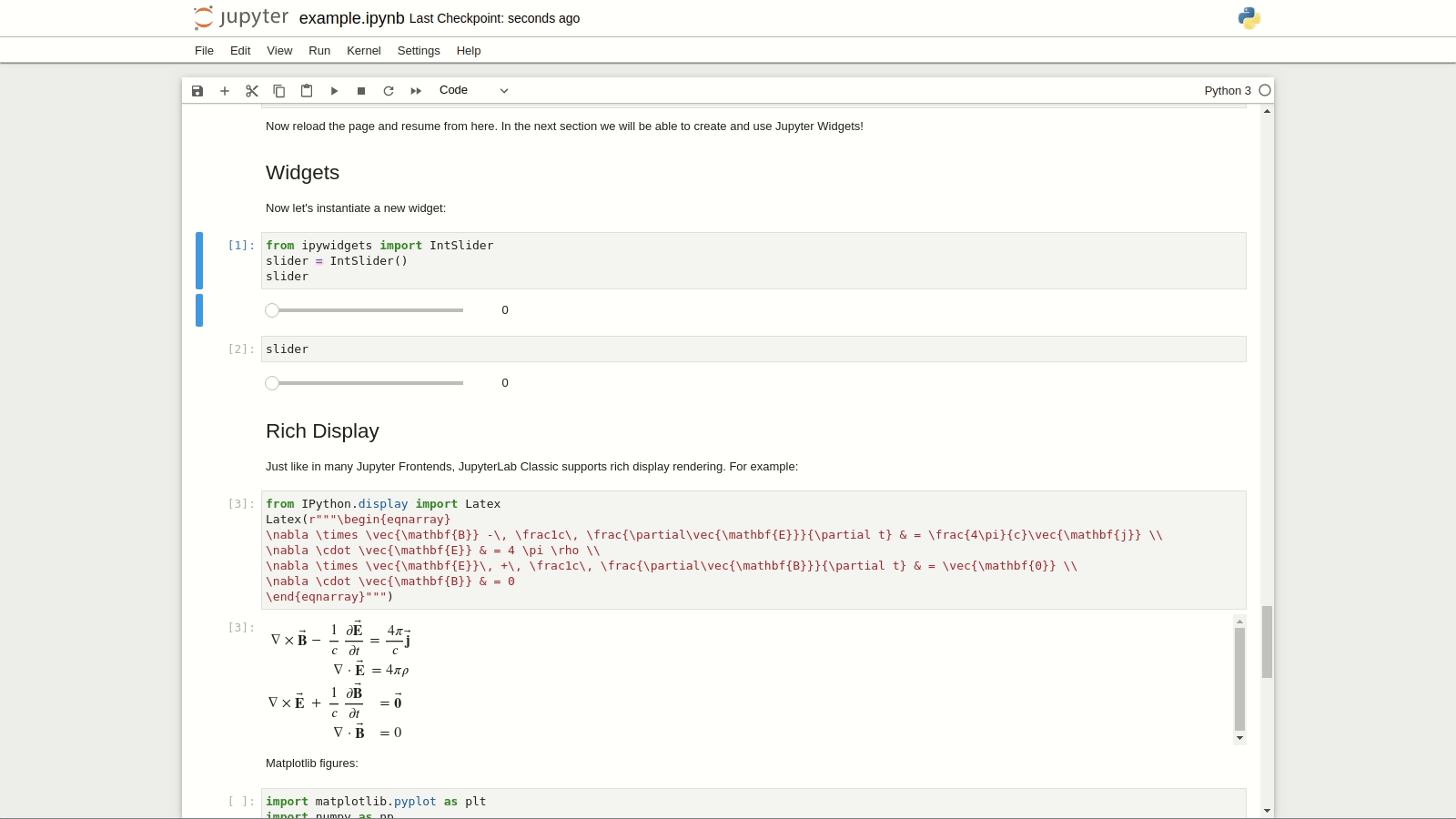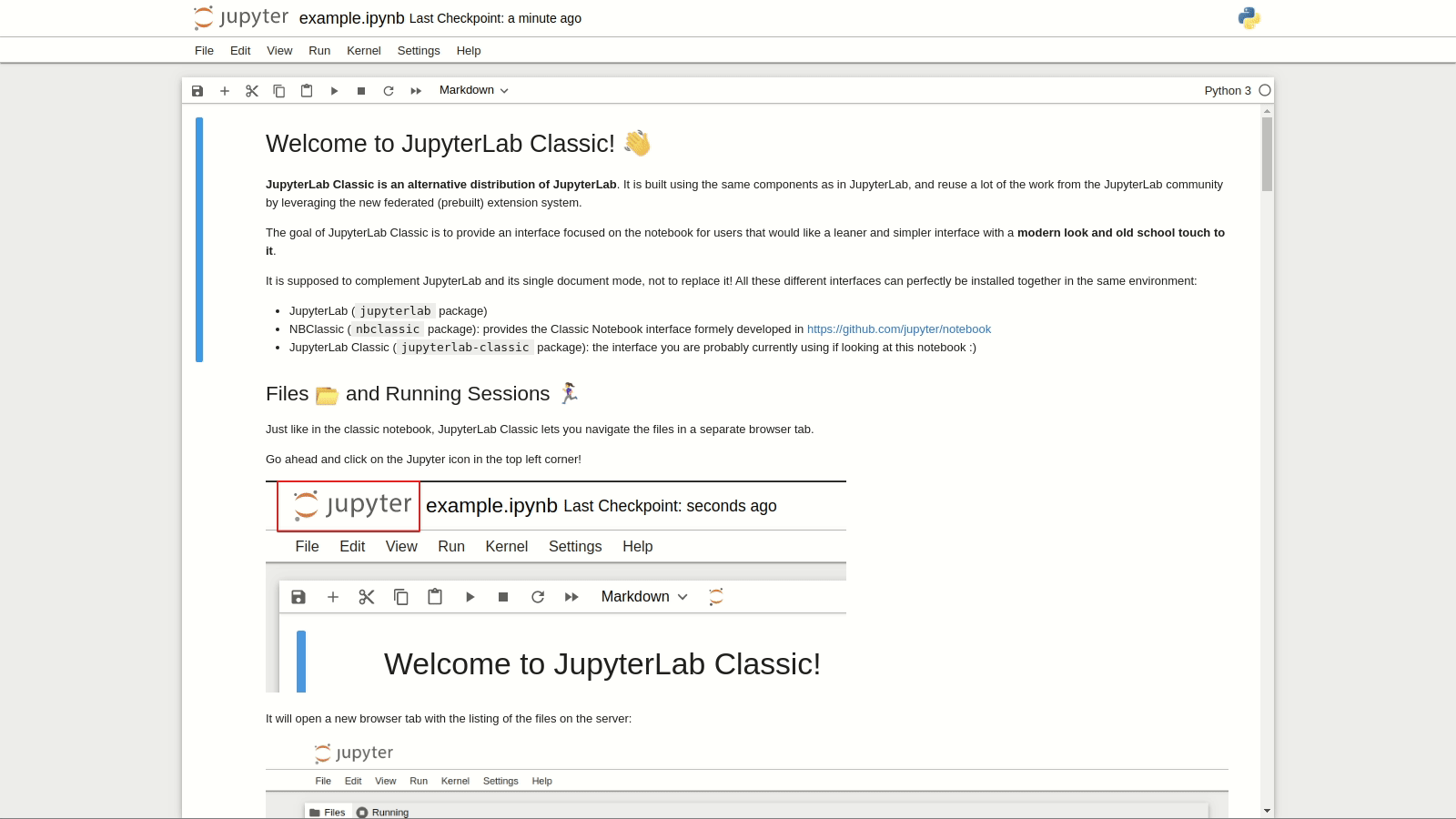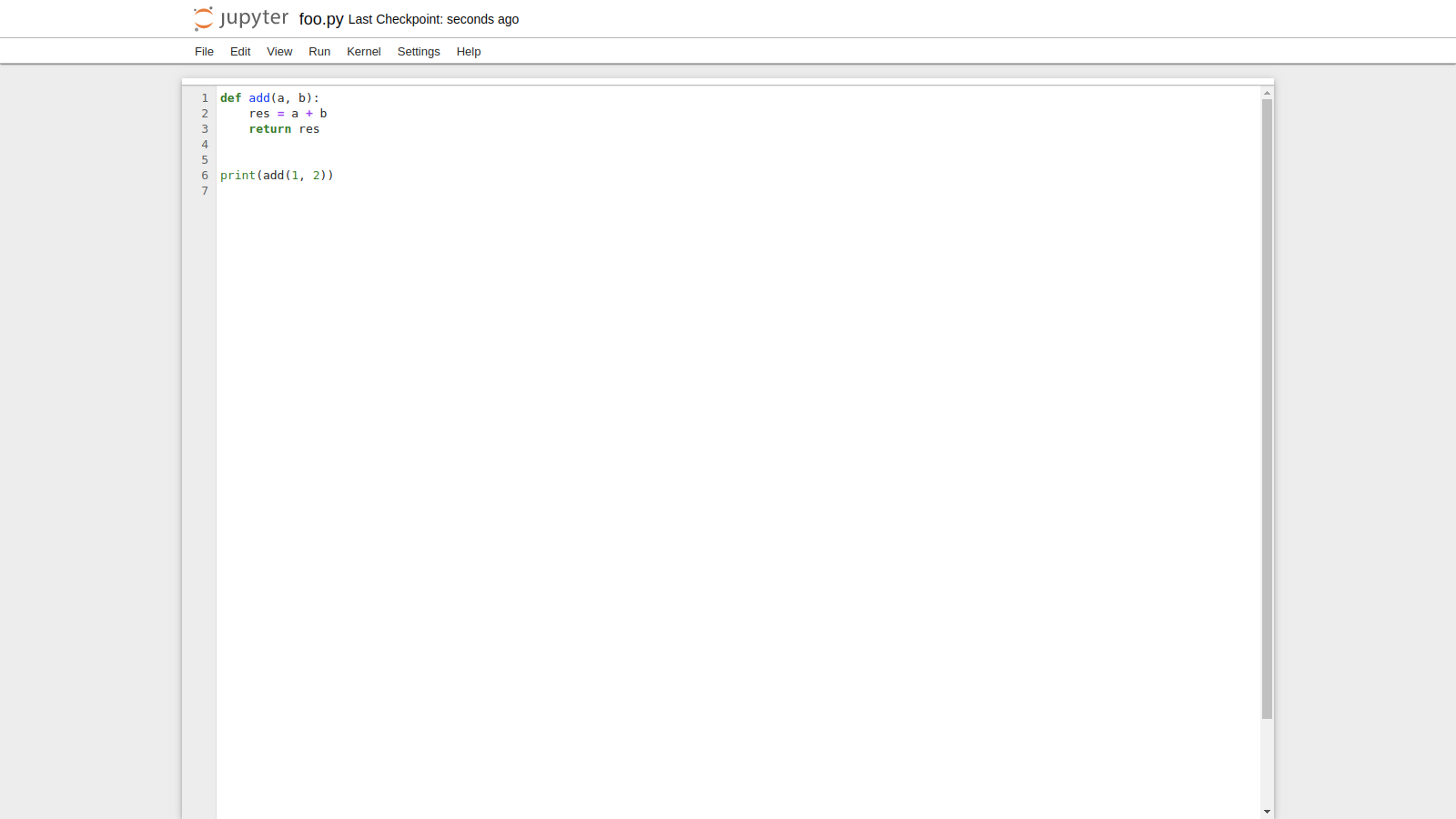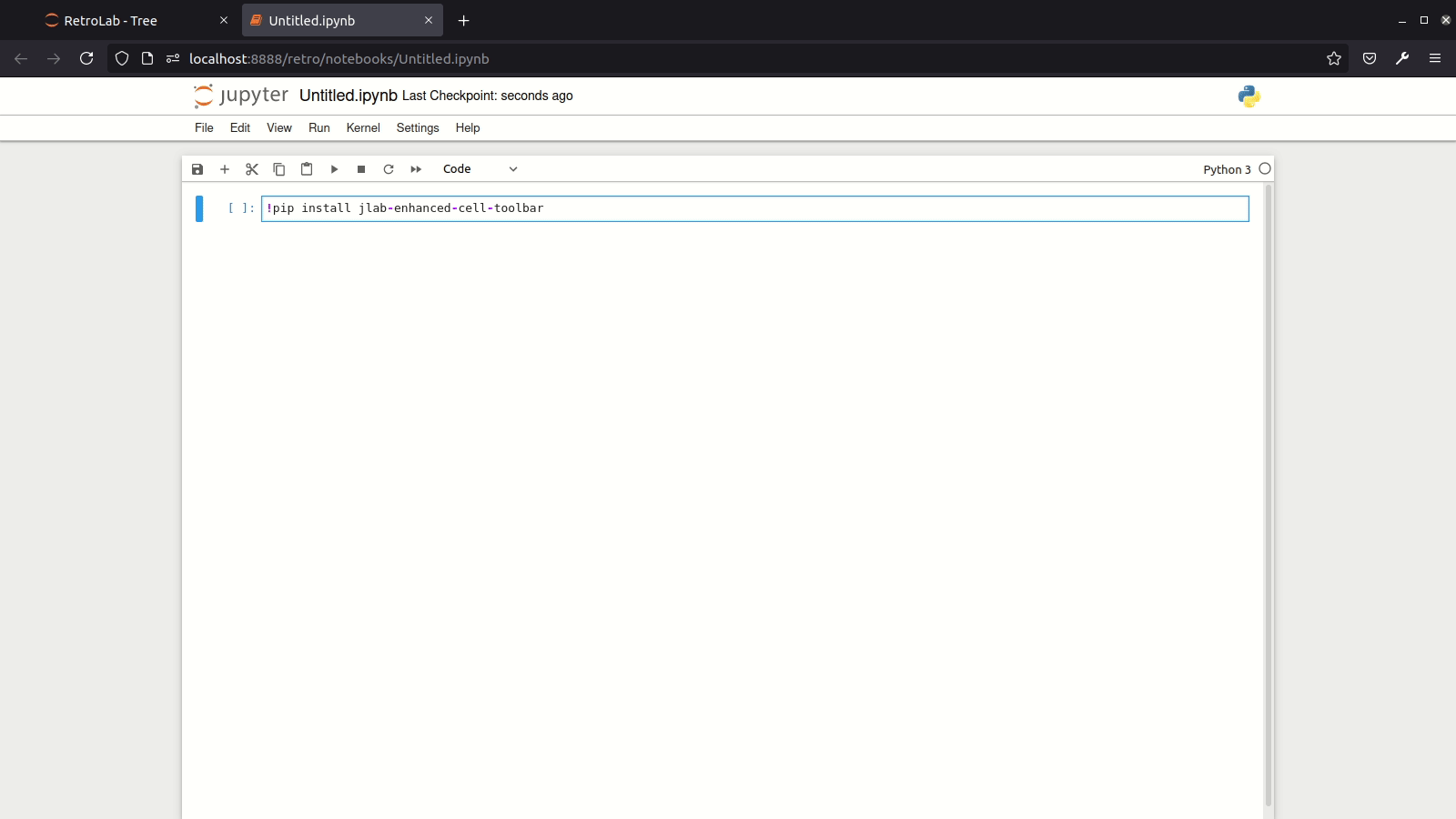Introduction | Try it | Installation | Usage | Tour | Contributing | Motivation | vs Other Jupyter Frontends | Community Guidelines
The RetroLab code base has now been integrated in the Jupyter Notebook GitHub repository: https://github.com/jupyter/notebook
Which means development is now happening in https://github.com/jupyter/notebook. Over the next weeks, we plan to triage the open issues in the RetroLab repository, and transfer them to the Notebook repo when relevant.
You can install Notebook 7 with pip:
pip install --pre notebook
Once the final version of Notebook 7 is released, you can simply install Notebook 7 with:
pip install notebook
Check out the Notebook v7 JEP for more information: https://jupyter.org/enhancement-proposals/79-notebook-v7/notebook-v7.html
RetroLab (also known as JupyterLab Retro, previously called JupyterLab
Classic) is a JupyterLab
distribution with a retro look and feel, more similar to the classic
Jupyter notebook.
It is possible to try RetroLab on the web in Binder without installing anything:
retrolab can be installed with pip:
pip install retrolabWith mamba:
mamba install -c conda-forge retrolabWith conda:
conda install -c conda-forge retrolabretrolab can be started as a standalone app with:
jupyter retroExisting federated JupyterLab extensions listed via:
jupyter labextension listShould also be available when starting retrolab.
From an open notebook:
- Click the RetroLab button in the toolbar; or
- View > Open in RetroLab from the menu
To access the main RetroLab tree (file browser):
- Help > Launch RetroLab File Browser from the menu; or
- Go to the /retro URL path of your Jupyter site
Support for existing JupyterLab themes!
Install new extensions easily!
If you would like to contribute to the project and set up a development environment, check out CONTRIBUTING.md.
JupyterLab is the next-gen UI for Project Jupyter. Currently at version 3.0, it is becoming more mature and provides an advanced computational environment, that can sometimes be compared to what traditional IDEs offer.
However in some cases, having a leaner, simpler, and more focused interface to work on a notebook is really useful.
The single document mode as currently implemented in JupyterLab helps address this issue, but still displays a couple of visual cues that can be distracting to some users.
The goal of the retrolab project is to provide an alternative JupyterLab distribution with the look and feed of the classic notebook UI, while leveraging the efforts put in the development of JupyterLab itself and its extension system.
Technically speaking, retrolab reuses many of the existing plugins for JupyterLab (notebook, toolbar), and also supports prebuilt (federated) third-party extensions using the new distribution system added in 3.0. That way, extensions built for JupyterLab should also be compatible with retrolab, as long as they can be added to the application shell provided by RetroLab.
RetroLab is an alternative frontend built using the latest JupyterLab components, with the look and feel of the Classic Jupyter Notebook UI. Below is a short comparison to know where it stands when compared to other Jupyter UI projects:
- Classic Jupyter Notebook - Classic frontend, classic notebook server.
- NBClassic - Classic frontend, new Jupyter Server.
- JupyterLab - Jupyterlab frontend, new Jupyter Server (or Classic Notebook Server). Extensions are not compatible with the Classic Jupyter Notebook since it is built with different components. With version 3.0 onwards, it uses the new Jupyter Server and supports federated extensions that don't need to be rebuilt on the end-user machine.
- RetroLab - JupyterLab frontend built with JupyterLab components, with the look and feel of the Classic Notebook. Consistent with the latest version of Jupyterlab. Extensions built for Jupyterlab should work as long as the components they depend on are part of this classic interface (for install RetroLab doesn't have the
left,rightandbottomareas).
This project is mostly a reboot of the two previous attempts at making something similar:
These projects really expressed the need for a stripped down, minimal version of the Jupyter Notebook UI.
retrolab contributes to that space with the added features:
- Support for existing federated (prebuilt) JupyterLab extensions
- Zen Mode
- Repo structure, similar to JupyterLab
- Reusing as much as possible from upstream JupyterLab
- Serve as a template and reference implementation for other alternative JupyterLab distributions
This repository is a Jupyter project and follows the Jupyter Community Guides and Code of Conduct.