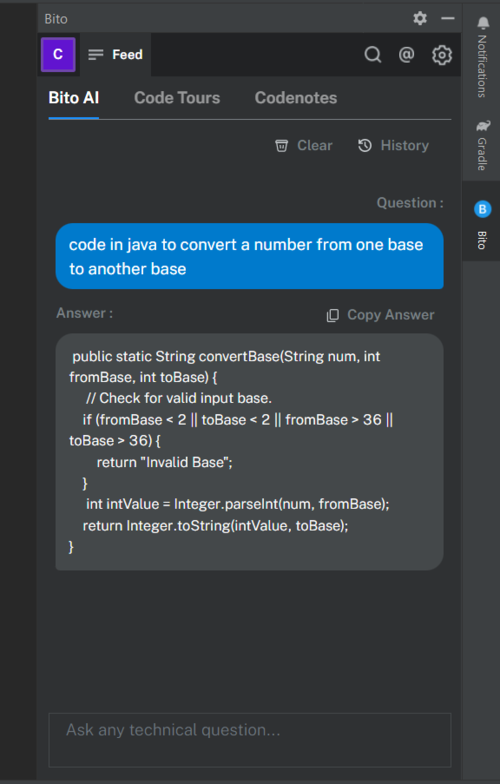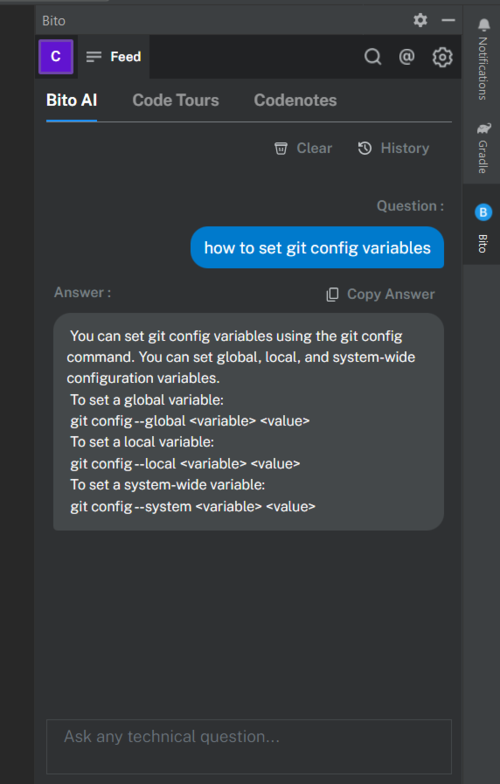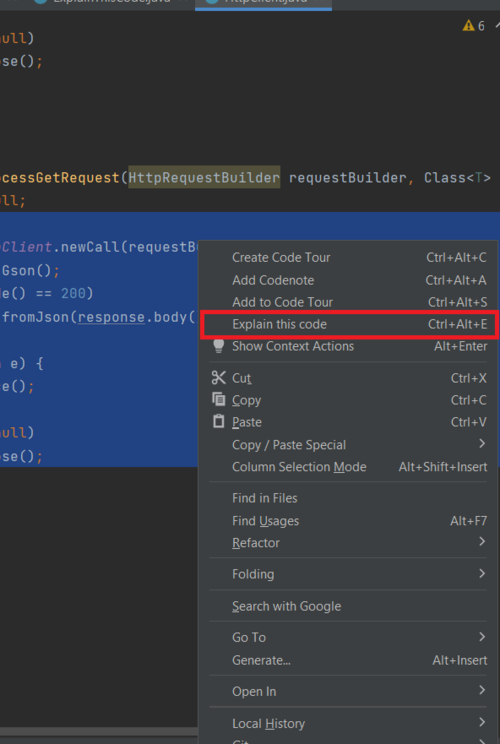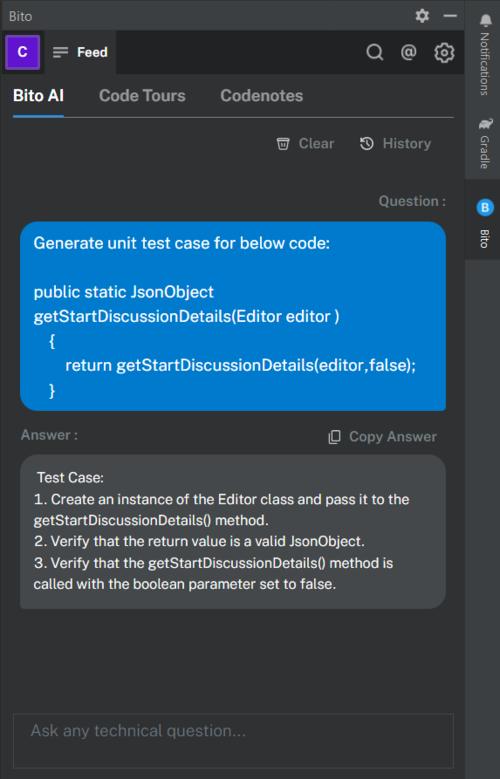Note: Bito code is not public. This repository contains document and intended to be used for the Bito users to report the issues. Please report any issue/feature request by opening a new issue, or send an e-mail to [email protected].
Bito's AI Assistant uses the same AI as ChatGPT in your IDE and Chrome to help developers dramatically accelerate their impact. Bito AI makes it easy to write code, understand syntax, write test cases, explain code, comment code, check security, and even explain high level concepts. Trained on billions of lines of code and technical knowledge, it’s pretty incredible what we can help you do without having to search the web or waste time on tedious stuff.
- Generate Code: Examples: “code in java to convert a number from one base to another”, “code to implement a simple REST API in GO”
- Command Syntax: “how to set git config variables”, “create an encrypted s3 bucket using the AWS cli”
- Test Cases: “Generate test cases for this code < insert your code here >"
- Explain code: “explain this code < insert your code here >”
- Comment Method: “Explain this code and explain the parameters < insert your code here >”
- Improve Performance: “how can I improve performance of this code? < insert your code here >”
- Check Security: “Is this code secure? < insert your code here >”
- Explain concepts: "explain B+ trees, give an example with code", “explain banker’s algorithm”
This tool is far from perfect. Compile and verify before using! 😊
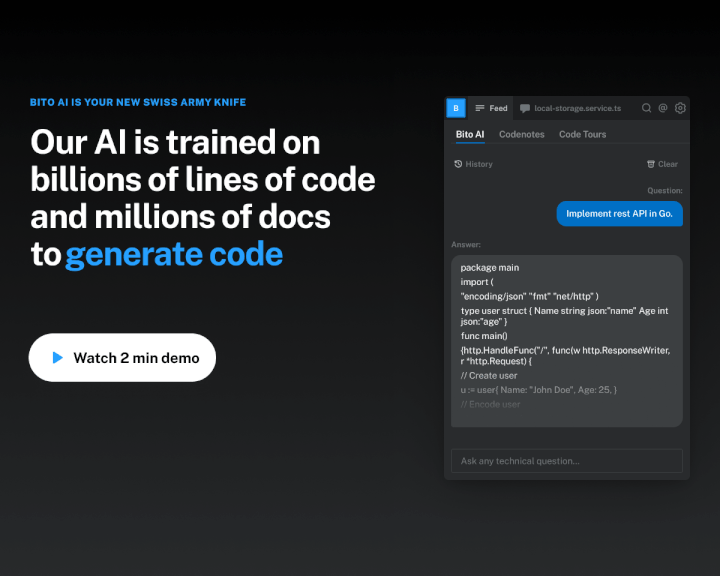
Ask any technical question.
Choose a selection of code, and right click to explain it, ir automatically generate the test cases.
Just follow the steps below:
- Download the extension from this page or your IDE marketplace.
- If you are the first user for your organization, Bito will ask you to create a workspace. You can set it so that everyone with the same domain can automatically join or you can add teammate(s) to your workspace to collaborate. Bito works best when you have a few teammates to collaborate with.
- Check out our guide for more detailed instructions at Installing Bito Extension
- If you have any questions, please join our user group at Slack or email us at [email protected]
“I feel like I’m saving 1-2 hours a day to get things done so much faster.” – Rohan Bankar, Principal Architect, PubMatic
“This is amazing. It helped me write test cases, write code, and it gave me a detailed summary of Scala and Java code.” – Prashant Mahajan, Co-founder & CTO, Privado
- What is the cost of Bito? Bito is currently in alpha and is free to use.
- Does Bito store my code? Security and privacy were foremost on our mind when building Bito.Bito does not store any of your code, we only store metadata including file name, and line numbers.All messages and metadata are encrypted in transit and encrypted at rest. Contact us at [email protected] if you would like to provide your own keys for encryption or discuss other options.
- What security measures does Bito employ? Security and privacy were foremost on our mind when building Bito. We do not store or view any of your code ever. All messages and metadata are encrypted in transit and encrypted at rest. Contact us at [email protected] if you would like to provide your own keys for encryption or discuss other options.
-
How to manually re-load in case VS Code does not prompt to re-load IDE after installing BITO extension? Sometimes while installing/re-installing the same version of Bito extension (*.vsix-1.x.x) which was already in use, VS Code may not prompt to re-load the VS Code editor. To manually solve for this do the following:
- Open the command palette ( Ctrl + Shift + P ) and execute the command: >Reload Window.
- OR Use command key Alt+F4 to close window Or, Select Close Window from File menu and re-open VS Code editor