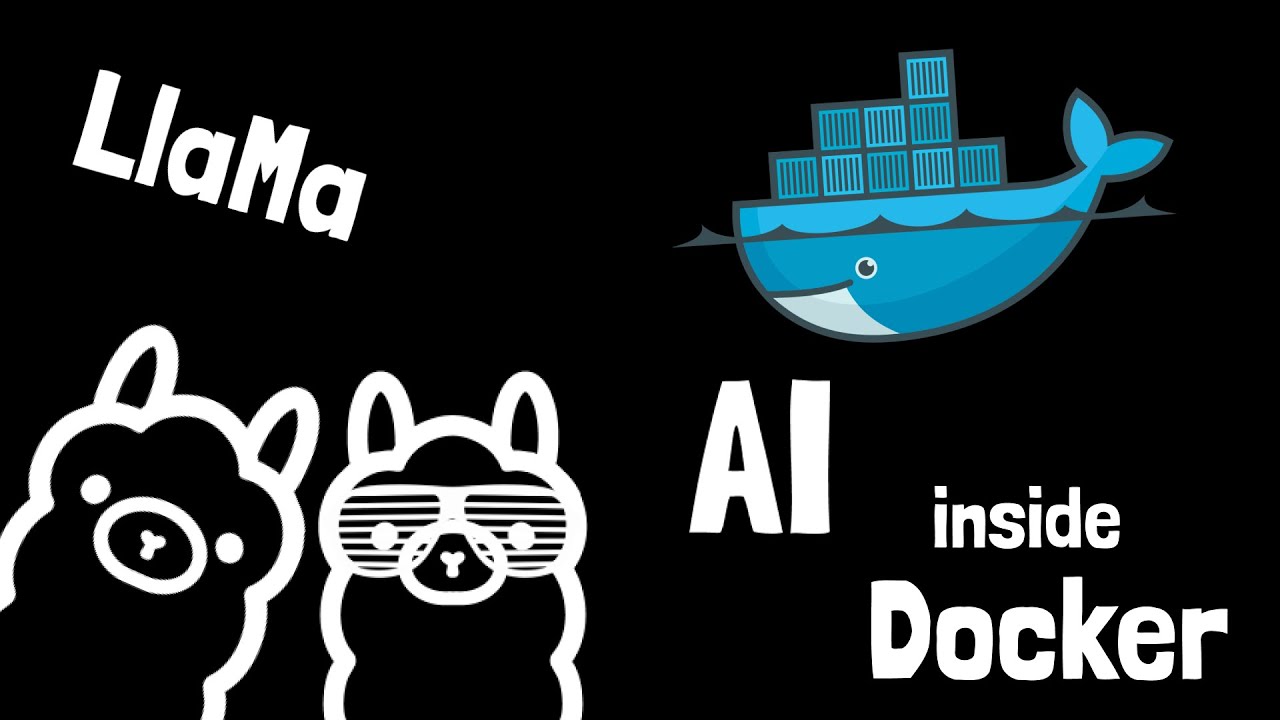
This repository contains the Docker Compose configuration for running Ollama with the Llama3 model and its web interface. This setup simplifies the deployment of a powerful language model on your local machine with GPU acceleration.
To use this Docker Compose setup, you will need:
- Docker installed on your system. Download Docker
- Docker Compose installed (comes with Docker Desktop for Windows and Mac).
- An NVIDIA GPU with the latest drivers installed.
- NVIDIA Docker Toolkit to allow Docker to utilize the GPU. Installation Guide
The setup consists of two main services:
- Ollama: The service running the Ollama LLM with the Llama3 model.
- Ollama WebUI: A web interface that interacts with the Ollama service to provide a user-friendly environment for interacting with the model.
/
├── docker-compose.yml
└── README.md
ollama: Runs on port11434and utilizes an NVIDIA GPU.ollama-webui: Runs on port3000for web access.- Persistent volumes are used to store model data and web interface data to ensure data persistence across container restarts.
To start the services, run the following command in the directory containing your docker-compose.yml:
docker-compose up -dThis command will download the necessary Docker images, create the defined volumes, and start the services in detached mode.
Once the containers are up and running, you can access the Ollama Web UI by navigating to:
http://localhost:3000
This interface will allow you to interact with the Ollama model directly from your browser.
To stop the running services, use the following command:
docker-compose downThe services use Docker volumes named ollama and webui-data to store data persistently. This data remains intact even after the services are stopped. To remove the data along with the services, you can run:
docker-compose down -vThis command will remove the containers and their associated volumes.
If you have problems with docker drivers run this on Ubuntu
sudo apt-get update && sudo apt-get install -y nvidia-docker2
distribution=$(. /etc/os-release;echo $ID$VERSION_ID)\ncurl -s -L https://nvidia.github.io/nvidia-docker/gpgkey | sudo apt-key add -\ncurl -s -L https://nvidia.github.io/nvidia-docker/$distribution/nvidia-docker.list | sudo tee /etc/apt/sources.list.d/nvidia-docker.list
sudo apt-get update && sudo apt-get install -y nvidia-docker2
sudo systemctl restart dockerIf you encounter any issues related to GPU access, ensure that the NVIDIA Docker Toolkit is properly installed and configured. Also, check the Docker and NVIDIA driver compatibility.
For support, feature requests, or bug reports, please open an issue in the repository or reach out via the Ollama Community.