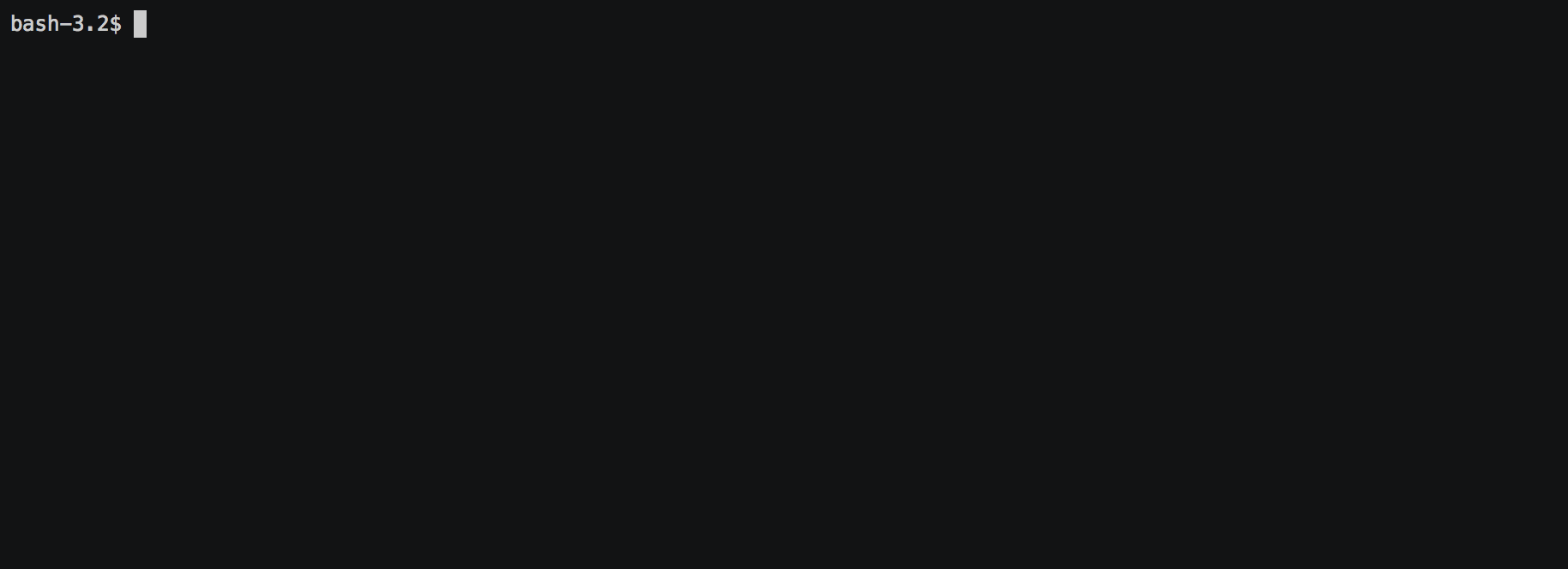The Linode Command Line Interface
From pypi:
pip install linode-cli
From source:
git clone [email protected]:linode/linode-cli.git cd linode-cli make install
This will need to be repeated on each pull. For a build to succeed, see Building from Source below.
To upgrade to the latest version of the Linode CLI:
pip install linode-cli --upgrade
The Linode CLI is invoked with the linode-cli. The CLI accepts two primary arguments, command and action:
linode-cli <command> <action>
command is the part of the CLI you are interacting with, for example "linodes". You can see a list of all available commands by using --help:
linode-cli --help
action is the action you want to perform on a given command, for example "list". You can see a list of all available actions for a command with the --help for that command:
linode-cli linodes --help
Some actions don't require any parameters, but many do. To see details on how to invoke a specific action, use --help for that action:
linode-cli linodes create --help
The first time you invoke the CLI, you will be asked to configure it with a token, and optionally select some default values for "region," "image," and "type." If you configure these defaults, you may omit them as parameters to actions and the default value will be used.
List Linodes:
linode-cli linodes list
List Linodes in a Region:
linode-cli linodes list --region us-east
Make a Linode:
linode-cli linodes create --type g5-standard-2 --region us-east --image linode/debian9 --label cli-1 --root_pass
Make a Linode using Default Settings:
linode-cli linodes create --label cli-2 --root_pass
Reboot a Linode:
linode-cli linodes reboot 12345
View available Linode types:
linode-cli linodes types
View your Volumes:
linode-cli volumes list
View your Domains:
linode-cli domains list
View records for a single Domain:
linode-cli domains records-list 12345
View your user:
linode-cli profile view
If your token expires or you want to otherwise change your configuration, simply run the configure command:
linode-cli configure
If you configured default values for image, region, and Linode type, they
will be sent for all requests that accept them if you do not specify a different
value. If you want to send a request without these arguments, you must invoke
the CLI with the --no-defaults option. For example, to create a Linode with
no image after a default Image has been configured, you would do this:
linode-cli linodes create --region us-east --type g5-standard-2 --no-defaults
In some situations, like when the CLI is out of date, it will generate a warning
in addition to its normal output. If these warnings can interfere with your
scripts or you otherwise want them disabled, simply add the --suppress-warnings
flag to prevent them from being emitted.
If you prefer, you may store your token in an environment variable named
LINODE_CLI_TOKEN instead of using the configuration file. Doing so allows you
to bypass the initial configuration, and subsequent calls to linode-cli configure
will allow you to set defaults without having to set a token. Be aware that if
the environment variable should be unset, the Linode CLI will stop working until
it is set again or the CLI is reconfigured with a token.
If you use the Linode CLI to manage multiple Linode accounts, you may configure
additional users using the linode-cli configure command. The CLI will automatically
detect that a new user is being configured based on the token given.
To see what users are configured, simply run the following:
linode-cli show-users
The user who is currently active will be indicated by an asterisk.
You may change the active user for all requests as follows:
linode-cli set-user USERNAME
Subsequent CLI commands will be executed as that user by default.
Should you wish to execute a single request as a different user, you can supply
the --as-user argument to specify the username you wish to act as for that
command. This will not change the active user.
To remove a user from you previously configured, run:
linode-cli remove-user USERNAME
Once a user is removed, they will need to be reconfigured if you wish to use the CLI for them again.
A plugin is included that allows you to deploy a Kubernetes cluster on Linode! These commands require Terraform, the Kubernetes CLI, and an SSH key added to your ssh-agent. If any dependencies are not present, you'll recieve installation instructions during command execution.
This Kubernetes cluster is integrated with Linode in a number of ways:
- When you deploy a LoadBalancer-type service through Kubernetes a Linode NodeBalancer will be automatically created and managed for the Pods backing that service. (Linode Cloud Controller Manager)
- When PersistentVolumes are created through Kubernetes, those volumes will be Linode Block Storage volumes. These are also automatically managed with the lifecycle of the PersistentVolume resource. (Linode Container Storage Interface)
- Nodes in Kubernetes have the appropriate Linode InternalIP, ExternalIP and ProviderID fields, meaning that CNI and other controllers can take advantage of these fields for the sake of NetworkPolicy and other Kubernetes features.
- Nodes in Kubernetes are labeled with the Linode Region and Linode Type, which can also be used by controllers for the purposes of scheduling
- The Kubernetes metrics-server is installed, allowing you to use
kubectl top
The following is the help message for the command:
$ linode-cli k8s-alpha create --help
usage: k8s-alpha create [-h] [--node-type TYPE] [--nodes COUNT]
[--master-type TYPE] [--region REGION]
[--ssh-public-key KEYPATH]
NAME
positional arguments:
NAME A name for the cluster.
optional arguments:
-h, --help show this help message and exit
--node-type TYPE The Linode Type ID for cluster Nodes as retrieved with
`linode-cli linodes types`. (default "g6-standard-2")
--nodes COUNT The number of Linodes to deploy as Nodes in the
cluster. (default 3)
--master-type TYPE The Linode Type ID for cluster Master Nodes as
retrieved with `linode-cli linodes types`. (default
"g6-standard-2")
--region REGION The Linode Region ID in which to deploy the cluster as
retrieved with `linode-cli regions list`. (default
is whatever you set during CLI configuration)
--ssh-public-key KEYPATH
The path to your public key file which will be used to
access Nodes during initial provisioning only! If you don't
use id_rsa as your private key name, use the flag
--ssh-public-key and supply your public key path. If
you use id_rsa as your key name and it's been added
to your ssh-agent, omit the flag.
(default $HOME/.ssh/id_rsa.pub).
Here's an example usage of the command, creating a cluster with six 2GB Linodes as the Nodes:
linode-cli k8s-alpha create mycluster77 --node-type g6-standard-1 --nodes 6 --master-type g6-standard-4 --region us-east --ssh-public-key $HOME/.ssh/id_rsa.pub
Once you have created a cluster, that cluster's kubeconfig is automatically merged into your default kubeconfig. The kubectl context is also switched so that you can immediately begin interacting with the cluster. For example:
kubectl get pods --all-namespaces kubectl create -f the-next-big-social-app-manifest.yaml
If you have any questions, or just want to hang out, visit us on #linode on the Kubernetes official Slack!
To delete a cluster simply run:
linode-cli k8s-alpha delete mycluster77
By default, the CLI displays on some pre-selected fields for a given type of response. If you want to see everything, just ask:
linode-cli linodes list --all
Using --all will cause the CLI to display all returned columns of output. Note that this will probably be hard to read on normal-sized screens for most actions.
If you want even finer control over your output, you can request specific columns be displayed:
linode-cli linodes list --format 'id,region,status,disk,memory,vcpus,transfer'
This will show some identifying information about your Linode as well as the resources it has access to. Some of these fields would be hidden by default - that's ok. If you ask for a field, it'll be displayed.
While the CLI by default outputs human-readable tables of data, you can use the CLI to generate output that is easier to process.
To get more machine-readable output, simply request it:
linode-cli linodes list --text
If a tab is a bad delimiter, you can configure that as well:
linode-cli linodes list --text --delimiter ';'
You may also disable header rows (in any output format):
linode-cli linodes list --no-headers --text
To get JSON output from the CLI, simple request it:
linode-cli linodes list --json --all
While the --all is optional, you probably want to see all output fields in your JSON output. If you want your JSON pretty-printed, we can do that too:
linode-cli linodes list --json --pretty --all
The Linode CLI allows its features to be expanded with plugins. Some official plugins come bundled with the CLI and are documented above. Additionally, anyone can write and distribute plugins for the CLI - these are called Third Party Plugins.
To register a Third Party Plugin, use the following command:
linode-cli register-plugin PLUGIN_MODULE_NAME
Plugins should give the exact command required to register them.
Once registered, the command to invoke the Third Party Plugin will be printed, and
it will appear in the plugin list when invoking linode-cli --help.
To remove a previously registered plugin, use the following command:
linode-cli remove-plugin PLUGIN_NAME
This command accepts the name used to invoke the plugin in the CLI as it appears
in linode-cli --help, which may not be the same as the module name used to
register it.
For information on how To write your own Third Party Plugin, see the Plugins documentation.
In order to successfully build the CLI, your system will require the following:
- The
makecommandpythonandpython3(both versions are required to build a package)pipandpip3(to installrequirements.txtfor both python versions)
Before attempting a build, install python dependencies like this:
make requirements
Once everything is set up, you can initiate a build like so:
make build
If desired, you may pass in SPEC=/path/to/openapi-spec when running build
or install. This can be a URL or a path to a local spec, and that spec will
be used when generating the CLI. A yaml or json file is accepted.
To install the package as part of the build process, use this command:
make install PYTHON=3
When using install, the PYTHON argument is optional - if provided, it
will install the CLI for that version of python. Valid values are 2 and
3, and it will default to 3.
WARNING! Running the CLI tests will remove all linodes and data associated with the account. It is only recommended to run these tests if you are an advanced user.
The CLI uses the Bash Automated Testing System (BATS) for testing. To install run the following:
OSX users:
brew install bats-core
Installing Bats from source
Check out a copy of the Bats repository. Then, either add the Bats bin directory to your $PATH, or run the provided install.sh command with the location to the prefix in which you want to install Bats. For example, to install Bats into /usr/local:
git clone https://github.com/bats-core/bats-core.git cd bats-core ./install.sh /usr/local
Running the tests is simple. The only requirements are that you have a .linode-cli in your user folder containing your test user token:
./test/test-runner.sh
Running Tests via Docker
The openapi spec must first be saved to the base of the linode-cli project:
curl -o ./openapi.yaml https://developers.linode.com/api/docs/v4/openapi.yaml
Run the following command to build the tests container:
docker build -f Dockerfile-bats -t linode-cli-tests .
Run the following command to run the test
docker run -e TOKEN_1=$INSERT_YOUR_TOKEN_HERE -e TOKEN_2=$INSERT_YOUR_TOKEN_HERE --rm linode-cli-tests
This CLI is generated based on the OpenAPI specification for Linode's API. As such, many changes are made directly to the spec.
In order to be more useful, the following Specification Extensions have been added to Linode's OpenAPI spec:
| Attribute | Location | Purpose |
| x-linode-cli-display | property | If truthy, displays this as a column in output. If a number, determines the ordering (left to right). |
| x-linode-cli-command | path | The command name for operations under this path. If not present, "default" is used. |
| x-linode-cli-action | method | The action name for operations under this path. If not present, operationId is used. |
| x-linode-cli-color | property | If present, defines key-value pairs of property value: color. Colors must be understood by colorclass.Color. Must include a default_ |
| x-linode-cli-skip | path | If present and truthy, this method will not be available in the CLI. |