-
Notifications
You must be signed in to change notification settings - Fork 45
To undo or redo a change
Vijaivir Dhaliwal edited this page Mar 28, 2024
·
28 revisions
This documentation is no longer being updated. For the most up to date information please visit our techdocs
When creating or updating an existing form, mistakes happen. You can use the Undo or Redo feature to correct an error.
To start using the Undo or Redo feature:
- Drag any form component onto the form builder or make a change to an existing form component to enable the undo feature (Fig. 1).
Figure 1: Drag a form component onto the form builder
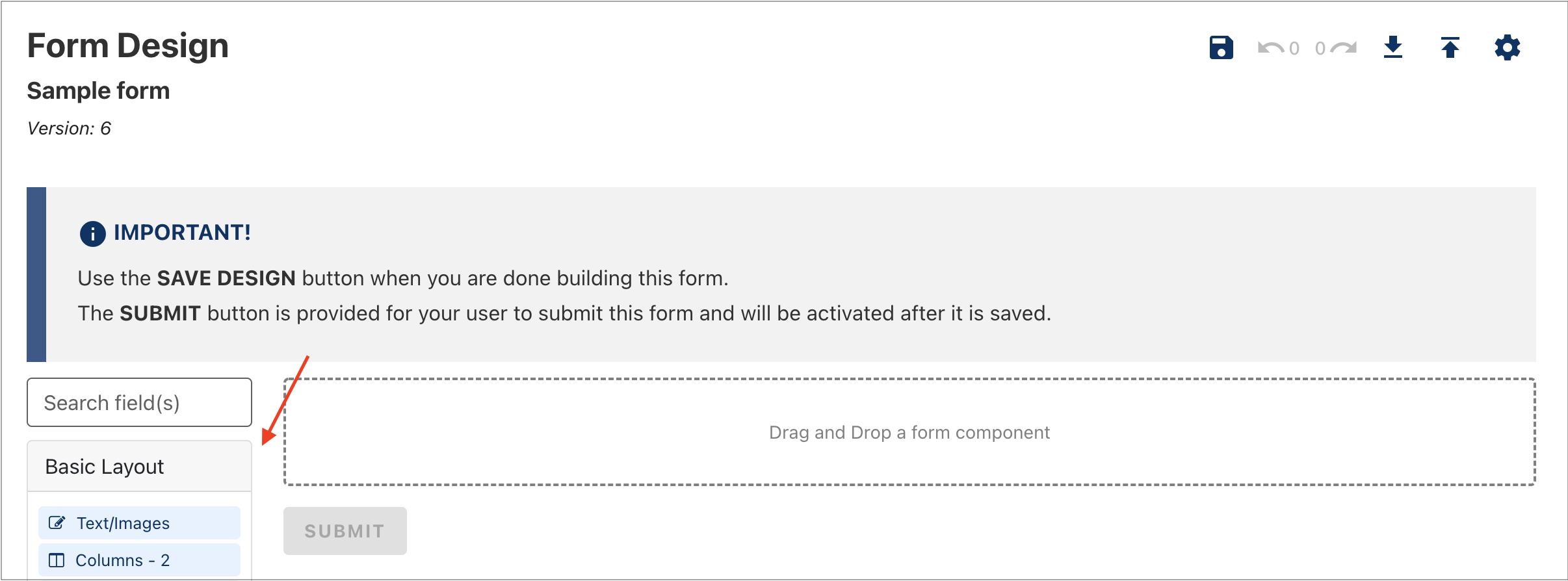
- To undo a change you have made, click Undo (Fig. 2).
Figure 2: Click Undo to step back a change
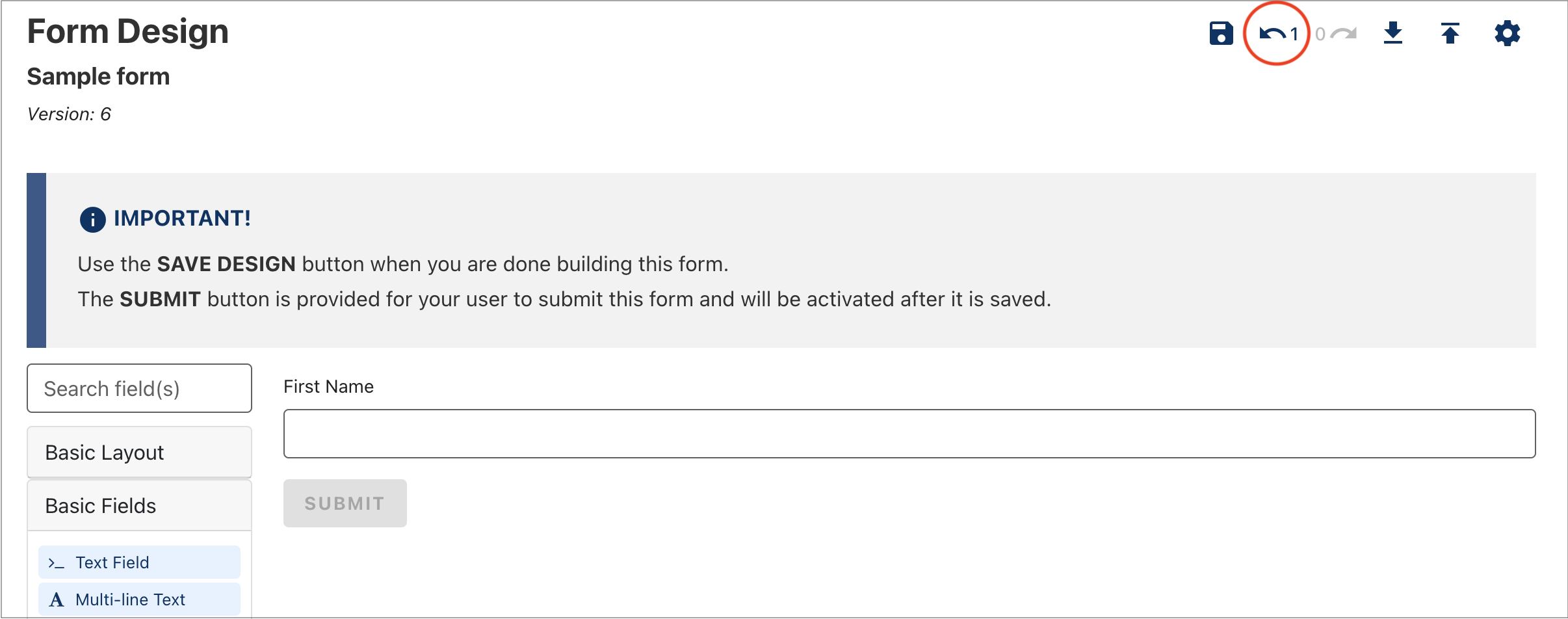
- To redo something you have undone, click Redo. The Redo button is only enabled after you've undone a change (Fig. 3).
Figure 3: Click Redo to step forward a change
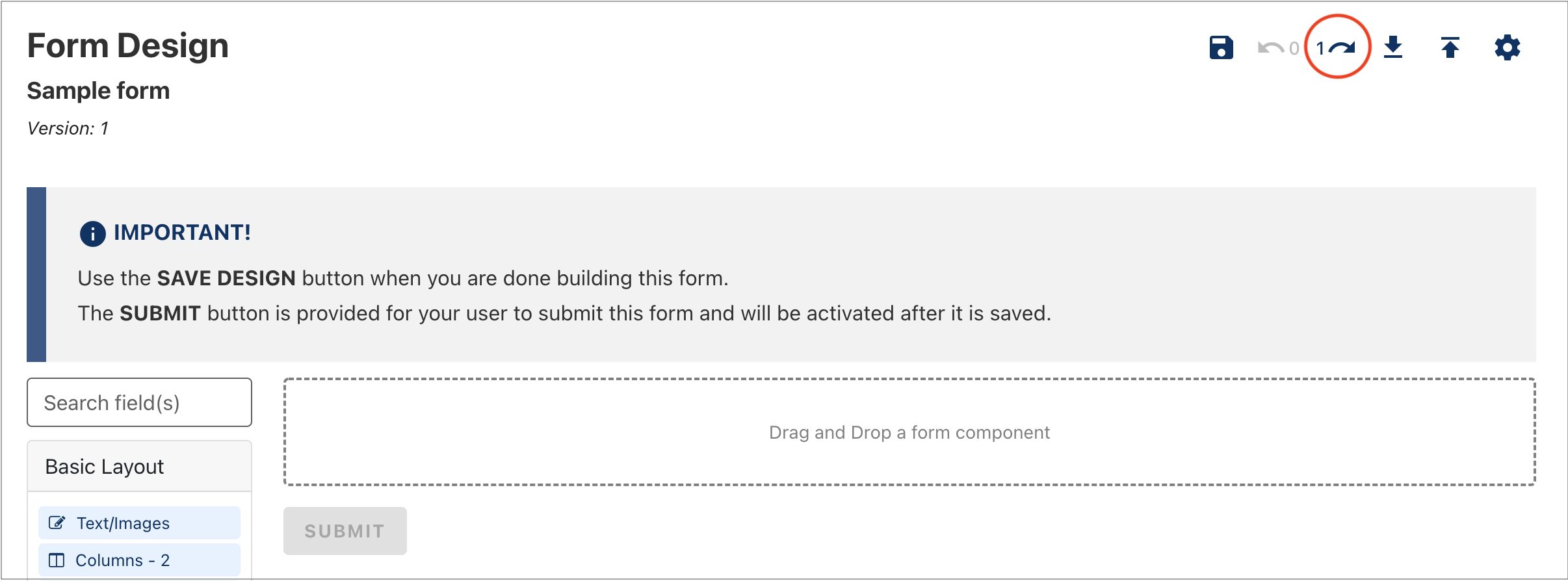
- Click Save Design to save your changes.
Tip: There is no limit to the number of undoable changes. However, if you leave the form edit screen, you will lose your undo history. If you want to keep your undo history, try loading the form preview in another browser tab or window.