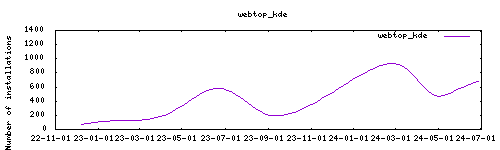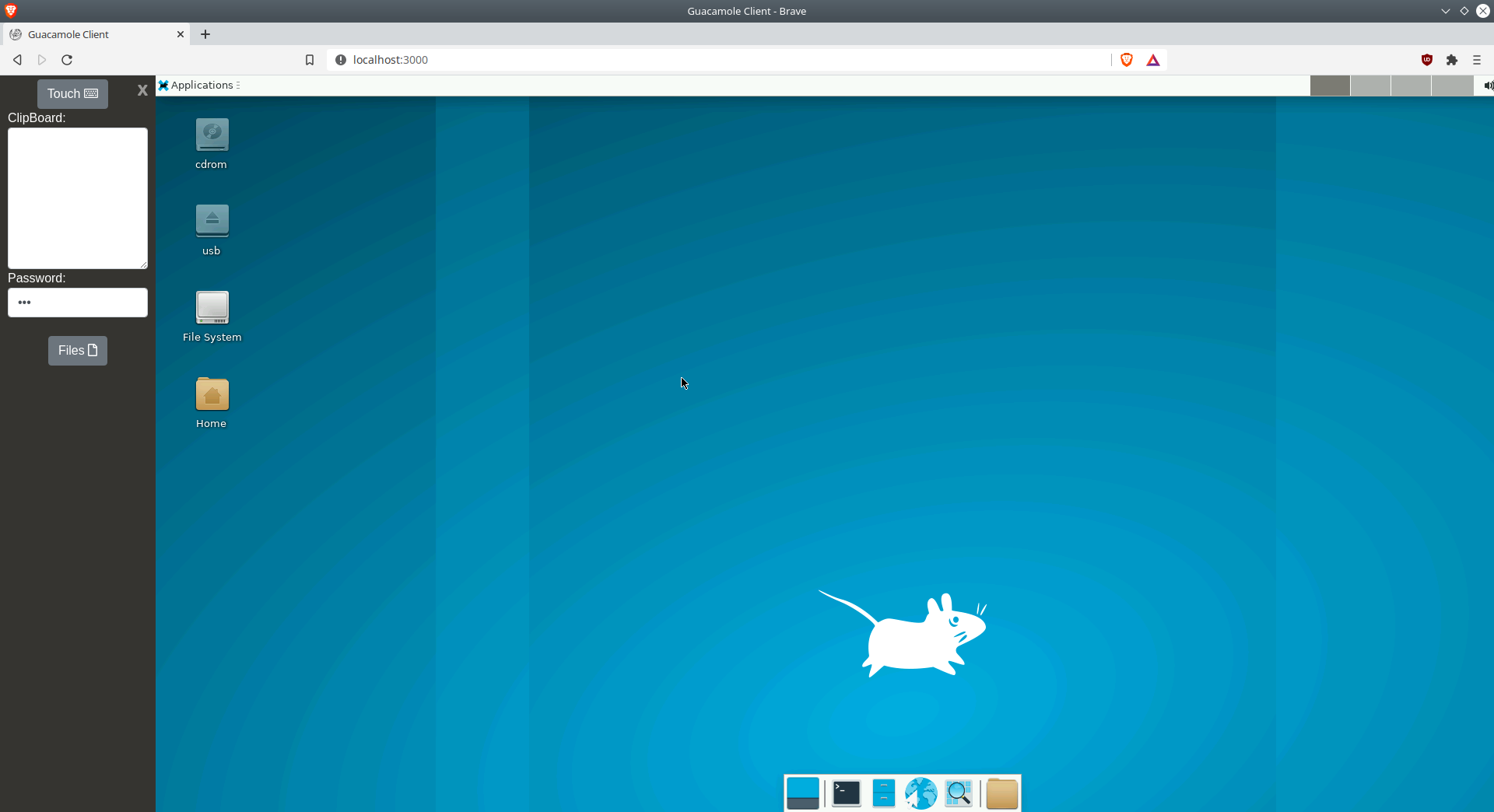Thanks to everyone having starred my repo! To star it click on the image below, then it will be on top right. Thanks!
webtop is a full desktop environments accessible via any modern web browser. This addon is based on the docker image https://github.com/linuxserver/docker-webtop
Webui can be found with ingress or at http://homeassistant:PORT. The port is by default disabled but can be enabled through the addon options.
By default the image is based around the abc user and we recommend using this user as all of the init/config is based around it. The default password is also abc . If you want to change this password and require authentication when accessing the interface simply issue passwd inside a gui terminal in the webtop. Then when accessing the web interface use the path:
http://localhost:3000/?login=true
Apps installations are not remanent, you need to do it via addon options. Their config, however, is.
If graphics don't work, use the DRINODE feature to select your graphic device.
See all potential ENV variables here : https://docs.linuxserver.io/images/docker-webtop#optional-environment-variables
TZ: timezone ; Country/City according to https://manpages.ubuntu.com/manpages/trusty/man3/DateTime::TimeZone::Catalog.3pm.html
additional_apps: engrampa,thunderbird # Allows installation of apps, as they are not persistent
DRINODE: specify a custom graphic device, default is /dev/dri/renderD128
DNS_servers: 8.8.8.8,1.1.1.1 # Keep blank to use router’s DNS, or set custom DNS to avoid spamming in case of local DNS ad-remover
localdisks: sda1 #put the hardware name of your drive to mount separated by commas, or its label. ex. sda1, sdb1, MYNAS...
networkdisks: "//SERVER/SHARE" # optional, list of smb servers to mount, separated by commas
cifsusername: "username" # optional, smb username, same for all smb shares
cifspassword: "password" # optional, smb password
cifsdomain: "domain" # optional, allow setting the domain for the smb shareThe installation of this add-on is pretty straightforward and not different in comparison to installing any other add-on.
- Add my add-ons repository to your home assistant instance (in supervisor addons store at top right, or click button below if you have configured my HA)
- Install this add-on.
- Click the
Savebutton to store your configuration. - Set the add-on options to your preferences
- Start the add-on.
- Check the logs of the add-on to see if everything went well.
- Open the webUI and adapt the software options
Create an issue on github
-%23d32f2f?logo=buy-me-a-coffee&style=flat&logoColor=white)