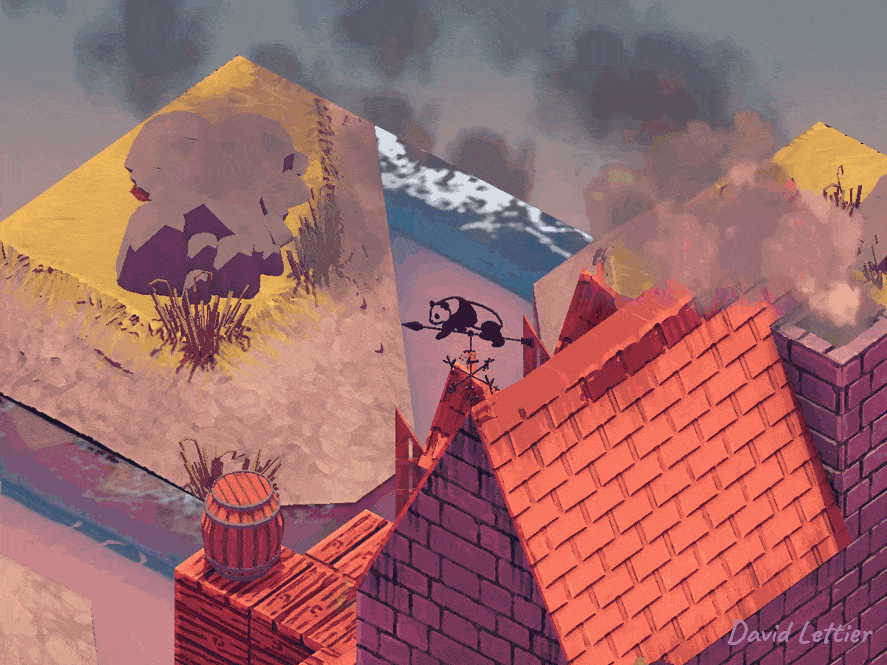The sharpen effect increases the contrast at the edges of the image. This comes in handy when your graphics are bit too soft.
// ...
float amount = 0.8;
// ...You can control how sharp the result is by adjusting the amount. An amount of zero leaves the image untouched. Try negative values for an odd look.
// ...
float neighbor = amount * -1;
float center = amount * 4 + 1;
// ...Neighboring fragments are multiplied by amount * -1.
The current fragment is multiplied by amount * 4 + 1.
// ...
vec3 color =
texture(sharpenTexture, vec2(gl_FragCoord.x + 0, gl_FragCoord.y + 1) / texSize).rgb
* neighbor
+ texture(sharpenTexture, vec2(gl_FragCoord.x - 1, gl_FragCoord.y + 0) / texSize).rgb
* neighbor
+ texture(sharpenTexture, vec2(gl_FragCoord.x + 0, gl_FragCoord.y + 0) / texSize).rgb
* center
+ texture(sharpenTexture, vec2(gl_FragCoord.x + 1, gl_FragCoord.y + 0) / texSize).rgb
* neighbor
+ texture(sharpenTexture, vec2(gl_FragCoord.x + 0, gl_FragCoord.y - 1) / texSize).rgb
* neighbor
;
// ...The neighboring fragments are up, down, left, and right. After multiplying both the neighbors and the current fragment by their particular values, sum the result.
// ...
fragColor = vec4(color, texture(sharpenTexture, texCoord).a);
// ...This sum is the final fragment color.
(C) 2019 David Lettier
lettier.com