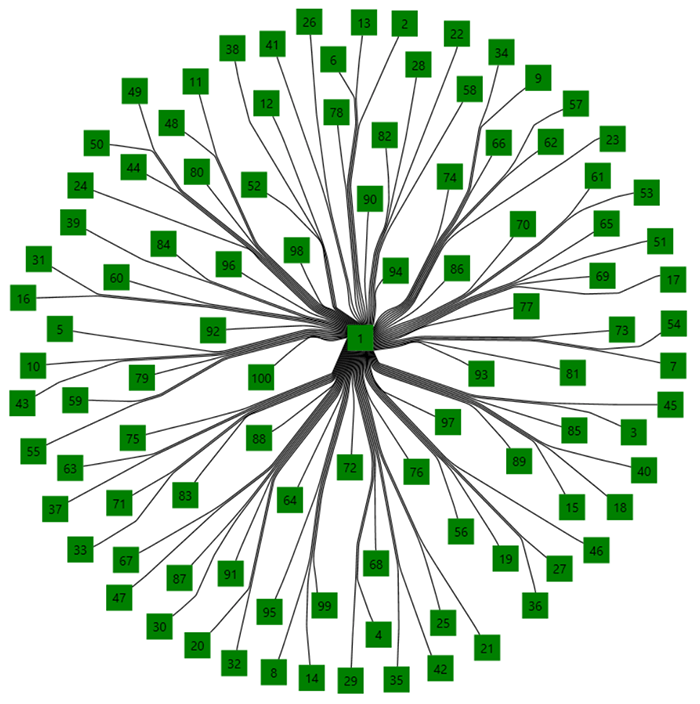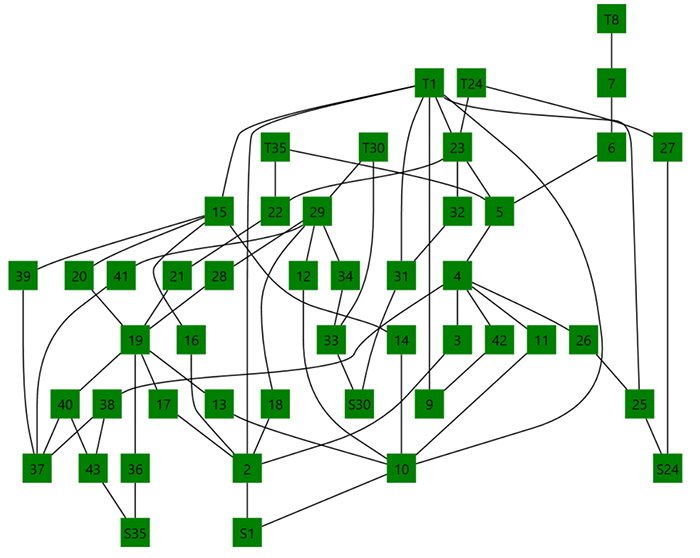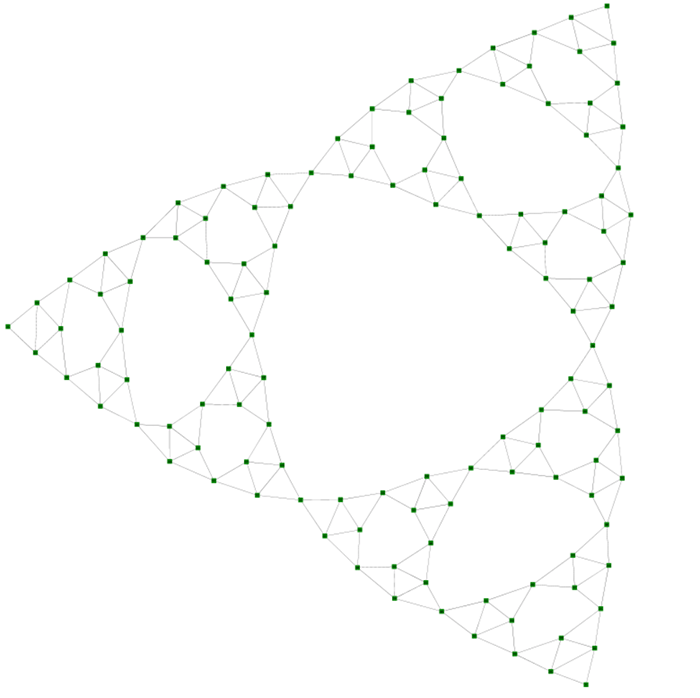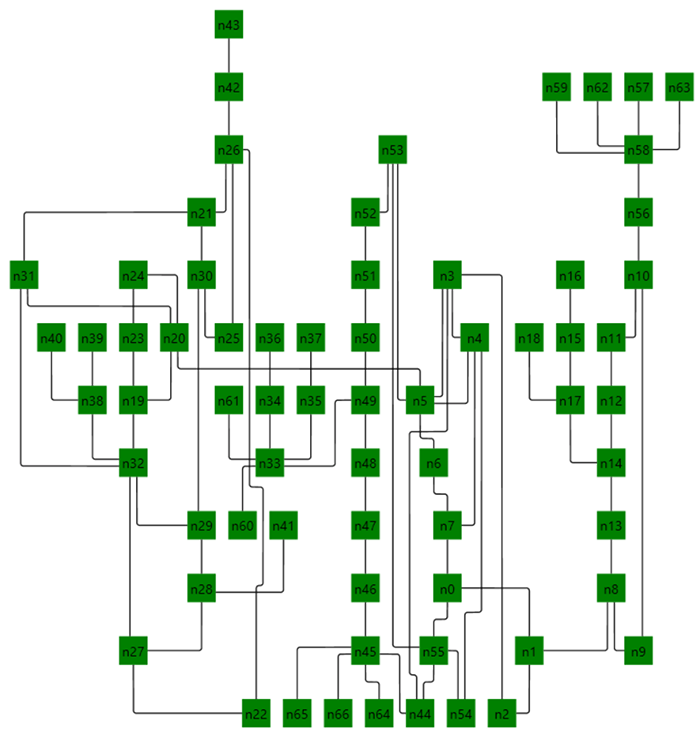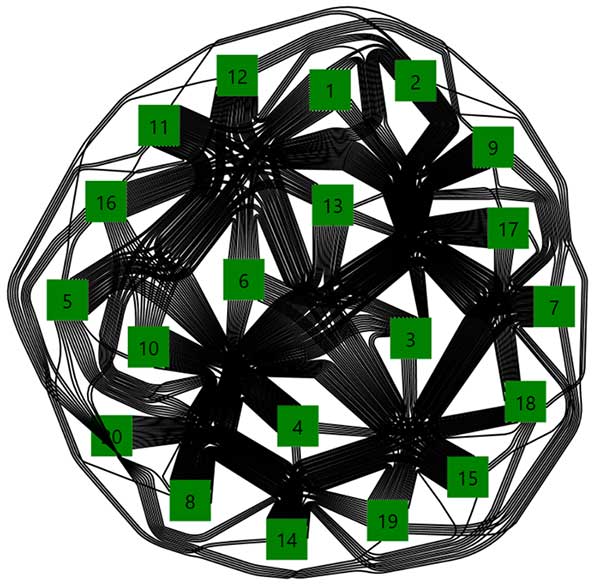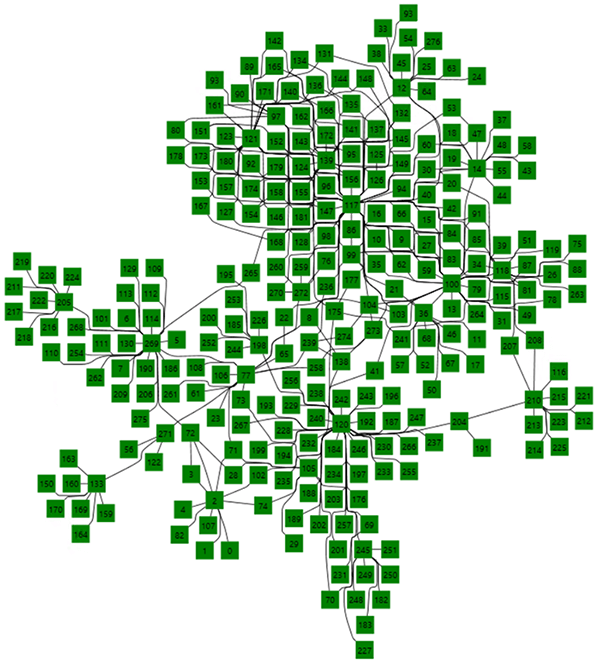Diagram for WPF has some built-in, automatic layouts to arrange nodes based on their relationships. Currently, we have three standard layouts hierarchical tree layout, radial tree layout, and organizational layout. If these layouts are not enough, you can use any other third-party or open-source layout engine for arrangements and you can use diagram’s visualization and other cool features. Microsoft Automatic Graph Layout (MSAGL) has advanced layouts in its layout engine. In this blog, we’ll see how to use this layout engine and visualize a layout using Syncfusion’s diagram control. Following are some sample graphs rendered using the MSAGL layout engine.
MSD layout with Spline bundling
Sugiyama layout with Sugiyama spline routing
MDS layout with straight line connection
Ranking layout with rectilinear routing
MSD layout with spline bundling
Fast incremental layout with spline routing
- Open solution file using VisualStudio
- Restore nuget packages
- Click 'Start' to run it