forked from apigrove/apigrove
-
Notifications
You must be signed in to change notification settings - Fork 1
apiGrove GUI add API
Bradley Wangia edited this page Sep 28, 2012
·
2 revisions
This tutorial demonstrates how to add your API to apiGrove using the apiGrove GUI
Please ensure the following prerequites are met
- A working install of apiGrove and apiGroveGUI
- A web browser
- Open your installed apiGrove GUI url in a browser
- Login to apiGroveGUI /dev/images/apiGroveGUI_Login.png
- Click on API in the top menu
- Click Create New

- Enter a Name for your API
- Enter an Endpoint (this is what consumers of the API will hit when they access it)
- Enter the target host where this API is hosted
- Click Advanced button
- Click The Enabled button (makes your API active immediately upon creation)
- Click the ‘No Auth’ button for Authenitcation Type
- Leave the HTTPS button unclicked
- Enter 9 for the Transactions Per Second (TPS) Threshold
- Enter 10 for the Transactions Per Minute (TPM) Threshold
- Click Save
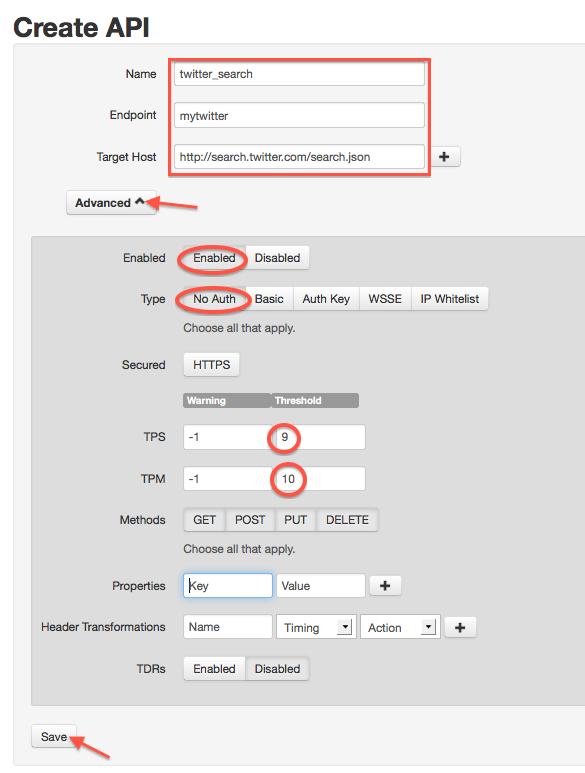
- apiGrove GUI returns a success message and lists your onboarded APIs
- Open the api endpoint against the apigrove host. The call returns json from your twitter search API
